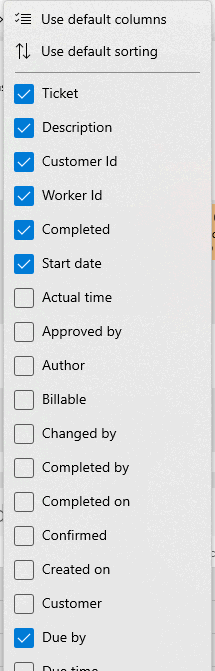MyDispatch Task Lists
The proper configuration of the multiple user defined task lists below the schedule pane may be a very important to create an efficient scheduling tool with MyDispatch. These task lists allow the dispatcher drag available tasks to the schedule, make information changes, and conveniently view or edit task details.
The task list pane includes the following components and tools:
-
Task list title: Multiple task lists can be displayed in the task list pane. Each task list contains a title that is shown on the top of the pane. Click on the desired list title to view the list.
-
Sort columns: The list consists of multiple columns. Tap the list column to sort the list by a specific column.
-
Edit information: Tap the specific information to edit data. Tap the desired column information to highlight the field.
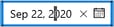 Tap the 'X' to delete the data within a field, select data from a possible list or icon, or type in the new information.
Tap the 'X' to delete the data within a field, select data from a possible list or icon, or type in the new information. -
Edit task information: Tap the Ticket to edit the entire task. Review Edit Task Information for editing instructions.
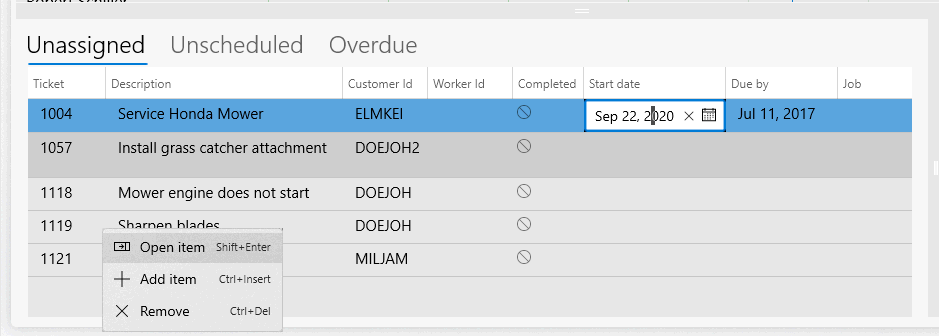
Tap and hold or right click on a task record to display the context menu as shown above.
- Tap Open item or Shift + Enter to open the task edit dialog.
- Tap Add item or Shift + Insert to create a new task.
- Tap Remove or Ctrl + Del to delete the task.
Configure Lists
The task lists within MyDispatch can be configured by the user to meet a wide variety of needs. The following options are available:
-
Lists are created and titled within the EBMS software. The user can determine the number of lists that are shown in MyDispatch and the list titles. Review EBMS User Configuration for MyDispatch for steps to create MyDispatch lists within EBMS.
-
List records (rows) are determined by the task query settings for the list. Review EBMS User Configuration for MyDispatch for query setup instructions.
- Display the desired task information (columns) that are useful to the dispatcher. Hold the column titles or right click to show the hide/show column dialog: