Product Group Website Template Settings
The EBMS E-commerce system allows the user to customize the folder group templates and the item templates to meet the needs of the specific E-commerce website. The template settings dialog allows the EBMS user to change the following settings on some of the templates:
Select the Sales > Web option from the EBMS header menu and select the desired website. Click on the Template Settings option from the submenu options to open the following Template Settings dialog:
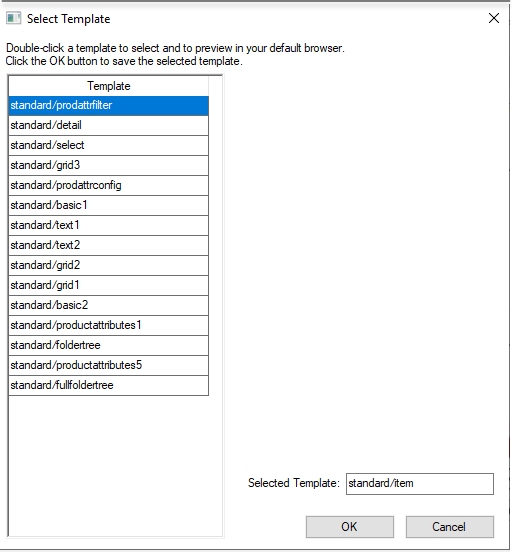
Note that the template labels are grouped based on a style such as grid1, grid2, and grid3. There are multiple template labels with the same style to allow the user to create small variations of the same template. Select a template and click the View Properties as shown below:
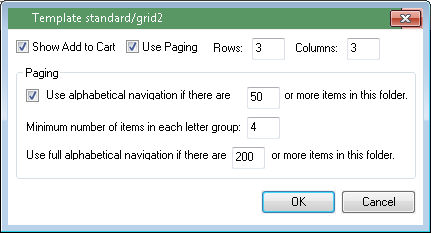
Disable the Show Add to Cart option to hide both the Add to Cart button on the template as well as the pricing. This option on a folder template can be used to force the user to open the detail page of the item. Recommended setting = ON
Enable the Use Paging option to show a long list of entries into multiple pages. Page performance could be dramatically reduced if a large number of items are displayed on a single page. Configure the Paging options to have the template display properly.
The number of items per Row and the number of items per Column are import visual settings.