Adding a New Web Page
New static pages are created using the Website Administrator. Review the Site Administration Overview section for more details on logging into to the website account. Complete the following steps to create a new static page:
-
Select Manage Content from the left menu and select Pages from the root folder.
-
Enter a name for the new page.
-
Click the Create Page button.
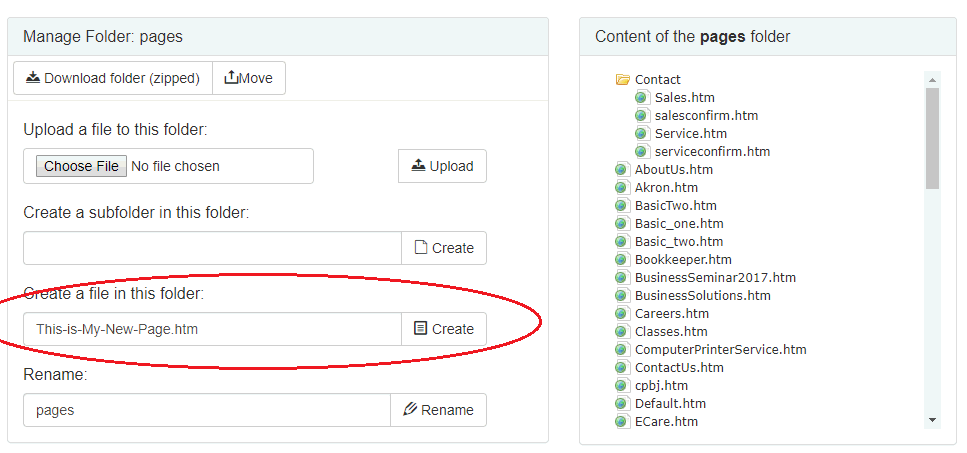
-
Locate the new page in the Pages folder.
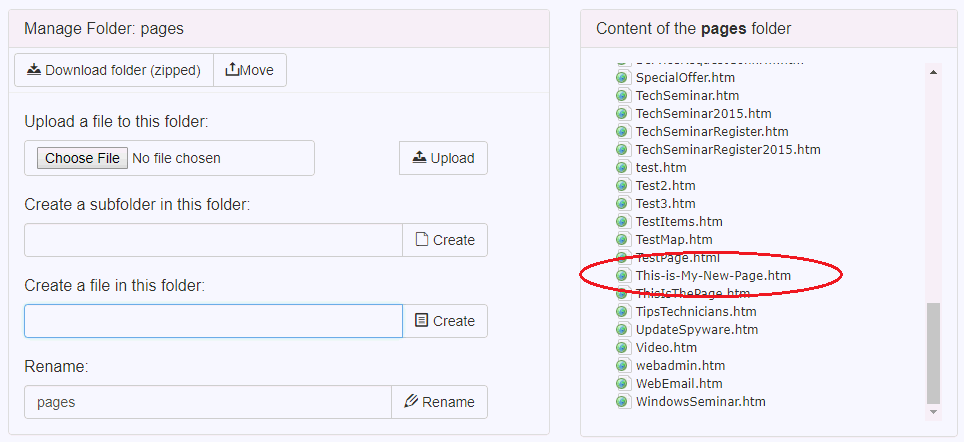
-
Select the page to edit and add content. Review the Editing Web Page Information section for more details on editing page information.
Using a Template
Page templates can be set up using the Templates Manager in the RAD Editor tools .
.
-
In a new blank page, select the Template Manager icon.
-
Select an existing template or upload a new template.
-
Click the Insert button.
-
Replace the generic elements of the page.
-
Select the Save button when finished.
Review the Editing Web Page Information to learn more about changing content on a static page.