Dealer Locator Website Option
The EBMS dealer locator allows dealer information to be displayed on the website. The customer can enter a Zip Code on the website and the nearest dealers will be displayed. This feature is often used when a company does not sell retail on their own website and wishes to refer customers to their preferred wholesalers or dealers.
Example website page view:
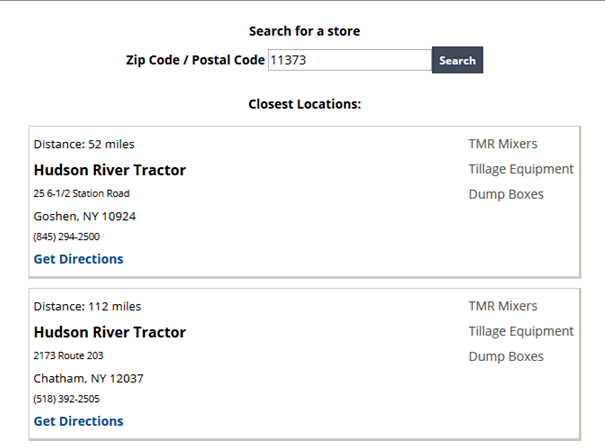
Set Up a Dealer
-
Open the customer record in EBMS. From Sales > Customers, select a customer to display as a dealer on the website.
-
Enter the following information in the Contact info section of the customer record General tab.
-
Enter the full Company Name in Last Name.
-
Enter the location in Address, City, State, Zip. This will be displayed underneath the Name and will also generate a Get Directions link.
-
Enter the primary Phone number and Email address if these should be shown.
-
Enter the Web Address if a View Website link should be shown.
-
-
Select the Website (Other) tab.
-
Check the Include this customer in the website Dealer Locator checkbox.
The dealer information is obtained from the EBMS customer record. Review the section on Changing Customer Information in the Sales documentation.
Locator Results
The locator will find the closest 3 dealers. This distance is approximated by miles that a crow flies from the zip code entered.
The results will then list the Distance, Dealer Name, Address, Phone Number, Email, Website, and a Get Directions link. An advanced option allows results to also show a list of standard services or products offered for each dealer.