E-Commerce Order Confirmation
The E-commerce website will send a confirmation to the customer as soon as a sales order is created within the EBMS data located on the data center. The confirmation includes the sales order number recorded within EBMS. The confirmation is sent to the web customer's email and copied to the email addresses set within the e-commerce settings within EBMS.
Note: E-commerce and the customer portal settings may be hidden if the the EBMS data syncronization tool is not configured. Review the Sync Web Data using the EBMS Data Synchronization Service for setup instructions and details.
Select Sales > Web > The address of your website from the main EBMS menu. Click on the web groups option (example: primary) and click on the Properties button as shown below: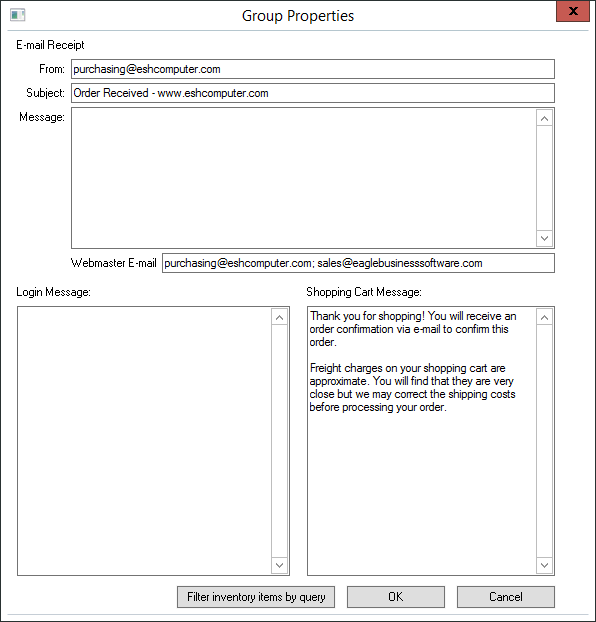
The From setting should reflect an e-mail address that is used to send the confirmation. Enter an email address that the customer should use for a sales order question or other reply.
Enter a Subject that assists the customer to quickly identify the source of the email.
Enter an order confirmation Message.
The confirmation will be copied to the Webmaster E-mail. Multiple emails can be added by separating them with a semi-colon (;). Emails sent to the Webmasters include a clickable link to the order in EBMS within the subject and body of the email.
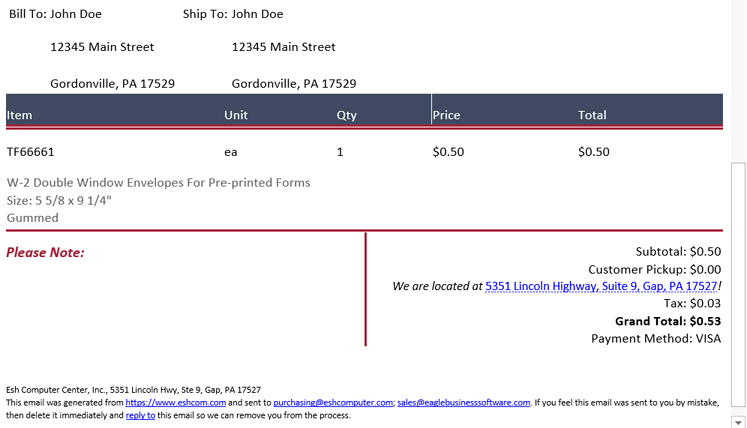
Continue with the Displaying and Printing New Online Orders section to query sales orders that are created from the website.