E-commerce Payment Options
The EBMS software includes multiple customer payment options including cash, check, credit card, ACH, debit card, gift card, etc. A payment option must be enabled within the software before it can be used within the point-of-sale or customer payment screens.
Configure Undeposited Cash Accounts
Select Sales > Options from the main EBMS menu and click on the Payments tab as shown below:
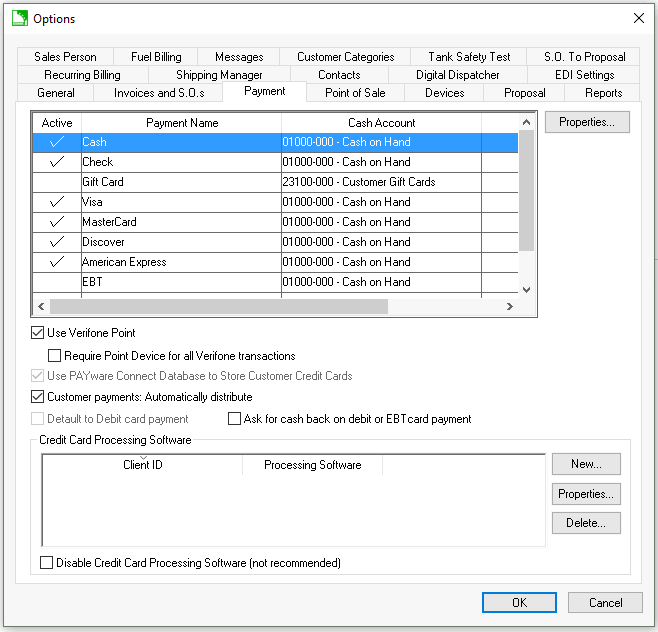
The Payments list is created by the software. Payment options cannot be added or deleted by the user. Each desired payment option should be enabled with appropriate settings.
Review Undeposited Funds, Deposits, and Reconciling Cash Accounts to review the cash General Ledger accounts that must be associated with each payment option.
The EBMS software includes many tools to process charge invoices and add to accounts receivables. Review Accounts Receivable Transactions for details on this account.
Payment Time Frame
- Down payments: Review Customer Down Payments for more information on applying down payments to a sales order.
- Partial payments: Review Partial payments or Overpayments on Sales Invoices for more details on payment options.
- Automated payments: Review Direct and Automated Payments to automate the payment process.
- Apply to account: Enable the Customer Payment: Automatically Distribute option to have the software distribute the payment to outstanding invoices within the Sales > Customer Payments dialog. Review Processing Customer Payments for more details.
- Finance charges: Review Customer Finance Charges to calculate overdue charges for sales invoices.
Payment Options
- Payment card processing: Review Payment Card Processing > Configuring EBMS for Payment Cards for instructions to configure credit card and debit card payment options and to configure the Credit Card Processing Software settings.
- Payment Portal: Review Payment Portal for instructions to process online payments. Review Customer Portal for a more complete online sales tools including viewing and payment invoices.
- ACH payments: Review ACH Payments for instructions to process electronic direct payments using a bank portal.
- Virtual terminal: Review Virtual Terminal for instructions to process payment cards without a hardware device.
- Offline Payments: Review Offline Payment Transactions to adjust payments within the online payment processing portal.
- EBT Cards: Review EBT Cards for instructions to process EBT payments within EBMS.
- Gift Cards: Review Gift Card Overview for instructions to load and process gift cards.
- Loyalty Cards: Review Loyalty Cards Overview for instructions to manage Loyalty programs.
Training Resources
Insider Video: Streamline your accounts receivables
Insider Video: The many ways to get paid