Creating Users and Assigning UI Rights
How to create users and grant security permissions
Creating Users
The System Administrator is the person responsible for maintaining the security of EBMS. Only a user with Administrator permissions can access the User Management window shown below.
Complete the following steps to add a new user:
-
Select File > User Management from the main EBMS menu.
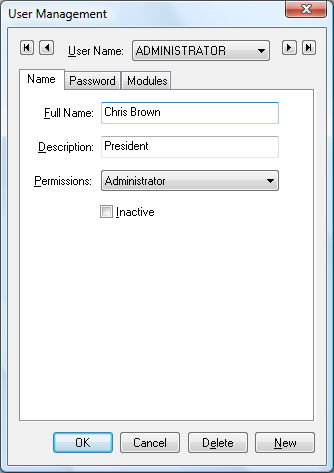
-
Click on the New button to create a new user.
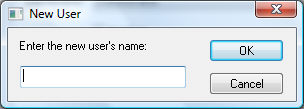
-
Enter the new user's login name. The login can be the person's first name or complete name. Review Processing a Sales Invoice with Commissions section of the salesperson commission manual for an example of using the login name within a document. Click OK.
-
Enter the Full Name and Description information for the new user. The Permissions setting located on the Name tab will set the general security permissions for access to general company information dialogs launched from the File menu. (Permission options include Administrator, Manager, Advanced Entry, Basic Entry, Viewer, No Access, External Access.)
-
Click on the Modules tab to set the new user's permission settings for individual modules. These settings give the user various security settings for individual ERP software modules such as sales, inventory, expenses, labor and financials.
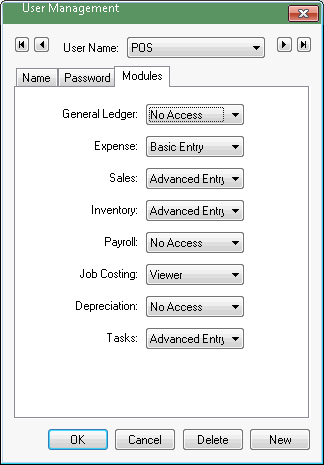
The Permissions drop-down shows the following security levels available per module. -
Administrator: Allows access to all data as well as user and password security access changes set in File > User Management.
- Manager: Allows global access in the same manner as the Administrator level but does not allow access to the user's security settings set within File > User Management.
-
Advanced Entry: Sets the following security settings:
-
Allows access to all data, including options.
-
Does not allow default data changes. Review Change Defaults, Filter Down Data, and Globally Change Data
-
Does not allow the user to globally filter down information.
-
Restricts access to manager reports.
-
Does not allow change to the Read Only setting option of the context menu within the history year tabs. Right-click on any history total to view the Read Only option on the context menu.
-
Basic Entry
-
Bars access to all information restricted with the Advanced Entry security setting.
-
Does not allow changes to global system settings.
-
Does not allow access to history tabs.
-
Restricts access to sensitive information such as payroll rates, etc.
-
Does not allow access to the advanced tabs that contain general ledger settings.
-
Viewer
-
Bars viewer access to all information restricted with the Basic Entry and Advanced Entry security setting.
-
Does not allow the user to change any information.
-
Restricts the user to viewing only general information such as contact information and notes.
-
No Access: Does not allow access to any information or functions.
Additional levels can be added to the option list. Contact an EBMS consultant for details.
The Password tab is where the administrator can change the employee's password if it was forgotten. Review the Creating or Changing a Password section for more details on passwords.
Removing Users
A user's security rights can be moved to temporarily disabled.
Note that creating a user's security setting does not affect licensed users. Review User License Allocation for user licensing details.
Complete the following steps to remove a user:
-
Select File > User Management from the main EBMS menu.
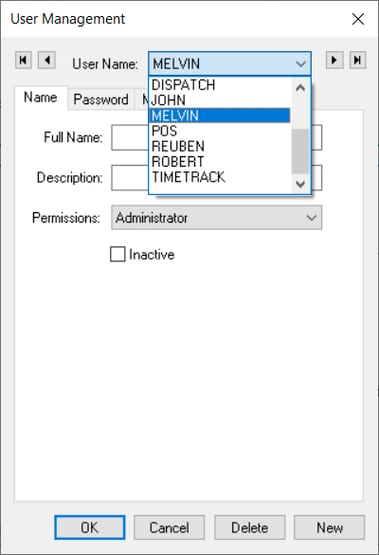
-
Open a user security management record.
-
Enable the Inactive option to temporarily disable a user login or click on the Delete button to remove the user permanently.
Results of Violating Security
If an employee tried to get into Payroll > Employees, this is what he would see:
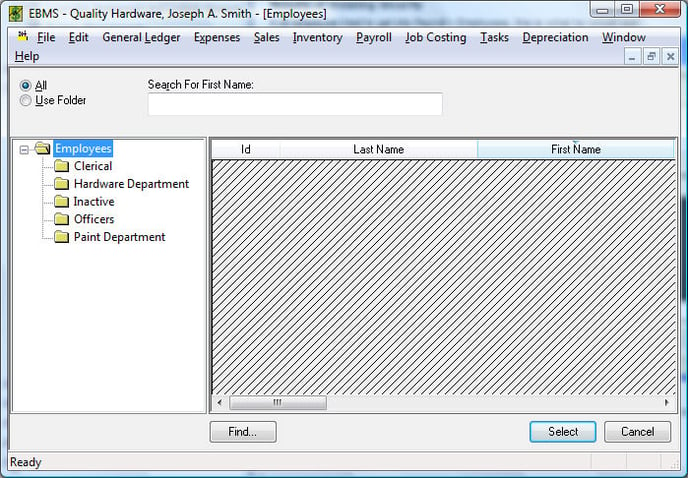
The information he tried to access is shaded out and invisible.
License Allocation
Review User License Allocation for license details.