Crystal Reports Interface Overview
The Crystal Reports Editor can be used to alter an existing report or create a completely new report.
In this article
How to Customize EBMS Reports | Features | Enhancements | Sample Reports
Getting Started
EBMS allows the user to customize a report using the following methods:
-
EBMS Settings: Review Form Configuration for various EBMS form options.
-
Simple: Save prompt and report setting defaults. Review the Report Query and Save as Default instructions in Printing a Report to set a user-defined report query.
-
Intermediate: Complete the following steps to set multiple defaults for the same report. This step is useful to set user-defined query, prompts, and other settings for same report.
-
Export report from EBMS: Review the Export a Report section within Report Menu and Report Lists for instructions.
-
Rename the report (*.RPT) file to a unique report name with a .RPT file extension. Name the file to clarify the reason for the duplicate report file.
-
Import the new report (standard report with new name) into EBMS. Review the Adding Reports or Reports Folders section within Report Menu and Report Lists for instructions.
-
Set report defaults for the new report which should not affect the original report since they have different report names. Review the Save as Default section within Printing a Report for save as default instructions.
-
-
Advanced: Use Crystal Reports Editor to alter an existing report or create a completely new report. All EBMS reports are created using the Business Objects Crystal Reports software. This popular third-party report writer can be used to manipulate existing reports or to create new reports and can be purchased from Koble Systems. Crystal Reports requires some programming knowledge to create new or complicated reports but may be useful to change appearance such as font style, additional data, or other basic changes to an existing report.
-
Koble Systems offers a service to alter or change existing reports according to the needs and specifications of individual clients. Contact your account manager for information on custom reports that are not included within EBMS.
All customization methods require the user to export the report file (*.rpt) from EBMS, edit the report, and re-import it. Complete the following steps for any type of report customization:
-
Select File > Reports from the main EBMS menu to open the following reports window:
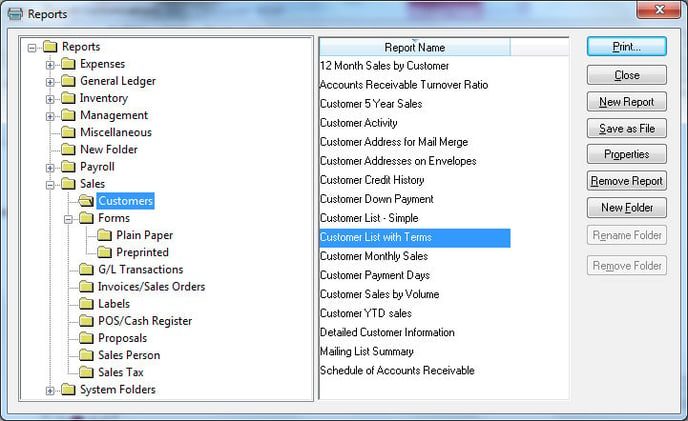
-
Identify the report that you wish to alter and click on the Save as File button. This step will export the report from within EBMS into a .RPT file, which will be used by the Crystal Reports software.
(Skip the next 2 steps if you are using the simple customization method using report queries and defaults.) -
Make changes to the .RPT file using Crystal Reports and save a copy of the custom report in a directory or drive - this is a backup in case EBMS must be reinstalled because of data loss or corruption. See Crystal Reports manual for details on editing or changing report parameters. Koble Systems offers training classes for Crystal Reports training but cannot offer free phone support for reports that were customized by the user or another third-party service.
-
RENAME FILE. It is very important to rename the edited file if the original was a standard EBMS file. If a custom report is identified with the same file name as a standard EBMS file, the report will be overwritten the next time that EBMS reports are updated.
-
Click on the New Report button from within the Reports menu window and open the RPT file that was edited or changed.
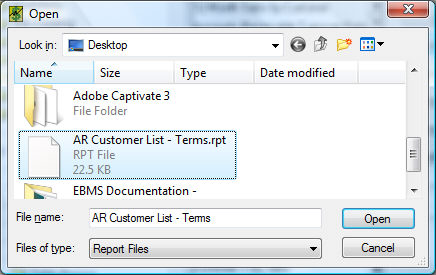
-
Click Open to add the report and the following message will appear if the report file name is not unique:
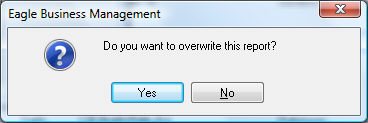
-
Click on the No button if the new report is not a replacement for an original custom report and cancel the wizard.
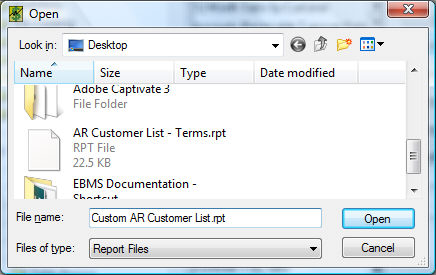
-
Rename the Displayed Report Name in order to identify the custom report from the original standard EBMS report.
-
Set the appropriate security settings. Click the OK button to complete the process.
-
Click on Set Query to define a query for the report. This powerful feature can be used to set user defined queries. For example, the user may want to print only invoices with a specific ship date or other criteria not listed within the Report Options. Review the Set Query Options section from the Main EBMS documentation for details on configuring a query for your report. Click on the Save as Default button at the bottom of the print dialog to save the query for future printings. Review the Printing a Report section for more details on defaults and other print dialog options.
Common use cases
Create and Alter Reports
The Crystal Reports Editor can be used to alter an existing report or create a completely new report. This popular third-party report writer can be used to manipulate existing reports or to create new reports.
Crystal Reports requires programming knowledge to create new or complicated reports but may be useful to change appearance such as font style, additional data, or other basic changes to an existing report. Additional custom reports can also be purchased from Koble Systems.
Features
Customizable
- Allows a user with Crystal Reports to modify any existing report or form.
- Additional reports can be added to EBMS.
- Charts and Graphs can be created for management purposes.
- Eliminate manual calculations, double entries, and manually maintained Excel spreadsheets.
- Requires basic knowledge of databases and programming.
- Koble Systems professionals can assist with report customization needs.
Integrated
- Hyperlinks on fields that contain IDs allow the appropriate screen to be accessed directly from the report - i.e. clicking on a customer ID opens that customer record.
- Prompts on the report allow user flexibility on what to print, with the ability to do lookups from the prompts.
- Query options give additional flexibility on data filtering options. Advanced Query uses Crystal Syntax.