Restricting Price Changes within the POS Invoice
The EBMS system gives the manager tools to restrict the user's ability to reduce pricing below a given percentage set by the manager or to completely block price changes.
-
Completely block price changes: This restriction is done by blocking any changes using the security settings within EBMS. This restriction must be done by a user with administrator permissions. Review the Setting Security for a Tab, Entry Field, Button, or Process within the main documentation for more details.
-
Restrict the user's ability to reduce the price below a specified margin: Complete the following steps to set up this optional user restriction:
Log into EBMS with manager rights for the inventory system or as administrator.
Open the Keystone options by selecting Inventory > Options from the main EBMS menu.
Click on the Automotive tab to open the following dialog:
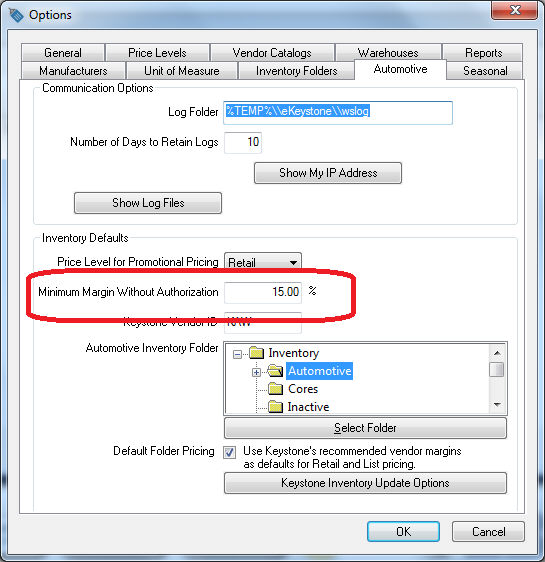
Enter the minimum margin percentage allowed within the sales order without manager authorization into the Minimum Margin Without Authorization entry shown above. (Enter zero into this entry to disable the feature. A zero value does not require additional authorization.) Click OK to save setting.
Open a sales order entry page by clicking Sales > Invoices and SO's on the main EBMS page and double-clicking to select a sales order from the list.
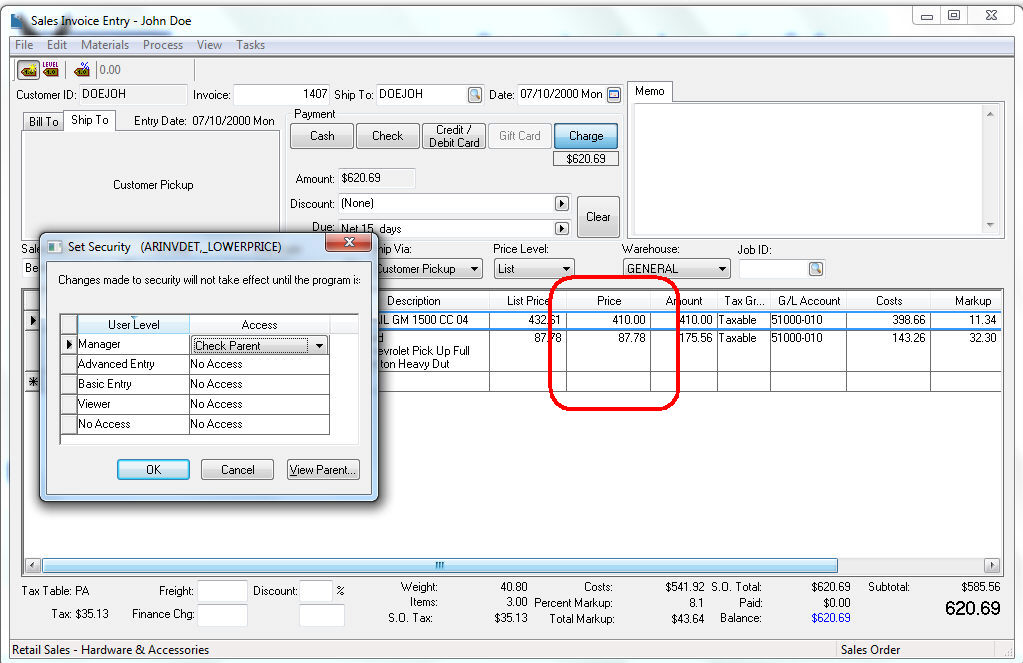
-
Place the cursor in the Price column of the sales order. (See image above.)
-
Lower the price to a value below the Minimum Margin Without Authorization value.
-
Hold both the CTRL and SHIFT keys while tabbing off the Price column to open the Set Security dialog as shown above. The user must be logged in as an administrator to set security settings. Review the Setting Security for a Tab, Entry Field, Button, or Process section of the main documentation for details on security. Set security setting to No Access for any user group that requires authorization. In the example above, all users are required to obtain authorization except for the manager/administrator group.
-
Log out of EBMS and log in using a user name within a restricted group. Review the Creating Users and Assigning Rights section of the main documentation for more details on security settings.
-
Reload EBMS and open a sales order, as shown below:
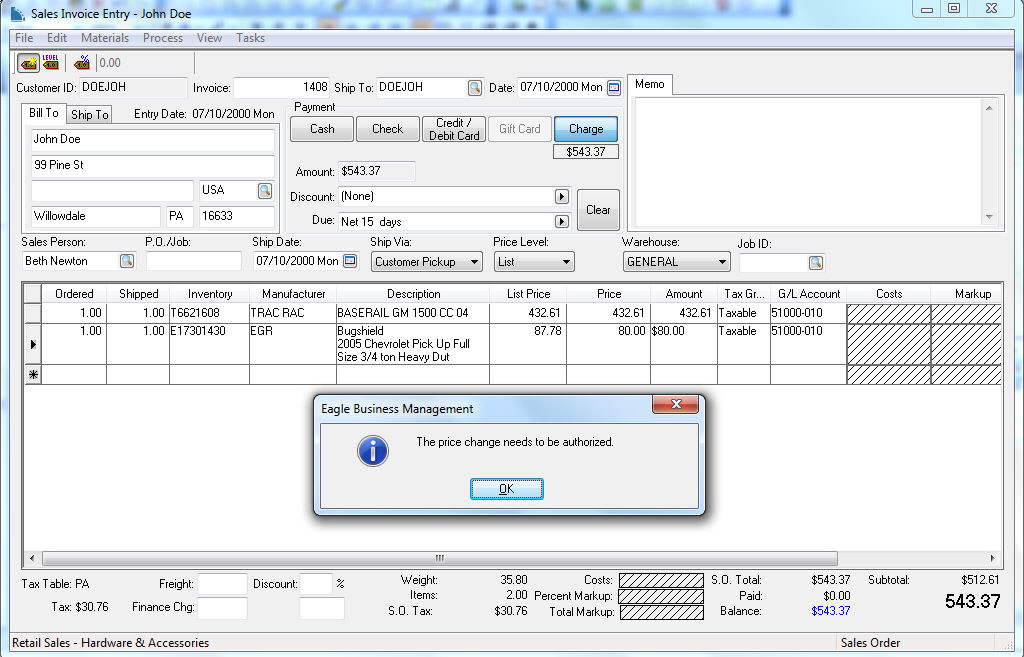
-
This notification message is displayed when the Price is below the authorized percentage. "The price change needs to be authorized." Click OK to continue.
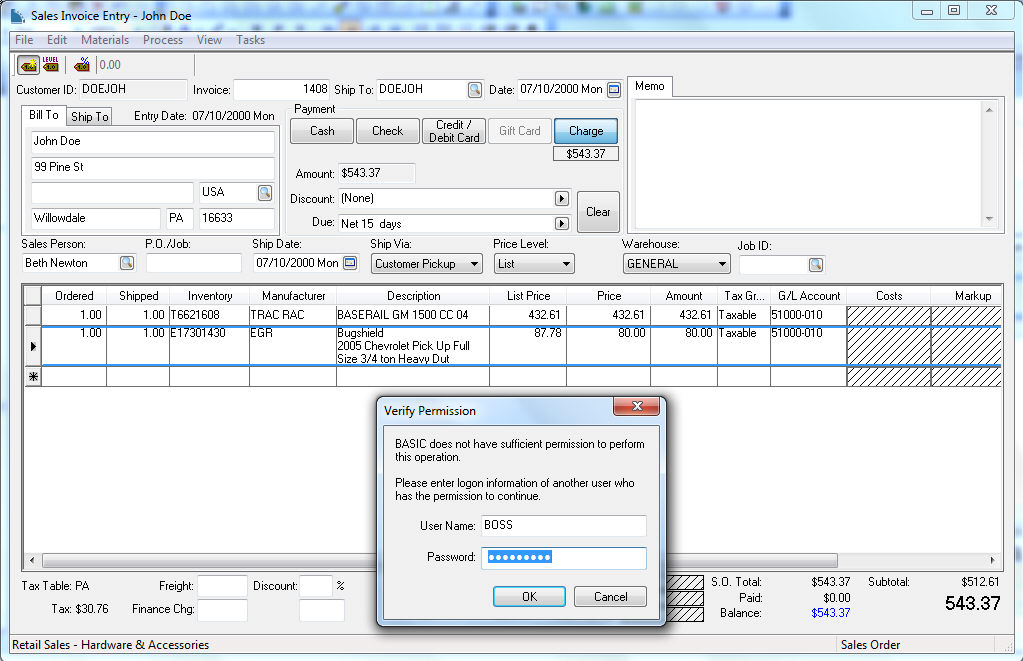
-
A user that has unrestricted security access must enter their User Name and Password and click OK to authorize a price with a markup/margin below the Minimum Margin Without Authorization.
-
If the user clicks on the Cancel button a warning message will be displayed, and the Price is restored to its original value.