MyEBMS App Overview
Accomplish day-to-day tasks on the go.
In this article
Getting Started | Video Walkthrough | Features | App Solutions | Related Content
Getting Started
MyEBMS is a suite of applications that can be run on a tablet, scanner, or smart phone with access to EBMS data. These lean apps can read or write information to EBMS through a secure wireless network using portable devices such as a phone or tablet without requiring a traditional network connection. Koble is committed to making EBMS data more accessible to mobile users.
MyEBMS allows the user to run an EBMS app on a tablet or smart phone using the Android, iOS, or Windows operating systems. Unlike the MyEBMS suite of apps, EBMS software requires MS Windows operation system or a Microsoft Remote Desktop (RDP) client to access a MS Windows Server from a non-Windows operating system.
The following applications will operate on the Android and iOS operating systems as well as the MS Windows 10 OS:
- MyCustomers or core MyEBMS apps: Review MyCustomer App for details on this MyEBMS app.
There are a few apps that do not run on the iOS or Android operating system. Review the following links for more details on these MS Windows-only apps:
-
MyTime App: This App gives the user the ability to access work orders remotely. The MyTime App will track time and parts within a task or work order as well as record notes or change the status. The app is an ideal solution for service technicians to review their schedule or work order list from a portable device in the vehicle. Review theMyTime App Overview for more details.
-
MyDispatch: This dispatch app is used to organize tasks managed within EBMS or using MyTime. MyDispatch and MyTime are complementary apps. Review MyDispatch Overview for details on this app.
MyEBMS Licenses
MyEBMS licenses can be licensed using either of the following license options:
-
Concurrent EBMS user licenses the same way as any other EBMS client license: This method should be used if an EBMS user uses both EBMS and various apps. This method can also be used to test drive an app.
-
Purchase app-specific licenses: This method is ideal for users that use one or a few apps without using EBMS.
Set the License option within the MyEBMS app settings to enable Option B. Option A will be used by default if no app licenses are purchased.
Install and Configure MyEBMS Apps
Complete the following steps to install the base MyEBMS app and connect to the EBMS software:
-
Use the following App stores to download the EBMS App:
-
Use Google Play to download MyTime for a phone or tablet running Android.
-
Use Apple App Store to download iOS apps for an Apple phone or tablet.
-
Use Microsoft Store to download MS Windows apps.
-
-
The MyEBMS apps communication must be configured using one of the following methods. This configuration step is required before MyEBMS can connect to the EBMS data.
-
Relay connection: This recommended connection method reduces complexity and internal security settings. The relay method is the only connection method supported directly by Koble support staff. Configure the Advanced Communication Settings to set up advanced settings within the EBMS Server Manager to communicate to any remote app.
- Direct https connection: This technical method used requires a company URL with a SSL certificate, static IP address, and security firewall configurations configured by the user's IT staff. Note that this method is not recommended since the configuration is not supported by the Koble's support staff.
-
- Review the App settings by selecting Labor > Labor Settings > Apps from the main EBMS menu:
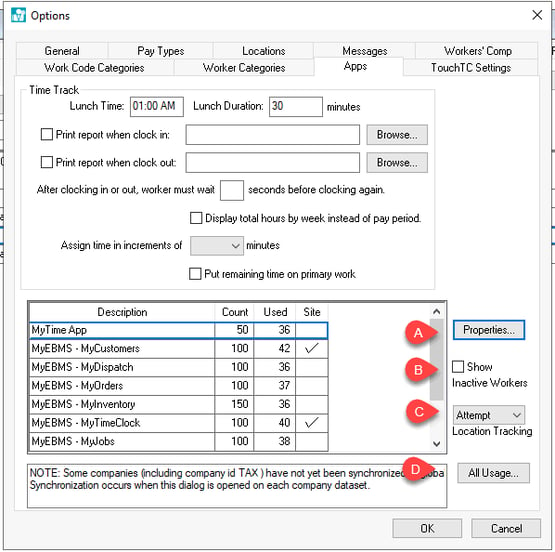
-
Click the Properties button to view the MyEBMS app user licenses: EBMS Apps can be purchased using subscription rather than using EBMS users. The Count column displays the number of MyEBMS app licensed users. The Site setting indicates a site license that does not require user licenses. Contact an EBMS rep to purchase an app license.
-
Enable the Show Inactive Workers option to view inactive worker's MyEBMS licenses. Review Worker Terminations for steps to make a worker inactive.
-
Set one of the following Location Tracking options. Review Recording Worker Locations in MyEBMS Tools for more information on location tracking settings including a link to the privacy policy.
-
Click All Usage to view the current app licenses. Note that non-license users (concurrent EBMS users) will only show if the app is active.
-
-
Select an app and click Properties to enable users if the Site option is not enabled to open the following dialog:
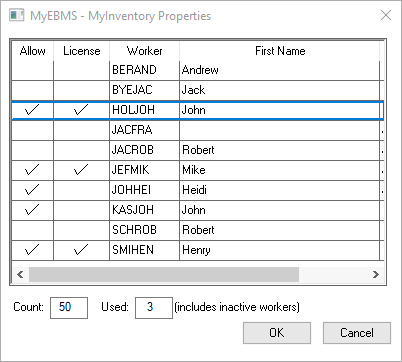
-
Put a checkmark in the Allow column to identify the workers that have access to the app. The Used field at the base of the window displays the total number of selected workers.
-
Put a checkmark the License column to use a MyEBMS-specific license. A user with License enabled requires a MyEBMS license. A user with License disabled will use a concurrent EBMS user license.
-
Some MyEBMS options are managed within the worker record of EBMS. Open a worker record by selecting Labor > Workers from the main EBMS menu and double-clicking on a worker's name in the list.
-
Click on the worker record General tab as shown below:
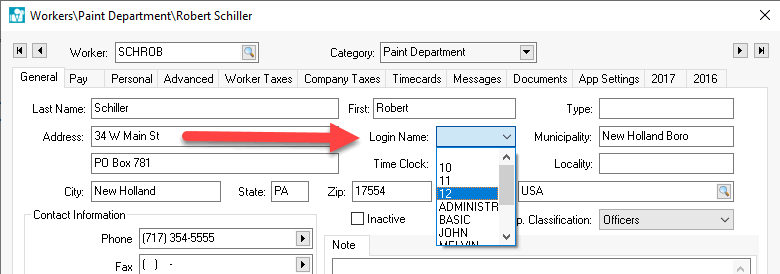
-
Associate the EBMS Login Name created under File > User Management with the employee record as shown above. Review Creating Users and Assigning Rights for details on creating security login names.
-
Click on the App Settings tab of the worker record as shown below:
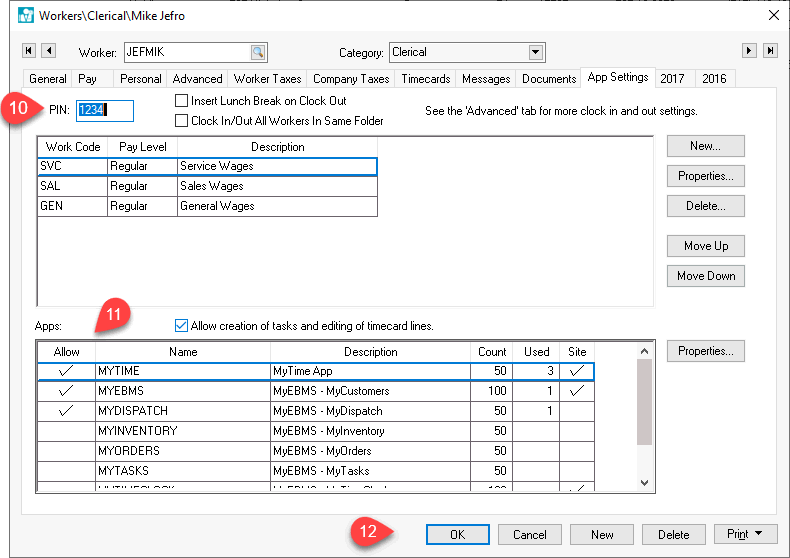
-
Add an optional user PIN number that may be used in some EBMS apps.
-
If the Site option is not enabled, then check the Allow option for each app feature that you wish to enable for this worker to use remotely. In the example above, the license contains many EBMS apps, but Mike Jefro only has access to 3 apps since the Allow option is enabled for the first 3 apps (MYTIME, MYEBMS, MYDISPATCH). The Allow option does not restrict the user on the local EBMS LAN network.
-
Click OK to save App Settings for this worker. Repeat the last 5 steps for each additional worker.
-
Log into the MyEBMS app loaded onto the device in step #1.
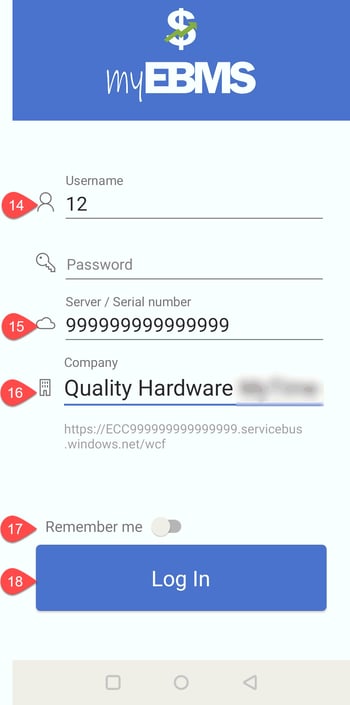
-
Enter Username and Password as configured in EBMS File > User Management.
-
Enter the EBMS serial number as the EBMS Server setting. This serial number is located at the bottom of the same EBMS Server Manager > Advanced tab as the communications Relay Key. Review Advanced Communication Settings in Server Manager for details
-
Select the appropriate Company from the available list. A company data set must have the Enable external services option enabled in the EBMS Server Manager. Review Server Manager > Enabling Access to Company Data to locate the 3-character data set code.
-
Enable the Remember me option if the app is always used by the same user.
-
Click on the Login button to link to the EBMS software.
-
Review the following for more details on individual app options:
-
MyCustomers: Search customer information, add customers, and change contact information.
-
MyProposals: Create quotes and proposals using customer details, product information, and pricing within EBMS.
-
MyOrders: Create or access EBMS sales orders.
-
MyInventory: Access EBMS product information (pricing, stock levels, availability) and add new products to inventory.
-
MyTime: Track labor, record notes, manage worker time, and add parts to a work order.
-
MyEBMS Time Clock: Convenient personal time clock app that allows a user to clock in and out of work using a mobile device.
-
MyDispatch: Assign tasks to technicians, create a work schedule, and manage tasks by workstation.
-
MyJobs: Record labor and material information while on the job.
-
MyTasks: Access tasks and work orders to search, adjust the work schedule, record worker time, or edit task notes.
-
-
MyEBMS Printing
Review MyEBMS Printing.
Common use cases
Keep your first-line workers connected, no matter where they're working.
- In the Warehouse
- On the Road
- At the Jobsite
- Meeting Clients
Your first-line workers can have access to all the EBMS data they need to get the job done, without being tethered to the office.
Quickly access, edit, and interact with customer info from wherever you are.
Make a call on the road.
Record a prospective customers info.
Get directions for a customer’s location.
Quickly update info or terms.
Do it all right from your mobile device.
Effectively manage labor with remote time clock capabilities
On-site workers can enter time remotely, keeping time records up-to-date & accurate.
Managers have real-time access to time records in EBMS, as their workers are clocking in/out.
Managers can see a map of where workers have clocked in/out, allowing for complete transparency.
Off-site and on the clock. See it all in real-time.
Video Walkthrough
Available App Solutions
Ditch the paper trails and dual entry. There are MyEBMS solutions for operations throughout your company. Automate your processes with an electronic workflow and keep your teams connected.
Features
- Access, edit, and interact with EBMS data.
- User login, permission, and security.
- Edit existing customer contact and terms info.
- Record new customer information.
- Search for existing customers.
- Pin favorites to the home screen.
- Quickly call, text, email, and get directions.
- See multiple contacts for any customer (*CRM module required).
- Login with PIN code.
- Daily hours clock in/out.
- View total hours worked for current day and week.
- Edit daily and weekly hours.


