Column, Tab, and Dialog Appearance
The user can customize the appearance of an EBMS dialog by displaying specific columns or by formatting the account tabs in a custom format. Tabs and dialogs can be set to open using methods in a specific manner. These options are saved for the current user on the current computer.
Columns
Throughout EBMS, you are given lists of information in a column format. The headings of those columns have flexibility in whether they appear in a window and the width of the column. Note the column headings on the bottom of the invoice below. Right-click on a column header to display a full list of column options for the table. (In the image below, right-clicking on Product produced this full list of available columns for a sales order or sales invoice.)
If a column name has a checkmark next to it, it will be displayed. If there is no checkmark, it will remain hidden. To display each product's unit weight on a sales order, click the Unit Weight column name to add the column to the table.

Column width can be adjusted by placing the mouse pointer on the lines between column headers, holding down the left mouse button, and increasing or decreasing the column width by dragging left or right.
Columns that do not need to be viewed can be removed by placing the mouse pointer over the column headings and right-clicking to display a list of available headings. Check or uncheck to choose which headings you need or do not need.
Tabs
Account tabs can be displayed in multiple rows to view all tabs, rather than scrolling. Tabs can also be located at the bottom of the dialog instead of at the top.
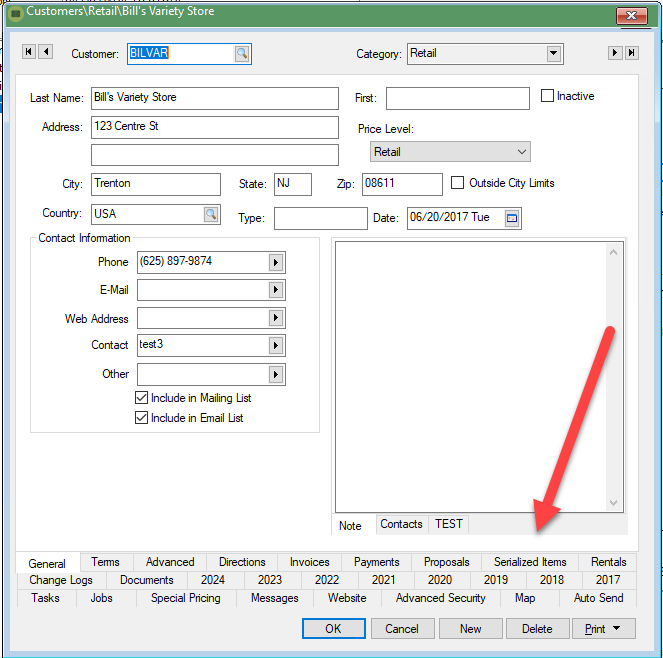
Open Files > System Options > Settings and set the options at the bottom of the settings page. Decide whether to arrange tabs at the top or bottom of the page using single or multiple lines. Click OK to save changes.

Many dialogs, especially records and options pages, contain multiple tabs. The default tab that automatically opens when the dialog is opened can be set by the user using the following steps:
- Right-click on the tab's label.
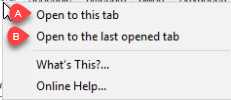
-
Select one of the following options within the context menu:
-
Select Open to this tab to always open the selected tab when the dialog is opened.
-
Select Open to the last opened tab to open the last tab.
-
Dialogs
Some dialogs can be configured by the user to always show on top.
Right-click on the dialog icon on the upper right corner and select Enable Windows "Topmost style" from the context menu.
For the example below, right-clicking on Sales Invoice Entry produced a context menu for the dialog as a whole. Options include Restore, Move, Size, Minimize, Maximize, Set Security, Enable Windows "Topmost style", and Close.
