Company Profiles
The company profile identifies the location of the company, and the logo used within reports. The company information, including the address, should be entered before any sales are processed within EBMS.
The EBMS software allows the user to configure a company in three ways. Not all options may be available because of Optional EBMS Modules. Go to the Financials > Options > Settings tab from the main EBMS menu to view the Company Profiles settings as shown below:
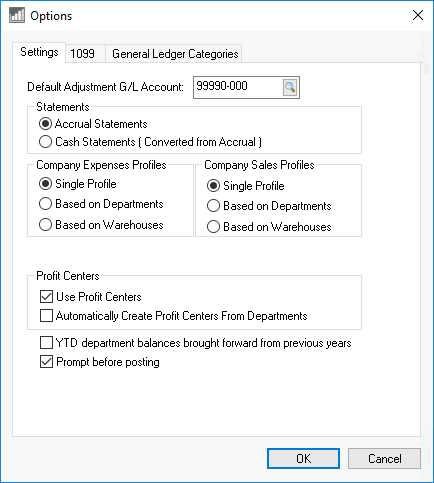
The Company Sales Profiles affects the sales invoice and quote screen. The Company Expenses Profiles affects the expense invoice and purchasing screens. Both of these company profile settings are normally the same. One of the following three options can be selected for the Expense (Accounts Payable) or Sales (Accounts Receivable) profile settings.
-
Select the Single Profile option if the company conducts business in one location and uses a common logo or company identity. This option is the most common Company Profiles option. Review the Set Up Company Information in EBMS section for details on setting the main company fields in File > Company Information.
-
Select the Based on Departments option if the department identifies a separate location or division. This option is often used when multiple company divisions or locations are involved. The company profiles option adds a Default Department option to a customer and also adds a Department selection on the invoice header. The Automatically Create Profit Centers from Departments option is commonly enabled when the Based on Departments profile option is selected. Review Using a Department as a Company Division or Location for more details on this setup.
-
Select the Based on Warehouses option if the warehouse options define different sales locations. Note that this option will only show if the optional EBMS warehouse option is installed. Review the Multiple Warehouses section of the manufacturing documentation for more details.
The profile settings affect the cash accounts settings related to payment methods. Review the Undeposited Funds, Deposits, and Reconciling Cash Accounts section of the sales documentation for more details on the effects of the Company Profiles setting with cash accounts.
If the Based on Departments or Based on Warehouses option is chosen within the Financials > Options > Settings tab, a Company Divisions button will appear. (If Single Profile is selected, no button will be displayed.)
Click the Company Divisions button to open the following dialog in File > Company Information > Divisions tab.
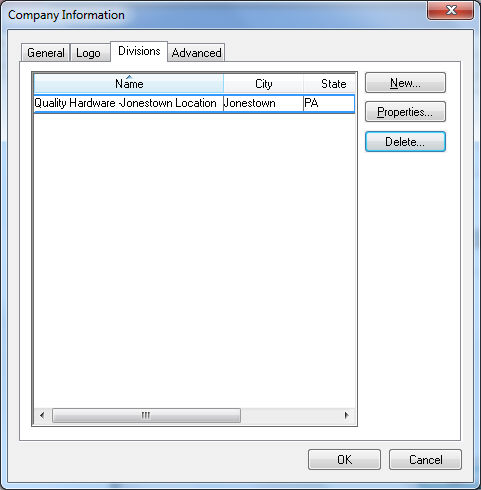
Click the New button to enter the location and logo of the alternate location as shown below. Fill out company information in the Division General Information tab and the Division Logo tab.
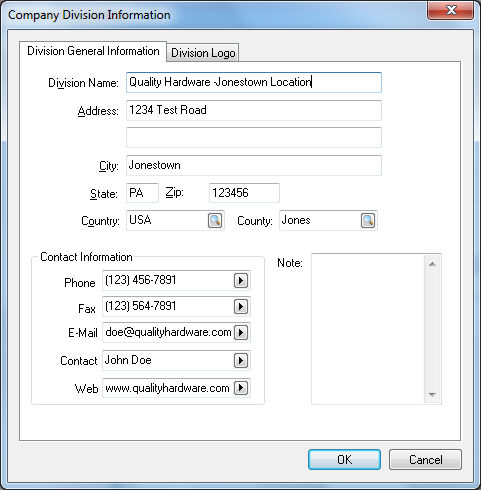
Review the Set Up Company Information in EBMS section for more details on entering general information and a logo for the alternative location.