Creating or Changing a Password
A user's account within EBMS is kept more secure by using a password. Unlike the user name, the password is case sensitive. A password containing upper and lowercase letters, numbers, and a symbol or two is more secure than a word or other comment text containing only letters.
The user's original password is set within the File > User Management option within EBMS. This option is available only to a user with administrative rights. Review the Creating Users and Assigning Rights section for more details on creating users.
A user's password should be changed periodically by completing the following steps:
-
Select the Change Password option from the File menu within EBMS to open the following dialog:
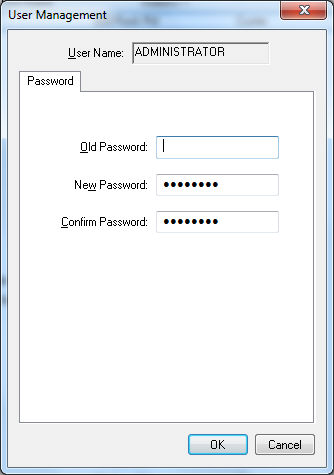
-
The user must enter the Old Password before a new password is created. Contact the user that created the account if the password is not known.
-
Enter the New Password.
-
Enter the new password again in the Confirm Password entry and click on the OK button.