Server Manager Settings & Initial Setup
EBMS Server Manager must have settings configured properly to access company data through the EBMS software.
The following section provides information on the initial setup of EBMS Server Manager as well as an overview of the Server Settings dialog tabs.
Initial Setup
-
The EBMS Server is installed during the Data Server Components installation as shown below. Review the Install Server article for instructions on installing EBMS on the data server.
.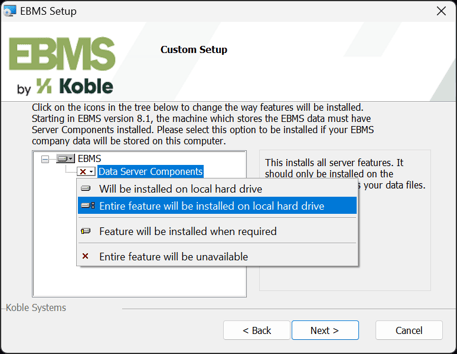
-
The following Data Path dialog opens automatically the first time EBMS Server Manager is launched. It will give an opportunity to add a Path to existing company folder. Click Add to add the data path.
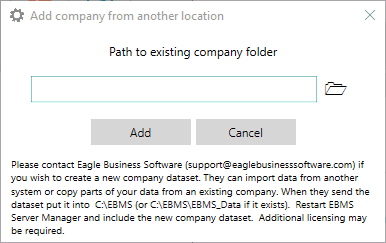
-
Note that the EBMS installation process will set permissions for some of the installation paths to facilitate the client install.
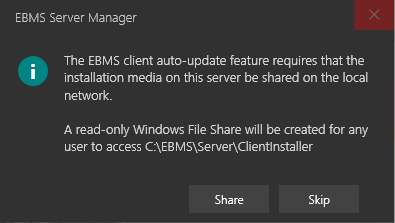
-
An information dialog will ask whether fatal error notification messages may be collected. It is highly recommended that a user selects Send errors. This will enable EBMS technical staff to give better service to the user and will benefit with ongoing product development. *Note: All information sent is encrypted and is used for diagnostic purposes only. No business sensitive data is transmitted.
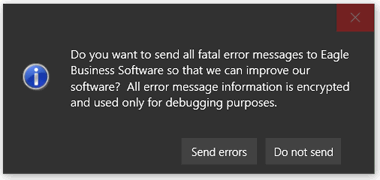
-
Add setup information to enable Email Notifications to company EBMS administrators. If a warning appears at the bottom of the Server Manager screen saying "Your administrative email is not setup. You will not receive server notifications! Click here to setup email notifications." Click on Click Here to set up email notifications to the EBMS administrator. This will open the General tab within the Settings dialog (as shown below).
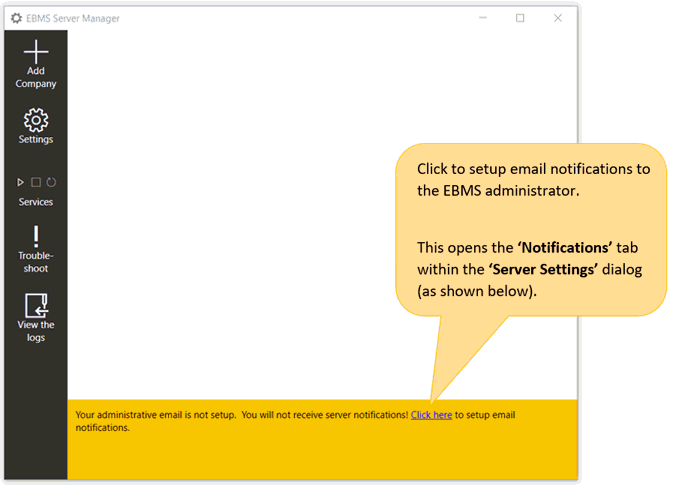

Keep reading the Server Settings Overview section below for details related to entering the correct information on the Settings > General tab. -
To begin accessing data, one or more company datasets needs to be stored in the 'Root EBMS folder.' (Refer to step one for the root EBMS folder location.)
Server Settings Overview

Settings > General tab
EBMS Folder: Store the data path to the folder that stores all company data sets. Note that this is not a path to a specific company. This address should point to the root folder that contains all EBMS data. In the image above, the data folder is listed as C:\EBMS.
Options:
Opt in to Enhanced Support: EBMS Enhanced Support is a free support feature designed to proactively detect, diagnose, and initiate support for EBMS operational issues. If the user initiates a support call to Koble Systems for an EBMS issue, the support representative will have access to issues reported by the user's EBMS software and therefore more context to help solve the problem. If the user chooses to enable EBMS Enhanced Support, error and log information recorded in the EBMS main logging table (LOGS.DBF), will be uploaded to Koble Systems using a secure internet connection. Only information present in the logging tables will be sent.
Select Send emails to administrators and enter the appropriate email addresses into the field for Send notifications to these administrators.
Select Send MyEBMS server errors to administrators to alert admins when errors occur in the MyEBMS data server.
See the following examples of a typical EBMS data structure:
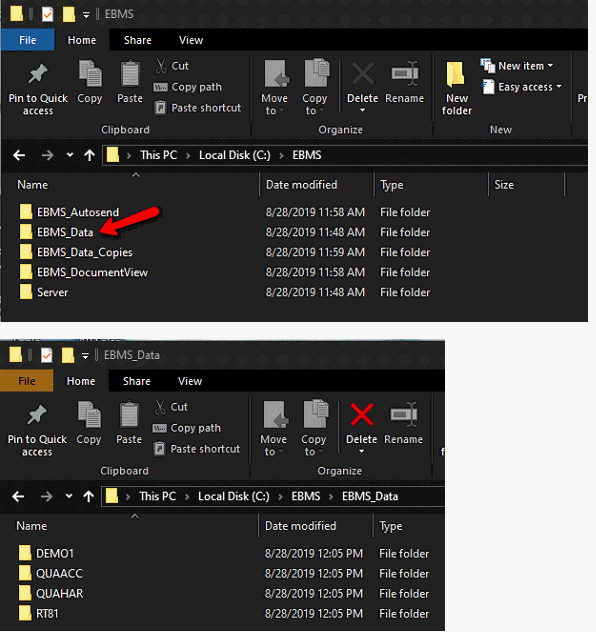
Settings > Advanced tab
The external communication settings must be configured before Apps and other tools outside the local area network can access EBMS. Review Advanced Communications Settings for configuration details.