EBMS Tables and Fields
Data within the EBMS ERP system is stored in relational tables or files. For example, a table stores the main customer information within EBMS. Each customer is identified by a separate record. Each record contains multiple fields or pieces of information.
-
EBMS stores customer information within the customer file or table. The customer information can be viewed as a list within the Sales > Customers lookup list as shown below:
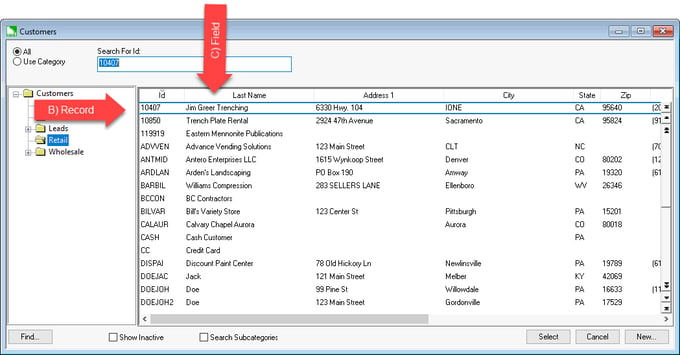
-
Customer information is recorded within individual customer records.
-
Pieces of customer information are stored within fields such as L_Name for Last Name or Address1 for the first line of the customer's address.
The technical EBMS tables and fields can be identified by completing the following steps:
-
Open the dialog that displays the specific field information, such as a customer record. (To open a customer record, go to Sales > Customers and double-click on a customer name to open the record.)
-
A field can be any defined place where information is stored: a type-in text box, a drop-down selection, a checkbox, a date selection, a note, etc.
Example fields from the image below would include Last Name, Address, City, County, First, Inactive, Price Level, Type, Date, Note, Phone, etc.
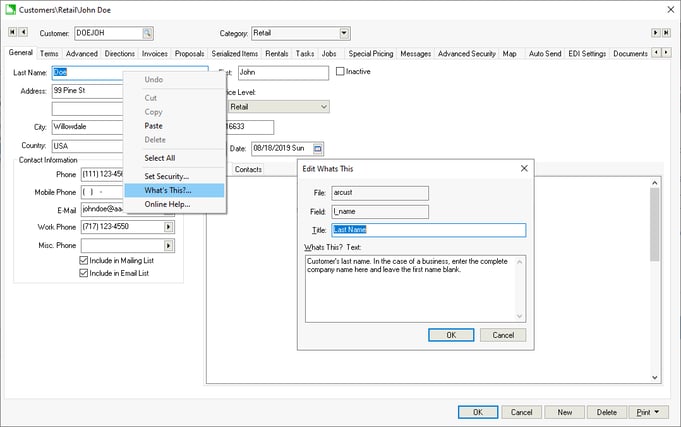
-
Right-click on the desired field within the window and press the <Shift> and <Ctrl> buttons while selecting the What's This? option on the context menu. The What's This dialog will show the database File and Field names.
EBMS Placeholders
Placeholder reference to data can be added to a message using the EBMS database. The placeholder format is as follows: <file.field> (Less than symbol, file name, period, field name, and greater than symbol).
Review Message Syntax for examples of using place holders in messages.