Export EBMS Data to a Text File
The export feature of the Text Import/Export Utility is used to export data from an EBMS file into a text file. This is the reverse process used for the much more used feature of importing data from a text file. The reason to export would be to move data from the EBMS file to a spreadsheet, make changes, and reimport it back into the EBMS file using the import utility. This feature is not useful to export from the standard EBMS files. Review the Features > Exporting to CSV Files section for more details on exporting standard data.
Complete the following steps to export data from an EBMS file to a text file:
- Create a new Import/Export Mapping Properties record as described in Configuring the Import/Export Mappings section.
- Enable the Export option for each table field as shown below:
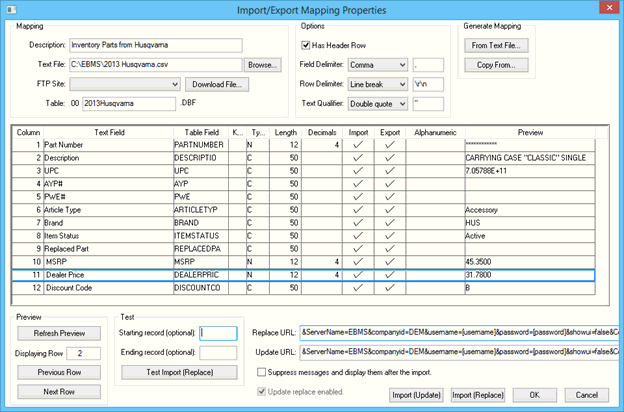
- Click the OK button to exit to the Import/Export Mappings list as shown below:
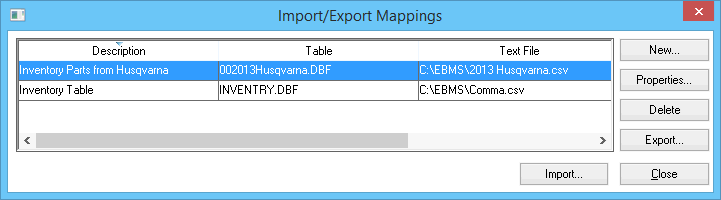
- Highlight the desired Table to export and click the Export button to open the following dialog:
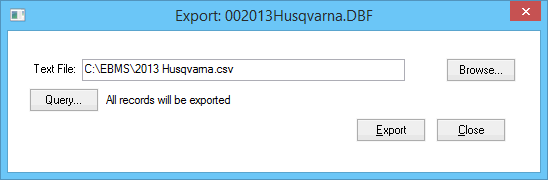
- The user can set a query to export a subset of records. Review the Standard Features > Advanced Query Options section for more details on the query options.
- Click the Close button to complete the Export process.