Import Document Details from a CSV into EBMS
This powerful optional utility allows a user to import data from a CSV file into an EBMS document. The following EBMS documents can import data directly from a CSV file using the Document Details import utility:
-
All journal entry dialogs including G/L journals, sales journals, labor journals, etc.
Complete the following steps to import journal transactions from a CSV file:
-
Open a new journal by selecting Financials > New Journal Entry from the main EBMS menu or by clicking the plus sign (+) next to Financials > Journal Entries on the main EBMS page to open the following journal entry dialog.
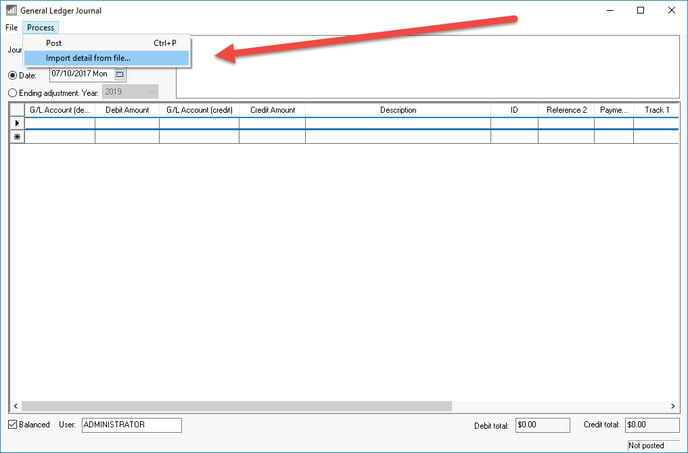
-
Select Process > Import Detail from File from the journal menu as shown above:
-
Select the CSV file from Open dialog. Note: EBMS will NOT import a CSV UTF-8 file.
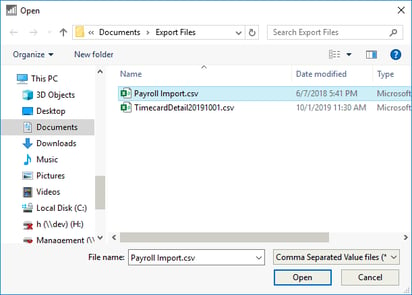
-
The following dialog will attempt to match the Import columns within the CSV file with the EBMS Table. The import tool expects the CSV file to contain the field names as shown below.
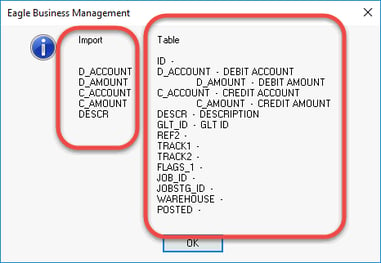
The field names within an Excel or CSV file appear on row one of the spreadsheet. The name of an EBMS entry field can be found by completing the following steps:-
Open the entry screen that you wish to import such as the journal screen shown above.
-
Right-click on the desired entry field or column to show the following context menu:
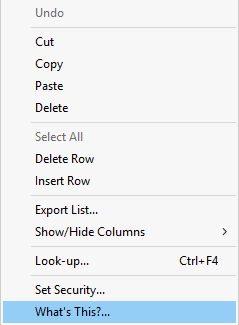
-
Hold the <Shift> and <Ctrl> keyboard buttons while selecting the What's This? option from the context menu:
.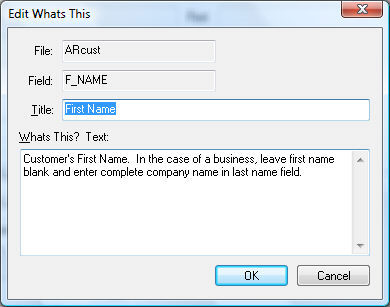
-
The What's This dialog will show the database File and Field names.
-
-
Click OK to complete the import process.