Keyboard Shortcuts for EBMS
Keystroke function shortcuts and document links
General Shortcuts
Keyboard shortcuts are two-stroke functions that help to speed up the work that is being performed. The EBMS software utilizes many of the standard MS Windows shortcuts such as the Alt + standard letter keys, Ctrl short cuts, or function keys.
For example, in the Sales > Invoices and S.O.s window shown below, the invoice can be processed by using the Ctrl + P key combination, or by using the Alt + P + P combination, as well as using the standard mouse clicks to initiate the process. Keyboard shortcuts will often be listed on the right side of the dropdown menu. (See image below.)
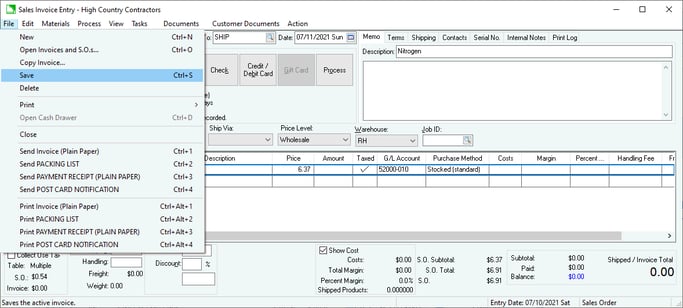
The following keyboard shortcuts can be used whenever an ID code is used, such as Inventory Items, Customer ID, Ship To, or G/L Account):
-
F4 to open the lookup list.
-
Ctrl + F4 to do a lookup for the current ID.
For example, place the keyboard cursor on the Product column. When the users hits the F4 key on the keyboard, the entire inventory lookup list appears. When the users holds the Ctrl key down while pressing the F4 key, the inventory record for the selected Product within the field will open.
The following shortcuts may be used in any multiple line tables such as the detail lines of an invoice, the body of a journal, or lines of a timecard:
-
Ctrl + Enter will move the keyboard focus to the beginning of the next line.
-
Ctrl + Insert will insert a new line.
-
Ctrl + Delete will delete the current line but not the newly inserted line.
-
Ctrl + Home moves cursor to the first line of the list.
-
Ctrl + End will move cursor to the last line.
Other common shortcuts:
-
Ctrl + F opens the Find function within a list or within an invoice.
-
Ctrl + P will process the document such as an invoice or journal.
-
Ctrl + S to save the document.
-
F1 will open EBMS help documentation.
-
F2 will move to items to a materials list.
-
F3 goes to next when searching within a document.
-
F5 opens Cash Payment dialog.
-
F6 opens Check Payment dialog.
-
F7 Process and Print.
-
F8 opens scanner dialog.
-
F9 opens signature capture dialog.
-
F10 closes scanner dialog
Print Shortcuts
The Print Now tools allow the user to attach short cut keys on the File menus of the following dialogs. These short cuts allow the user to print (Print now) or quickly email (Send now) user-configured forms or reports.
-
The File menu within a sales orders or invoice.
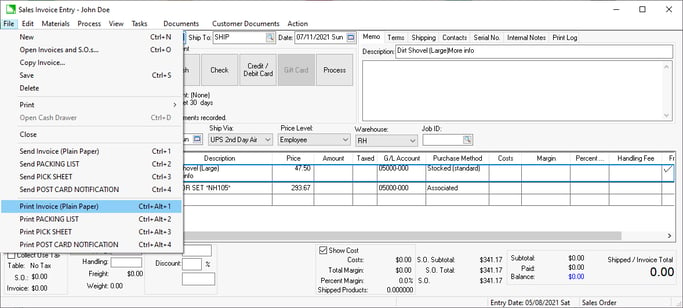
-
The File menu within a sales proposal or quote.
-
The File menu in a purchase order or expense invoice.
-
The File menu of the rental contract dialog.
-
Right-click on any task record within a task list or schedule: Review Email or Print Shortcuts for details on task Send Now shortcuts.
These hot keys will print a form without prompts by using the Ctrl + Alt + #. This is an alternative print method to the File > Print menu on the invoice. The File > Print menu opens the dialog and the shortcut key (Ctrl + Alt + #) does not.
Review Send Now and Print Now Tools for Auto Send setup instructions for the print shortcut keys.
Review Crystal Reports Interface Overview to configure the same defaults for the same report by duplicating the report.
Document Links
EBMS documents, such as invoices, customers, journals, or vendors, can be opened using hyperlinks. A hyperlink can be a convenient way to attach a document to an email or Outlook calendar, or to create other shortcuts. There are two optional hyperlink formats:
-
EBMS:filename ?document key: All EBMS hyperlinks are prefixed with EBMS:. The filename indicates the data file name that contains the information. The document key is the unique identifier for the document. The document key for a sales invoice is the invoice number. The document key for a customer is the customer ID. Example: The hyperlink for a sales invoice is EBMS:ARINV?9018
-
ARINV is the file name for a sales invoice. (ARINV stands for Accounts Receivable Invoice.)
-
The file name is separated from the invoice number by the ? character.
-
9018 is the invoice number.
-
-
https://info.eaglebusinesssoftware.com/Support/EbmsRedirector?entity=filename&id=document key: An EBMS hyperlink URL is prefixed with https://info.eaglebusinesssoftware.com/Support/EbmsRedirector?entity=. The filename indicates the data file name that contains the information. The document key is the unique identifier for the document including a possible filter character. Example: The hyperlink for a sales invoice is https://info.eaglebusinesssoftware.com/Support/EbmsRedirector?entity=arinv&id=9018
Review Hyperlink to EBMS Documents for more details.
Related Videos and Content
Videos