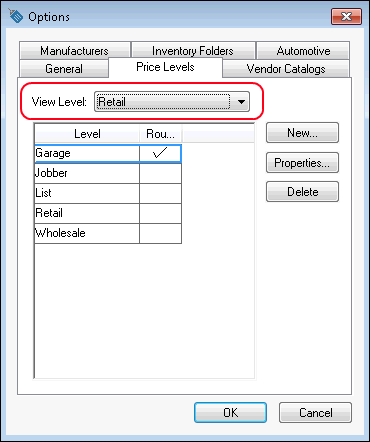Keystone Parts Selector
A powerful feature within the EBMS point of sale screen is the ability to access parts information directly from eKeystone. The feature allows the user to search for parts based on a vehicle year, make, and model. Open the sales invoice or proposal, click on the Edit menu, and select Keystone Part Selector. (Note that this feature will not be available without setting up a Keystone integration.)

The user can also right-click on a product in the list and select Keystone Part Selector from the context menu or use the Ctrl + W shortcut. The following dialog will appear:

Select the Year, Make, and Model from the drop-down options on the top of the selector dialog.
Enable the Include Exotic Makes and/or the Include Uncommon Models options to increase the Make and Model option list.
A list of parts categories will appear on the left pane of the dialog. Use the keyboard to position the list and press the enter key to select a category. The category can be selected by double-clicking on a category option with a mouse.
Category groups and subgroups can be expanded or collapsed by clicking on the [+] and [-] buttons to the left of the options.
Parts that are associated with the selected category options are listed on the right pane along with keystone stock levels.
The Store Stock and Store Price values listed within the parts selector reflect the stock quantity and price of the part listed within the EBMS software. The Store Stock value (On Hand) can also be viewed within the Count tab of the inventory item.
Double-click on the desired part within the Keystone Parts Selector to insert the part into the sales order entry window. The part information is copied from eKeystone to the EBMS inventory system when the part is inserted into the sales order. The information that is copied and the folder locations of the newly inserted items are set in the keystone option settings. Review the Initial Automotive Inventory Setup section for more details on these options.
Detailed stock levels can be accessed from the Point of Sale window. Review the Checking Keystone Stock section for more details on reviewing Keystone stock.
The price level that is shown on the list can be set within the Inventory > Options > Price Levels tab. Select a View Level from the available price levels. Click OK to save.