Mail Merge using Microsoft Word
EBMS can export information to a MS Word document using the MS Word mail merge tools. This can be used for bulk email, letters, labels, and envelopes. Review Mail Merge using Microsoft Word for starting instructions. Use an EBMS CSV file as the data source.
Select Start Mail Merge from the Mailings tab. This option should also be used to print labels and envelopes from the exported EBMS list.
The Word wizard includes the following steps. (Review the online Word documentation for more details.)
-
Export the customer list to a CSV file. Review Export and Copy CSV files from EBMS for instructions to export information from EBMS to prepare for mail merge.
-
Select Document Type: Select Letter, Envelope, or Label and click the Next option on the bottom of the wizard.
-
Select starting document: Select Use the current document unless you wish to use an existing mail merge document or a template. Click Next.
-
Select recipients: Select Use an existing list and click on the browse button. Select the customer CSV file that was created when the customer list was exported.
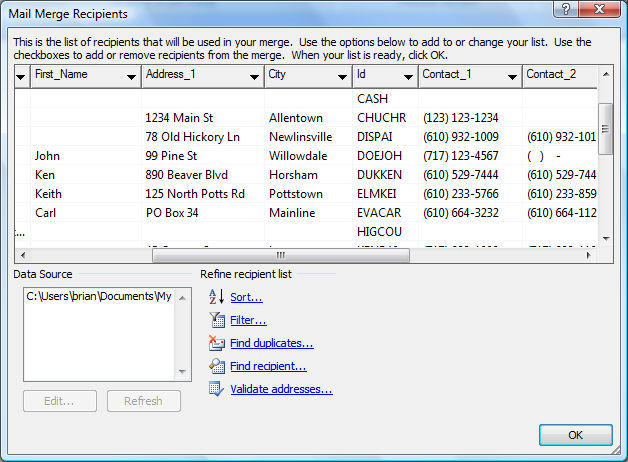
Click OK to use the entire list. Review the Word document for more details on querying the data using Word's dialog as shown. Click the next option.
-
Write your letter: This option will appear for mail merges. The wizard step will differ if the user selected Envelopes or Labels as the type previously. Click on the More Items option to open a field list dialog when the user wishes to insert database information instead of typed text. Click Next to continue
-
The user can review the letters, envelopes, or labels created before printing them. Review the last few steps to review, edit, and print the merged forms.
Reports within EBMS can also be exported to Microsoft Excel, Microsoft Word, or other file types and applications. Review the Exporting Data section for more details on exporting reports.