Metal Packages
Metal packages allow the user to bundle multiple items within a materials list in a sales order or proposal. This option is useful to create a metal kit based on the building dimensions. These materials list may have common color settings or styles. Pricing for the entire kit is listed within the order or quote.
Review Setup Packages with Metal Components to configure a package item with components.
Entering a Package into an Order or Quote
Complete the following steps to add a metal package into a sales order or quote:
-
Open a sales order or proposal document. Review Sales Order Overview or Sales Quotes and Proposals Overview for more details on these documents.
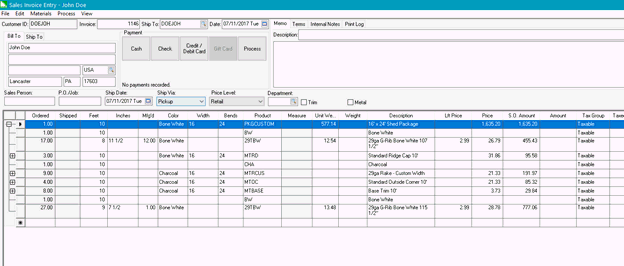
-
Enter Quantity of 1 and enter the height of the building in Feet column, enter the width of the building in feet in the Width column, and enter the length of the building in the 3rd Dimension column (named Bends in this example).
-
Enter the Product ID of the package, selecting Optional components if used.
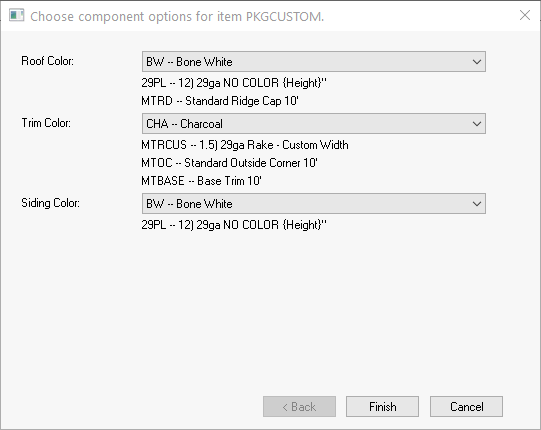
That’s it! All the components will calculate based on the formulas entered, and the if color management is used, will populate the proper colors for each item in the package.