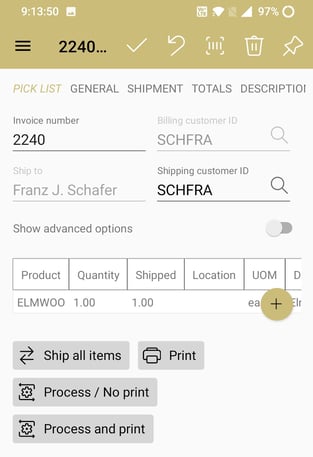MyEBMS Printing
To have your server handle the printing, select the Print to the report's default printer option. Review Configuring the MyInventory Scanner in EBMS for more information on configuring the report. To print to a printer attached to a device, choose the Select from the device's printers option.
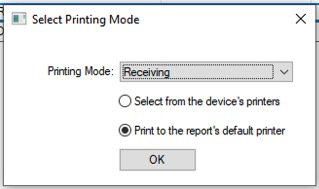
The printer must be supported by your device.