Download Promotional Pricing and Flyers from Keystone
EBMS includes the feature to download product promotions listed on Keystone flyers. The product specials are downloaded within the Special Pricing system of EBMS. (In order to use this functionality, you will need to have purchased the optional Special Pricing EBMS module.)
This utility is used to adjust pricing based on Keystone flyers. Complete the following steps to download the latest promotions:
-
Launch the download utility by selecting Inventory > Utilities > Manage Keystone Flyers.
-
Select Download Updates at the bottom of the screen.
-
All promotions are downloaded as shown below:
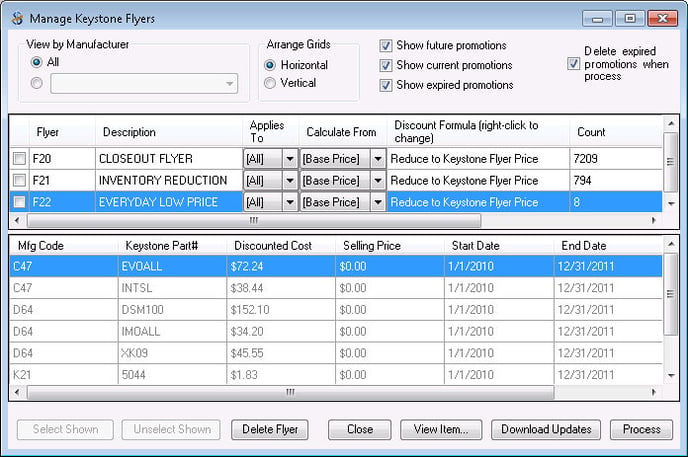
-
View by Manufacturer allows you to query which flyers you see so that you can activate only certain items with Special Prices.
-
The Flyer list shows all the Keystone flyers associated with the account.
-
The bottom inventory list shows the items in the flyer.
Activating a Flyer for Retail Sales
The EBMS utility to Manage Keystone Flyers also gives the user the ability to create special prices for the POS Retail. If a Flyer is not activated no special pricing records will be created for retail sales. There are two different ways to activate a flyer by selecting Flyer or Mfg Code with a checkbox. (See image below.)
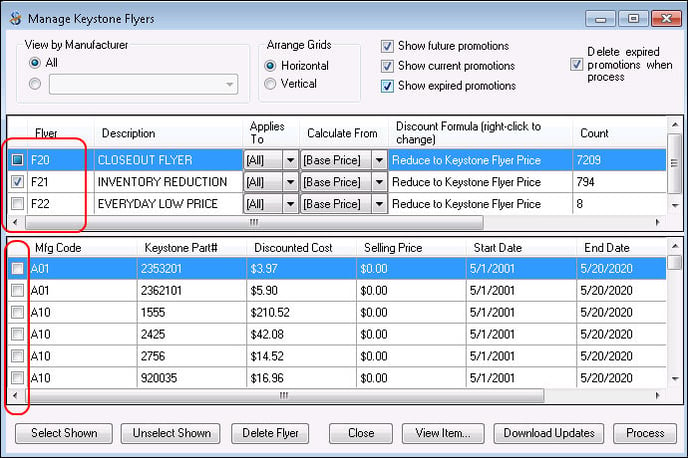
A Flyer has three different Special Pricing statuses. Click on the check box to rotate through them.
-
The filled box as shown on Flyer F20 above, allows part of the Flyer to be activated by selecting the individual items within it.
-
The checked box as shown on Flyer F21 above, activates all the items in a Flyer. This is most commonly used.
-
An unchecked box will have no Special Pricing records created for it.
Making Price Changes for Flyer Items
This process changes the pricing for all items included within specific flyers. The pricing can be copied from the Flyer or calculated using a formula as shown below:
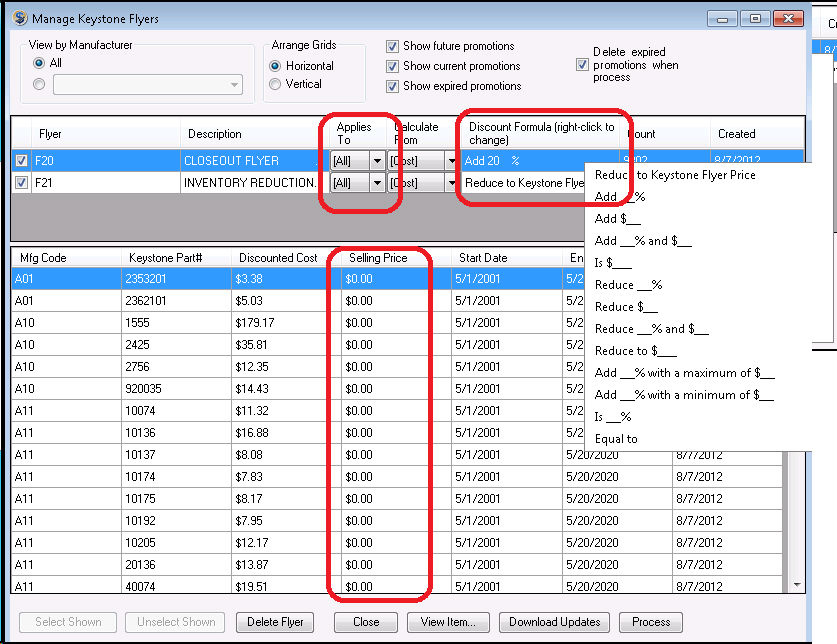
-
Applies To allows the user to specify which Price Levels are affect by this Flyer. This is normally set to [All] so that all Price Levels are affected. A specific price level such as Retail may be selected to limit price changes only to a specific price level.
-
Selling Price is the recommend amount that Keystone suggests that the item is sold for. This price can be overridden by the Discount Formula.
-
The Discount Formula allows the user to change the selling markup percentage for a whole flyer. Right-click on the Discount Formula to change one of the options.
-
If Reduce to Keystone Flyer Price is used and the regular retail price is lower, EBMS will not raise the price. Therefore, any Keystone flyer price that is greater than the current price will be unaffected. Pricing will always be discounted.
-
Use the Add __% or Add $__ to markup price based on the cost of the item. Note that the Calculate From setting must equal Cost.
Always click Process after downloading new Flyers or making changes to existing Flyers. Since the promotions are entered with a range of dates, there is no need to delete selections after the promotions expire.