Upgrading EBMS
The version upgrade of EBMS and the EBMS software patches are installed using the EBMS Server Manager. Software upgrades are delivered to the user based on the software subscription.
An upgrade will be sent periodically based on the software upgrade schedule. Contact your Koble Systems support representative if you need to request an upgrade.
Complete the following steps to upgrade EBMS:
- Backup EBMS data before upgrading. Review EBMS Data Backup for backup details.
- Launch the EBMS Server Manager on the EBMS data server.
Complete the following steps to download the upgrade: (Note that a message may appear at the bottom of the Server Manager to indicate if an update has already been downloaded.)
Click on the Download Update option located on the lower left tool bar as shown below: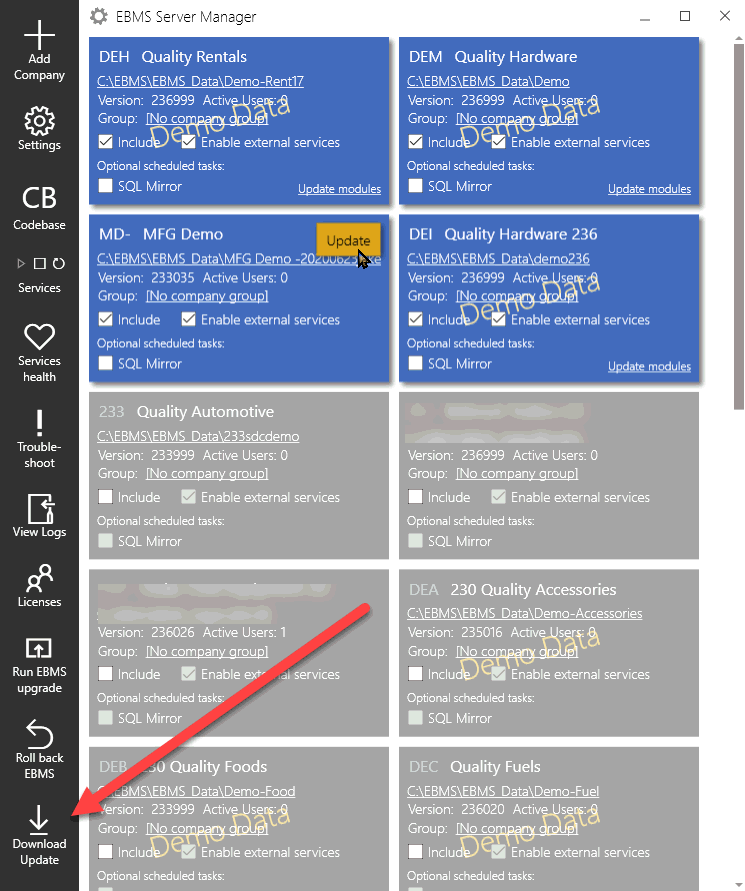
The upgrade download can be automated by enabling the Settings > Update > Automatically download updates option as shown below. Set the Daily update settings to create a time range to check and download any updates pushed by Koble Systems.
.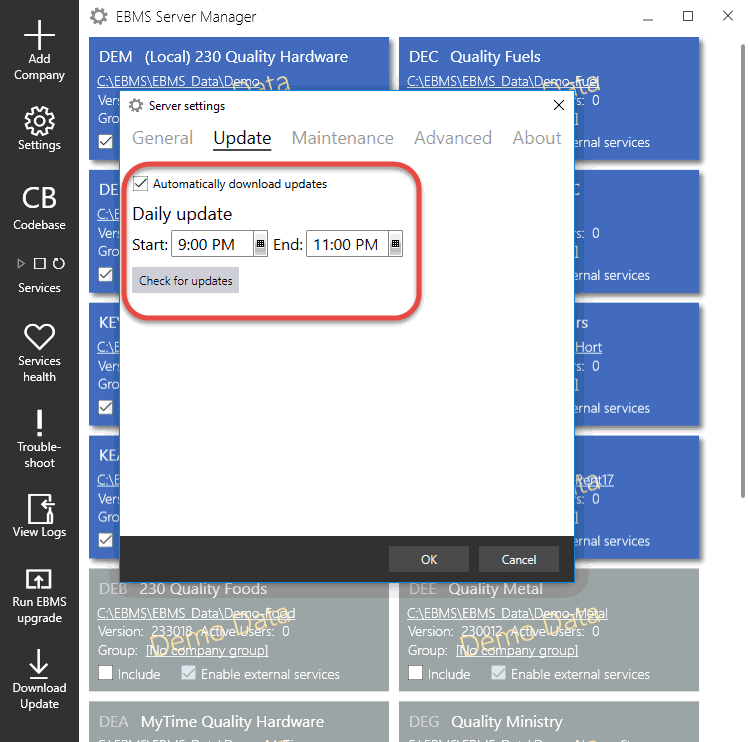
Install the EBMS upgrade by completing the following steps:
Click on Run EBMS upgrade tool on the lower side of the tool bar to upgrade one or more data sets.
Individual company data sets can be upgraded by clicking on the Update button located on a specific data set.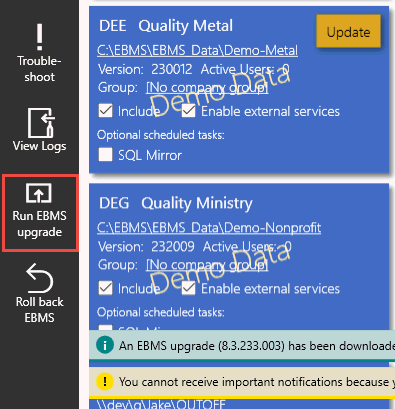
Verify that all users have exited EBMS since the software must be shut down and then click on the Install button to continue with the upgrade.
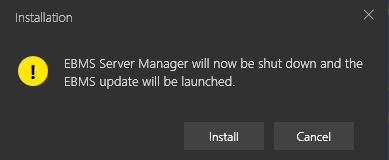
The EBMS Setup utility will be launched. Step through the installation wizard as prompted. Note that multiple dialogs may appear that may require some time to complete.

The upgrade wizard will give the user the opportunity to select the company data sets to upgrade. Select All if sufficient time is available to upgrade all companies. Note that the upgrade system will allow the user to abort the upgrade.
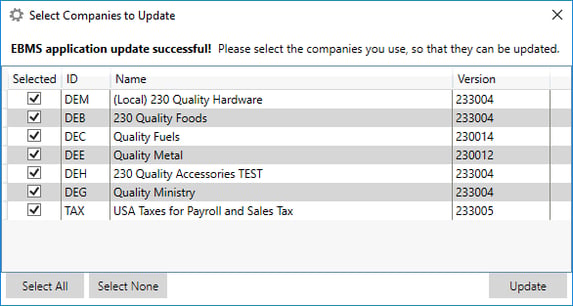
Click the Update button as shown above to launch the upgrade process for all of the selected companies.
The upgrade process status will display the progress of each file within each data set.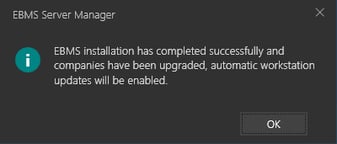
A dialog will appear indicating that the EBMS server and each data set has been upgraded. Continue with the next step to upgrade workstations only after the upgrade process on the server is complete.
Each workstation will be prompted to upgrade as shown below:
Note that the client upgrade from the server requires the EBMS\Server\ClientInstaller directory to be shared. Review Client Installation for information on this important shared server directory.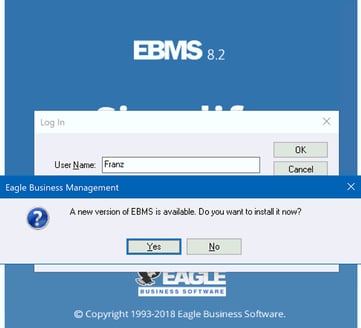
Repeat this step for each workstation that has the EBMS software installed. Note that the user must have administrative security rights to complete the workstation upgrade.
 The Roll Back EBMS option (found on the left sidebar of EBMS Server Manager) can be used to reverse an EBMS upgrade.
The Roll Back EBMS option (found on the left sidebar of EBMS Server Manager) can be used to reverse an EBMS upgrade.