Monthly Accumulated Depreciation Process
The monthly accumulated depreciation process must be launched to create accumulated depreciation transactions within the general ledger. This process is designed to be run monthly to distribute depreciation expenses to each monthly period. The process can be run multiple times per month or be launched on a quarterly basis, annual basis, or any other user-defined period. NOTE: The following steps will not work unless the optional Depreciation module is installed in EBMS.
The Accumulated Depreciation process will not duplicate the expenses if the process is run multiple times in a single month. The process will only make adjustments based on additional assets or any depreciation schedule changes.
The process will post 1/12th of the scheduled value per month, but it will calculate a larger ration if the process date skips months. For example, the process will post 1/4 of the annual scheduled value if the process date is changed from the first month to the third month on the initial process.
Note that costs cannot be added to an asset after the depreciation process has applied depreciation to the asset.
Complete the following steps to create accumulated depreciation transactions:
- Go to Financials > Depreciation > Monthly Process to open a wizard function with this explanation: "This Process journalizes the monthly Depreciation for all of the assets that are set to 'Depreciate' in the Asset Information Window." Depreciation transactions will need to be posted first.
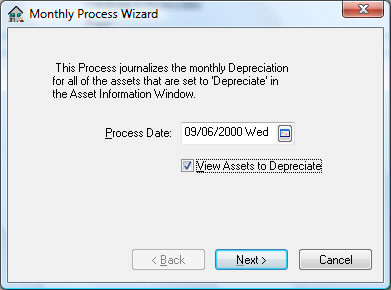
-
The Process Date reflects the next fiscal month to process. This date should be set to the first fiscal month date if it is the initial depreciation process. After the depreciation has been calculated and processed for the specified month the Process Date will be incremented to the next month. The Next Monthly Process date can be viewed or changed in Financials > Depreciation > Options > Options tab.
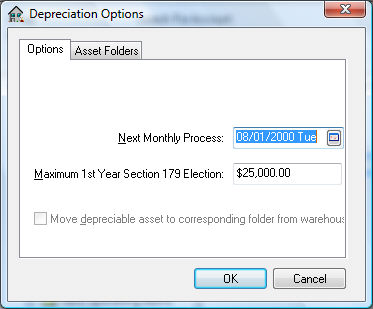
-
The accumulated monthly depreciation amount is calculated using the following equation:
-
Monthly Depreciation = SD / 12 * FM – PD (Scheduled Depreciation / 12 * Fiscal Month - Previous Depreciation)
-
SD = Scheduled annual Depreciation on the primary method.
-
FM = Fiscal year Month number. If the fiscal year is same as calendar year, then January =1, February = 2, etc.
-
PD = Previous Depreciation for the year.
-
If the user wishes to post depreciation for the entire year, the Process Date should be set to equal the last date of the fiscal year. Enter the last month of the fiscal year quarter to post the entire quarter’s depreciation. Note that the Process Date will always default the next month.
-
Turn the View Assets to Depreciation option ON to list each asset and its scheduled depreciation before processing.
-
Click on the Next button and the following dialog will appear:
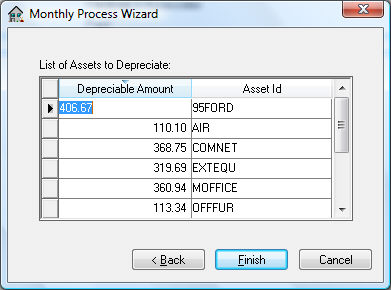
-
Click Finish to process and update the monthly depreciation totals. In order to finish, click Yes to post transactions to general ledger. Click No if you prefer to view or print transactions before they are posted to general ledger. View transactions from the Financials > Depreciation > Display Unposted Transactions selection of the menu if they have not been posted.
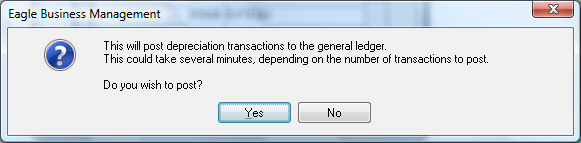
Asset accumulated depreciation totals will not be updated until the transactions are posted.
The Monthly Process is the only step needed monthly to calculate and post accumulated transactions.