Making a General Ledger Account Inactive
How to deactivate a G/L account
There are many reasons to make an account inactive - a loan payment account for a loan that has been paid in full, an account for a discontinued service, or any account that the company no longer uses. Instead of keeping around unused accounts and cluttering up the General Ledger list, it is better to make these accounts inactive.
Use the Change ID feature to make changes to G/L accounts, rather than making a new account and deleting the original. Review Changing IDs for more details on changing an account number.
Use the Merge Account option to remove redundant accounts or combine accounts, rather than making the duplicate account inactive. Review Merging Accounts vs. Deleting Accounts for more details.
Making an account inactive is decidedly preferable to deleting an account. A G/L account cannot be deleted unless the account has no transactions. This restriction maintains the historic financial audit trail within the software.
Whatever the reason for wanting to make a certain account inactive, it is accomplished the same way. Take the following steps to make the account inactive:
-
Go to Financials > Chart of Accounts.
-
Select the account to be made inactive.
-
In the General tab, enable the inactive switch as shown below:
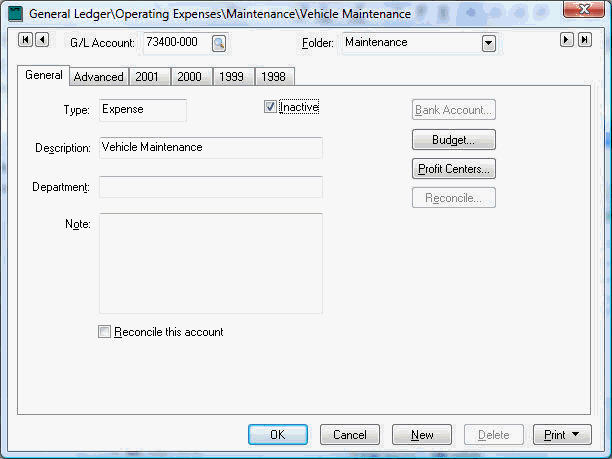
-
Click OK to save the information.
NOTE: All inactive (accounts, vendors etc.) will be grayed on the search lists when the Show Inactive option is enabled at the bottom of the list.