Paid Outs
How to process petty cash payments for expenses
Some companies create a petty cash account to pay for miscellaneous expenses using cash. This documentation identifies cash payments as paid outs.
Processing Paid Outs
Complete the following steps to enter and process a paid out:
-
Go to Expenses > Invoices and P.O.s from the main EBMS menu to open the following dialog. Review the Entering a New Vendor Invoice for more details on creating a vendor invoice.

-
Enter the appropriate Vendor Id. Review Miscellaneous Vendor for details on entering an invoice without creating a separate vendor account.
-
Enter the invoice and date information as usual. Enter the date into the Invoice entry if no invoice was given when the paid out was made.
-
Select the Manual Payment method.
-
Select the appropriate cash account. This setting is important since the payment will be deducted from this cash account.
-
The Control Number should be set as CASH since no bank check was generated for the paid out.
-
Enter the purchase details and process the invoice. Review the Processing an Invoice for more details.
Viewing Paid Outs
The paid outs can be viewed for each cash account using the deposit window. Select Sales > Deposits from the main EBMS menu. Click on the Paid Out tab as shown below:
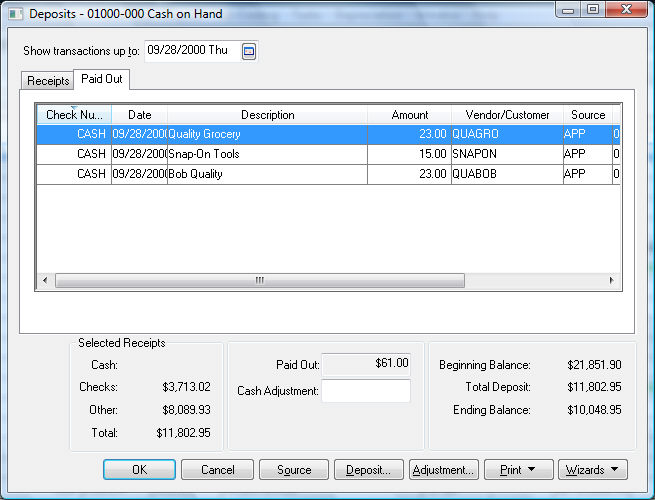
The Paid Outs will be listed in this tab until the next deposit is processed. Review the Cash Accounts, Deposits, and Reconciling Cash section of the Sales documentation for details on processing deposits and paid outs.