Record Job Labor in MyJobs
One of the powerful reasons to use MyJobs on the field is to collect job labor details. The following information must be configured within EBMS to use the MyJobs > Clock-in feature:
-
Jobs and stages: Review Adding a New Job and Entering Job Stages for details on creating this job information within EBMS.
-
Workers: Review Adding New Workers for instructions to create workers that can be listed on a job or clocked in using MyJobs.
-
Work codes: Review Work Codes Overview for details on creating work codes in EBMS that identify the type of work that is being done.
-
Pay periods: Pay periods must be created within EBMS before job labor can be added using the clock in feature. Review Opening a New Pay Period to use the labor module or review Process Timecards without Processing Payroll to post labor to jobs without processing labor.
Complete the following steps to record job labor:
-
Open a job within MyJobs. (Review the MyJobs Overview for instructions.)
-
Select Clock-in to record labor for a job to open the following Clock-in tool:
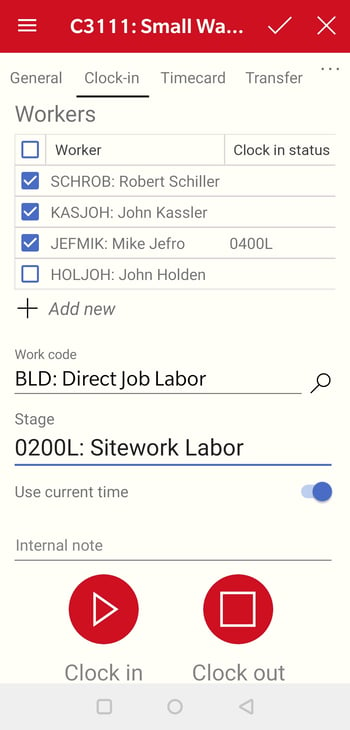
-
Select the Workers on the crew. Click the Worker title option to select or unselect all workers on the list. This list is imported from the list within the Workers tab of the job. Review Listing Workers within a Job for instructions to create the workers list within EBMS.
-
Tap Add new
 to add workers to the list of workers or crew that is working on the selected job. Tap a Worker record to open and delete to remove a worker.
to add workers to the list of workers or crew that is working on the selected job. Tap a Worker record to open and delete to remove a worker. -
Select a Work Code that is created within the labor module. Review Work Codes to for work code details.
-
Select a job Stage that is classified for labor costs.
-
Enable Use current time option to use the device time or disable this option to manually set the time.
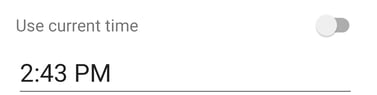
-
Add an optional internal note to include with the time.
-
Tap Clock in to start the clock for the crew (selected workers).
-
Tap Clock out to calculate and record time for the crew within the job.
Review Review Job Labor in MyJobs to evaluate or change job labor cost records.