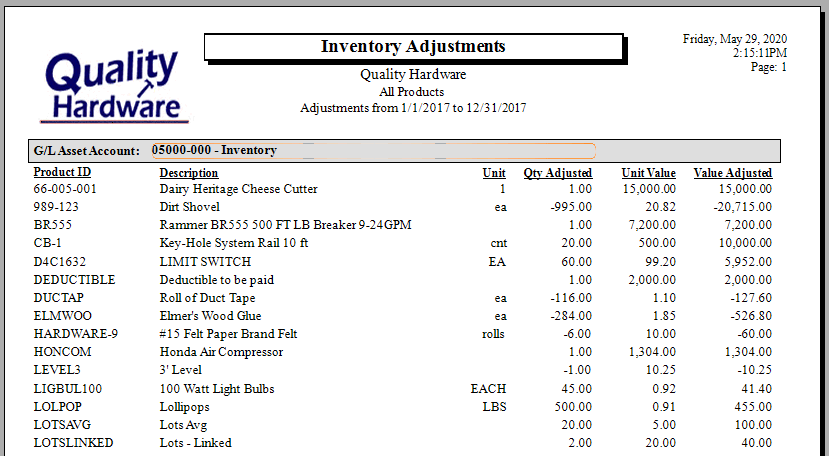- EBMS Knowledge Base
- Inventory
- Tracking Counts
-
Client Resources
-
EBMS Main Documentation
- Introduction
- Getting Started
- Getting Started | Initial Installation
- Getting Started | Company Setup
- Quick User Guide | Financial Staff | Accountant
- Quick User Guide | Financial Staff | Accountant | Accountants Journal
- Quick User Guide | Sales Staff
- Quick User Guide | General Staff
- Features
- Reports
- Security
- Server Manager
- Technical
- Technical | Data Import and Export Utility
- Technical | SQL Mirror
- Automotive
- Automotive | Parts Catalog
- Automotive | Pricing
- Automotive | Point of Sale
- Automotive | Product Application
- Automotive | Keystone Interface
- Metal Supply
- Fuel Sales
- Horticulture
- Horticulture | Farm Setup
- Horticulture | Processing Payroll
- Horticulture | Managing the Farm
-
Sales
- Introduction
- Customers
- Customers | Miscellaneous Customers
- Proposals
- Proposals | Processing Proposals
- Proposals | Sets and Templates
- MyProposals
- MyOrders
- Sales Orders
- Invoices
- Materials Lists
- Sales and Use Tax
- Sales and Use Tax | TaxJar
- CRM
- CRM | Auto Send
- Recurring Billing
- Credits
- Customer Payments
- Payment Card Processing
- Payment Card Processing | Gift Cards
- Payment Card Processing | Loyalty Cards
- Payment Card Processing | Verifone Gateway
- Freight and Shipping Tools
- General Ledger Transactions
- Point of Sale
- Point of Sale | Point of Sale Hardware
- Point of Sale | Xpress POS System
- Point of Sale | Advanced Tools
- Signature Capture
- Salesperson Commissions
-
Inventory
- Product Catalog
- Product Catalog | Using Product Codes for No Count Items
- Product Pricing
- Product Pricing | Special Pricing
- Tracking Counts
- Unit of Measure
- Purchasing
- Special Orders and Drop Shipped Items
- Receiving Product
- Barcodes
- MyInventory and Scanner
- Components (BOM) and Accessories
- Components (BOM) and Accessories | Component Formula Tool
- Made-to-Order Kitting
- Configure-to-Order Kitting
- Multiple Inventory Locations
- Multiple Inventory Locations | Creating Locations
- Multiple Inventory Locations | Using Multiple Locations
- Multiple Inventory Locations | Product Catalog Sync
- Multi-Vendor Catalog
- Serialized Items
- Serialized Items | Purchasing or Manufacturing an Item
- Serialized Items | Selling and/or Associating an item with a customer
- Lots
- Product Attributes
- Product Attributes | Selling and Purchasing Items with Attributes
- Product Attributes | Custom Attributes
- Mobile Scanner (Legacy)
-
Labor
- Getting Started
- Workers
- Taxes and Deductions
- Work Codes
- Time and Attendance
- Time and Attendance | Time Track App
- Processing Payroll
- Closing the Payroll Year
- Processing Payroll - Advanced
- Salaried Pay
- Piecework Pay
- Direct Deposit
- 3rd Party Payroll Service
- Subcontract Workers
- Flag Pay
- Prevailing Wages
- MyDispatch
- MyTasks
- MyTime
- MyTime | Communications
- MyTime | Setup
- Tasks
- Tasks | Getting Started
- Tasks | Creating Tasks
- Tasks | Scheduling Tasks
- Tasks | Customizing Task Views
- Tasks | Managing Tasks
-
Financials
- Introduction
- Fiscal Year
- Chart of Accounts
- Budget
- Financial Reporting
- Transactions and Journals
- Transactions and Journals | Journals
- Account Reconciliation
- 1099
- Departments and Profit Centers
- Fund Accounts
- Bank Accounts
- Bank Feed
- Vendors
- Vendors | Miscellaneous Vendors
- Purchase Orders
- Expense Invoices
- Vendor Payments
- AP Transactions
- Landed Cost
- Fixed Assets and Depreciation
- Fixed Assets and Depreciation | Fixed Assets
- Fixed Assets and Depreciation | Fixed Assets | Adding Assets
- Fixed Assets and Depreciation | Processing Depreciation
- Fixed Assets and Depreciation | Disposing Assets
- MyJobs
-
E-commerce
-
Rental
-
Job Costing
-
Manufacturing
Adjusting Inventory Count and Value
Steps to Review before Counting Inventory
At times, it is necessary to adjust inventory counts. Review the following items before creating an inventory adjustment:
-
Review open unprocessed documents: Review all open, unprocessed documents within EBMS containing Products to confirm Shipped or Received quantities are valid and match the true state of the open document. This may include sales orders, purchase orders, manufacturing batches, serialized added cost batches, and job transfers.
-
Compare the date on the count report to the date the products were counted. Note that product counts may be adjusted while the count is in progress unless the business is closed or no inventory is being purchased or sold.
-
Review product item classification: Adjustments only apply to perpetual inventory items classified as Track Count, Serialized Items, or Lot. Review Item Classifications for a list of perpetual inventory classifications.
Making an Inventory Adjustment
Complete the following steps to make an adjustment:
-
Go to Inventory > Product Catalog, double-click a product to open the product record, and go to the Count tab. Click on the Adjustments button in the Summary section and the following Adjustments dialog window will open:
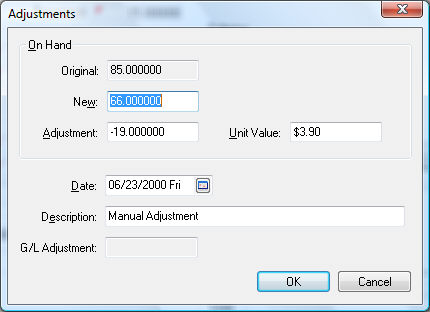
The dialog displays the Original on-hand amount which should equal the amount on the shelf or display. The on-hand counts are increased as soon as items are received on the purchase order (Received quantity populated) or decreased when the items are pulled for an order (Ship To quantity populated on the sales order). -
Enter either the New on-hand amount or an Adjustment amount.
-
Enter the unit value of the inventory on hand in the Unit Value field. The inventory asset value will be incremented by the cost value.
-
Enter the adjustment Date of the inventory count. When entering the beginning amount of an item on hand, use a date within the last fiscal year so the year end balances reflect the total value of the inventory on hand at the beginning of the New Year.
-
Enter a Description of why the adjustment is being made.
The following transaction will be created if the inventory item is classified as Track Count or other perpetual inventory classification.
|
Debit |
Credit |
Amount |
|
Inventory Asset Account |
Inventory Variance |
Adjustment Value (The value will be negative if the count has been reduced) |
The actual transactions can be viewed by clicking Inventory > Display Unposted Transactions > By G/L Account to open the following summary list:
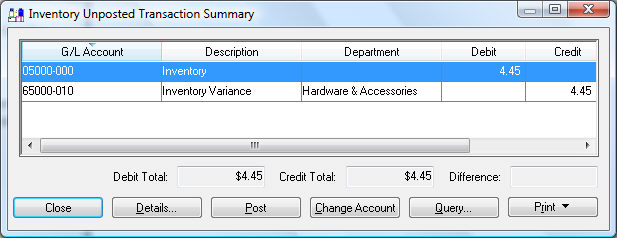
The following transaction will be created if the inventory item is classified as No Count or Service or other non-inventory item.
| Debit | Credit | Amount |
| Inventory Variance | Inventory Variance | Adjustment Value |
Since both the debit and credit transaction are posted to the same inventory variance account, the General Ledger will not be affected. These transactions will adjust the inventory history value. Review the Inventory History for more details on inventory history.
Use the inventory adjustment screen sparingly. It is best to enter or correct a sales order or purchase order if a known mistake was made. Adjust the inventory count using the instructions above when the count does not match the total inventory on hand or beginning inventory needs to be entered.
Inventory counts can be adjusted in a batch. Review Adjusting Counts as a Batch for more details on the batch method.
Review the Lot Tracking Overview section for more information on adjusting items classified as Lots.
Review the Viewing or Changing Serialized Items from the Inventory Item section for information on adjusting serialized items.
Adjustment List
Open a product record and click on the Activity tab to view adjustments for a single item. Select the Adjustments Doc Type and click the Find (F5) button.
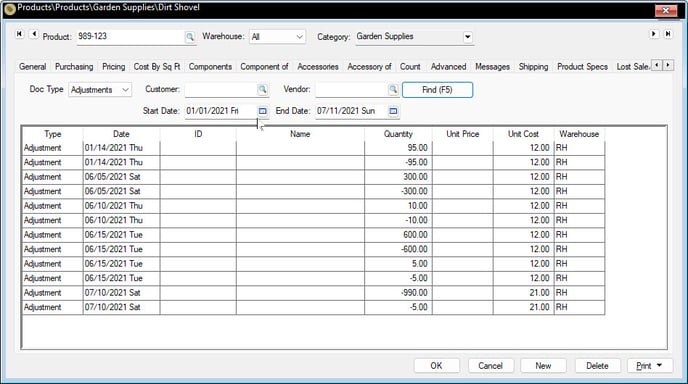
Review Sales and Purchase Activity for more information on the Activity tab.
The File > Reports > Products > Counts/Values > Inventory Activity report can be generated to list all adjustments between two dates.