Barcodes and Inventory Scanners Overview
Enhance the efficiency and accuracy of data entry.
In this article
Getting Started | Barcode-Enabled Dialogs | Barcode Options | Features | Related Content
Getting Started
Barcode technology can greatly enhance the efficiency and accuracy of inventory data entry. Receiving, shipping, and point-of-sale processes can be greatly improved by using existing barcodes on products or by printing new barcodes for different units of measure.
The EBMS Barcode Controls, Reports, and Fonts kit gives the user the ability to print barcodes onto product labels, packing lists, work orders, financial documents, and other forms. Product labels can be generated containing a barcode, pricing, and other product information. A variety of existing barcodes can be associated with inventory products or printed directly from a label or laser printer. A barcode can be associated with each Unit of Measure (UOM) setting for an inventory item.
Review Entering Barcodes for a list of multiple ways to associate new or existing product items with UPC codes and other barcodes. Review Printing Checks and other forms on Plain Security Paper for setup instructions to print bank information using the MICR barcode.
EBMS distributes barcode fonts that can be used for the included documents and forms within EBMS. Additional font licenses are required to be purchased by the user to add barcodes to custom documents for forms.
EBMS is designed to work with the following types of barcode scanners:
-
 Handheld or fixed mount laser or imager scanners: These laser and imager scanners, which are connected to a Windows EBMS device, activate the EBMS scanning process by simulating F8. Review Programming Scanners and Barcodes for instructions to program a scanner to activate the EBMS scanner mode.
Handheld or fixed mount laser or imager scanners: These laser and imager scanners, which are connected to a Windows EBMS device, activate the EBMS scanning process by simulating F8. Review Programming Scanners and Barcodes for instructions to program a scanner to activate the EBMS scanner mode. -
 Mobile scanners: These Android-based scanners communicate directly with the EBMS data server using WIFI or cellular technology. These scanners use the MyEBMS tools to process and communicate with EBMS data. Review MyInventory and Scanner Overview for mobile scanner setup and user instructions.
Mobile scanners: These Android-based scanners communicate directly with the EBMS data server using WIFI or cellular technology. These scanners use the MyEBMS tools to process and communicate with EBMS data. Review MyInventory and Scanner Overview for mobile scanner setup and user instructions.
EBMS uses barcodes for the following purposes:
- Open EBMS dialogs
- Populate data within those dialogs
- Identify items
- Communicate data to financial institutions and other entities
Barcode-Enabled Dialogs
Barcodes scanners can be used to open a dialog using a barcode or can be used to populate data within these dialogs. The following dialogs contain barcode scanning tools to allow the user to scan without placing the focus on the correct entry location:
-
Sales order and sales invoice: Review Entering a Sales Order for more on this dialog.
-
Sales proposal: Review Creating a Sales Proposal for more on this dialog.
-
Expense Invoice: Review Entering a New Vendor Invoice for details on this dialog.
-
Manufacturing: Review Creating a Batch for details on the manufacturing batch dialog. This dialog will record data within the batch dialog, but EBMS does not offer a prefix code to open the dialog.
-
Warehouse Transfer: Review Transferring Inventory between Warehouses for more information on the warehouse transfer dialog.
-
Jobs: Review Jobs Overview for more job costing and management details.
-
Job Costing Transfer: Review Job Costing Inventory Transfers for information on transferring materials to a job.
-
MyTime app: Review MyTime App User Login for details on logging in by scanning a worker pin.
-
Serialized Items: Review Serialized Items Overview for more details.
-
Rental Contracts: Review Reserving Rental Items for more details in adding rentals to a contract. This dialog will add rental codes and products into the contract, but EBMS does not include a prefix to open a rental contract.
Review Printing Barcodes to print barcodes on forms generated from these dialogs.
Populate data within these dialogs
These barcode dialogs allow the user to populate repetitious information such as quantity, product, pricing, and other data quickly in a point of sale environment. Identifying codes such as serial numbers, lots, jobs, locations, etc. can be accurately entered into a dialog. Although barcodes can be used to populate any entry field in EBMS, these dialogs do not depend on the focus of the keyboard cursor.
A scan cannot open a document and populate the document on the same barcode. The order of the prefixes and codes is not important.
A barcode scanner can be simulated to test software functions. Review Scanning Barcodes for more details on simulating or using a barcode scanners within EBMS.
Identify Items
The Universal Product Code (UPC) is a common way to uniquely identify a product. EBMS also includes tools to identify items by serial number, lot number, VIN number, or any other barcode. Scanning barcodes to identify these inventory details can greatly enhance sales, service, job, or manufacturing processes.
- Serialized Items: Review Scanning Serial Numbers for steps to scan serialized items using a barcode.
- Lot Numbers: Review Assigning Lots to a Sale or Item Consumed for instructions on scanning lot numbers.
- Vehicle Identification Number (VIN): Review Vehicle Identification Number (VIN) Decoding for details.
Activate Save Functions
A sales order, invoice, or proposal can be saved by scanning the following barcode.
Complete the following steps to use barcodes to save documents:
- Print the save barcode report by selecting File > Reports > Miscellaneous > Function Barcodes from the main EBMS menu:
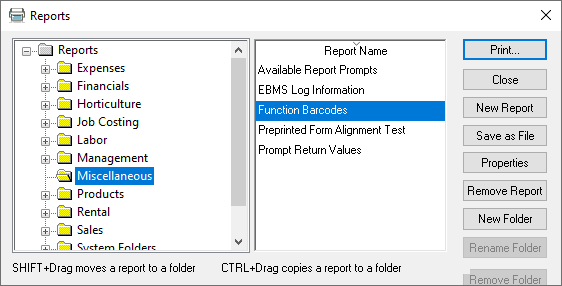
- Post the barcode at a convenient location within the scanning area may be a convenient way to complement product scanning.
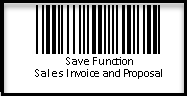
Communicate with financial institutions
Many financial institutions require barcodes on financial documents such as checks and deposit slips.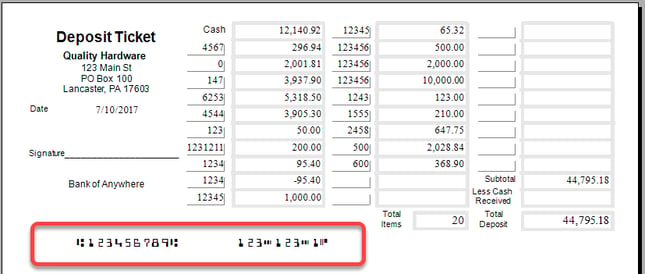
EBMS includes the MICR banking barcodes to facilitate these plain paper forms.
Barcode Options
Various TrueType barcode fonts can be used within EBMS including, but not limited to, the following:
- Barcode 39 font is used within the forms and labels printed from EBMS. This code is ideal when printing the EBMS Product ID since the font can handle both numbers and letters. Codes should not include spaces or any symbols besides the dash (-), underline (_), and period (.) since these characters can create issues if barcodes are printed from these ID codes. EBMS also prints using this font.
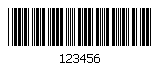
- GTIN and ITF-14 fonts: The scanner configuration for these codes are slightly different than others. Review GTIN and ITF-14 barcodes for more technical information on these codes.
- MICR font is used for financial documents such as checks and deposit slips. EBMS also prints using this font.
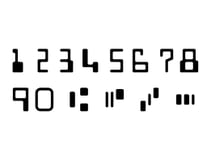
-
UPC (Universal Product Code) barcodes are the most common barcodes scanned within EBMS. These barcodes do not require any special programming.
- UPC-A is a code that combines information on a product label. Review Programming Scanners and Barcodes for details on programing and scanning the UPC-A and compressed barcodes.
Review Printing Barcodes for instructions to print product labels using various methods.
Review Programming Scanners and Barcodes for details on programing various barcodes including UPC-A and compressed barcodes.
Review Purchasing a Barcode Scanner for barcode scanner types that work well with EBMS software.
The Barcode Font kit must be included with the EBMS license to print and scan the following barcodes. Review Optional Modules for instructions to add this feature.
Common use cases
Barcode Tools
A variety of barcode scanners can be configured to be used with the EBMS software. Scanners must be programmed to work with the EBMS software. EBMS will accommodate scanners that are set up as a keyboard wedge and scanners that are attached to a COM port. There are benefits and limitations involved with each option.
Recommended POS Barcode Scanner: We recommend the Zebra DS2278 Bluetooth Image Scanner for a quality POS Scanner.
Barcode Label Printer
Direct thermal and thermal transfer label printers are recommended to print product barcode labels that may also include pricing. Barcode labels can be printed from a purchase order or inventory item. The EBMS software includes standard product barcode label options.
Weigh Scale
The weigh scale POS option of EBMS is used to sell a product that is sold by the pound. This option involves a scale connected to the POS Station and is used when the product is weighed at the time of check out. The Weigh Item on Entry option on the product record General tab triggers the POS station to capture the weight of the product. A scale must be attached to EBMS before this option can be used.
Recommended POS Scale: The Avery Berkel 6720 POS Scale is a great option for those who need a POS scale for items under 30 lbs.
Cash Drawer
The EBMS system supports serial and USB cash drawers. The cash drawer can be configured to open when a cash sale is processed within the sales order window or the POS software. The recommended configuration is the serial cash drawer.
Payment Devices
Koble Systems offers a variety of Payment Devices.
Features
- Print barcodes onto packing lists, work orders, and other forms.
- Generate product labels containing barcodes, pricing, or other product information.
- Associate a variety of barcodes with inventory products.
- Associate a barcode with each Unit of Measure (UOM) setting for an inventory item.
- Print a variety of reports that contain barcode fonts.
- Can be configured to work with a variety of barcode scanners.
- GTIN barcode scanning and interpretation of Application Identifiers.
Related Videos and Content
Videos