Pricing is often calculated from the cost of the item. EBMS includes the tools to calculate base pricing or any of the price level pricing from the Cost field located on the Pricing tab of the product record.
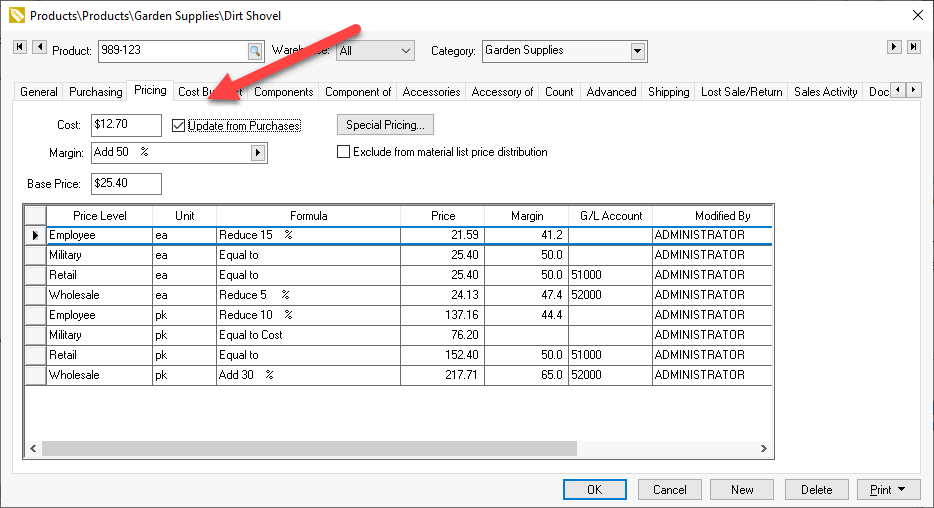
This cost is updated using one of the following methods:
Review the following section for instructions to configure each method:
Purchase Order, when the P.O. is Processed into an Invoice
All products with the product record Pricing tab > Update from Purchases option enabled will be copied to the Pricing > Cost at the time the purchase order is processed into an invoice. Review Processing an Invoice for more details on this step.
The Cost is updated from the purchase order every time the P.O. is processed when the following conditions are true:
- The Update from Purchases option must be enabled on the product record Pricing tab to copy to the Pricing > Cost at the time the purchase order is processed into an invoice. Review Processing an Invoice for more details on this step.
- The Only when increases option further restricts the Cost to update only when the cost is increasing. This option is commonly used when costs rise, and the user does not want to reduce pricing when costs retreat.
- The Only from Primary Vendor option only updates the cost when the product's primary vendor invoice is processed. Any purchase costs from the alternative vendor's invoices are ignored. This powerful option is useful to allow primary vendors costs to affect pricing. Review the Purchasing Tab article for more information on the Primary Vendor.
The Update from Purchases option applies and the cost is copied when the purchase order is processed, even if the costs were manually updated using the purchase order menu described in the following sections.
Purchase Order, using P.O. Price Update Menu Option
This method is used when the Cost value needs to be updated before the P.O. is processed into an invoice. The following may be reasons to update costs before the purchase order is processed into an invoice:
-
Pricing is calculated from cost and the user wishes to update pricing immediately.
-
Price labels are printed from the P.O. which requires the pricing to be updated. This is only needed if the price formula includes the Cost value.
The Update from Purchases checkbox option must be enabled on the Pricing tab for each product record so the Cost is updated, as shown in the product image shown above.
The Cost is updated from the purchase order before the purchase order is processed by selecting . from the purchase order menu as shown below: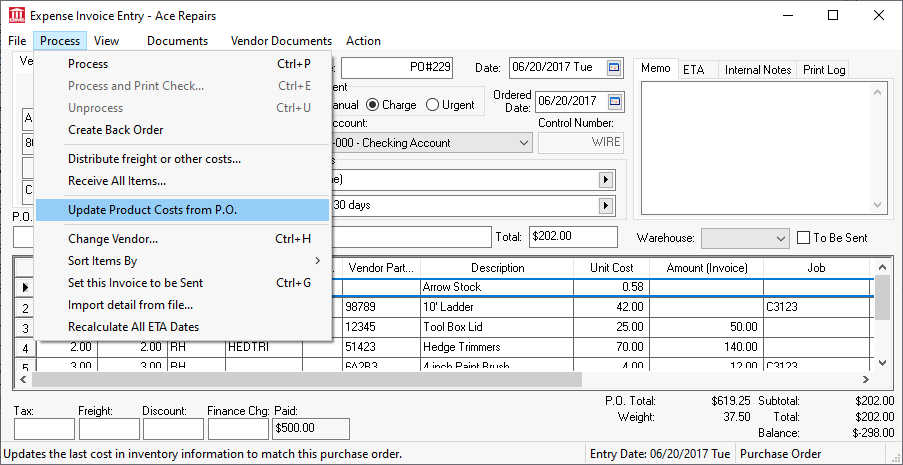
This process will copy the Unit Cost within the purchase order to the Cost field on the Pricing tab of each product that has the Update from Purchases option enabled on the Pricing tab.
Component List
The Cost amount is updated from the component list (also called Bill of Materials or BOM) when the Assembly Kit option is enabled. Note that the cost used to calculate pricing includes optional components. Review the following sections for more details:
- Review Components (BOM) and Accessories Overview for an overview of the component or BOM options.
- Review Adding Components to Create an Assembly Kit for instructions on creating an assembly that updates the Pricing > Cost value.
- Review Optional Components for instructions to configure optional components that update costs.
- Review the Total Cost of Components section within Option and Kit Pricing for more details on creating pricing from component costs.
Vendor Catalog
A common method of updating the Pricing > Cost value is to copy the current price from a vendor catalog. This method keeps costs updated without purchasing the product. This is the preferred method of updating costs if the vendor catalog is available.
The Update from Purchases option should be disabled (unchecked) as shown below: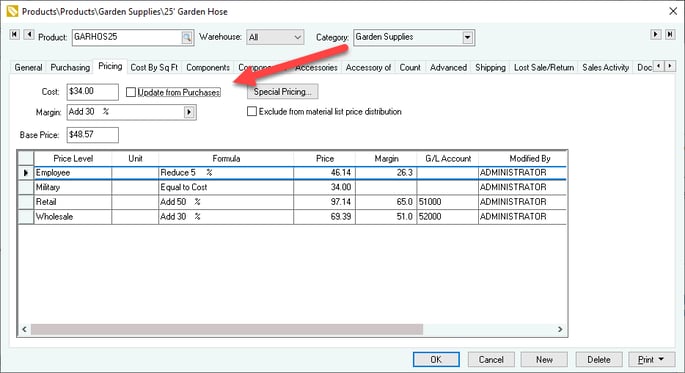
Review Multi-Vendor Catalog Overview for details on downloading the catalog and updating cost from the catalog.
Manually Update Cost and Pricing
The Cost value can be changed by the user unless the cost is updated from the component list. Review Pricing Overview to view the various ways that pricing can be calculated from the Cost value.
