Add or Edit Data or Fields in Vendor Catalogs
Add, change, or combine information in Vendor Catalogs
The user may be required to add data, combine fields, or manipulate information before importing the vendor catalog information. This process is done by configuring the Vendor Catalog Link mapping used to copy information from the vendor file to the EBMS product table.
Important: Do not edit the downloaded vendor file or the EBMS vendor catalog file by adding, renaming, or removing a column or field.
Edit Data using Text Import/Export Mapping Utility
Review Configuring Import/Export Mappings for details.
Edit Data using the Vendor Catalog Link Mapping
Open the Inventory > Options > Vendor Catalogs > Links tab as shown below:
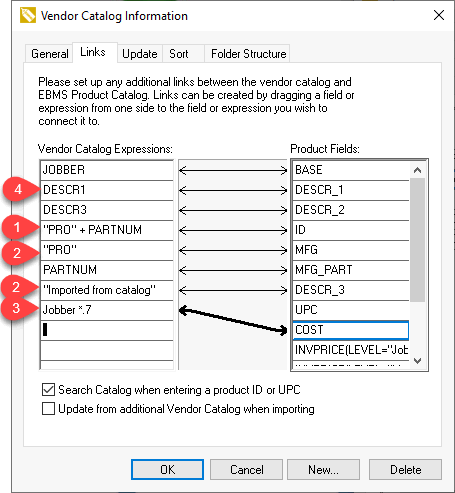
- Concatenate fields or information using the plus (+) character: For example, the MANUFACTURER + PARTNUM could be used to combine the manufacturer code and the part number into a single field. Another example, the EBMS ID is set to "PRO" as a constant and the manufacturer part number (PARTNUM).
- Copy a constant value: In the example shown above, the MFG Product Field in the EBMS product catalog is set to equal "PRO" for all parts imported from this catalog. The DESCR_3 will always include the "imported from catalog" text.
- Values may contain a formula: In the example shown above, the Cost field is set to equal 70% of the jobber price by using the formula (Jobber * .7).
Review Database Expressions for formatting details for field expressions.