GTIN and ITF-14 Barcodes
In addition to traditional UPC barcodes, EBMS software supports the scanning of (GTIN) barcodes as well as the 14 digit ITF code.
These barcodes require an additional F9 prefix code programmed into the scanner than other barcodes. GTIN and ITF-14 require a F8 and a F9 prefix code programmed into the scanner in order to properly process these bar codes. Review Programming Scanners and Barcodes for additional programming instructions.
GTIN
The 'Global Trade Item Number' (GTIN) is a standard barcode that allows added capability to incorporate product information such as lot number, weight, or point of origin into the barcode.
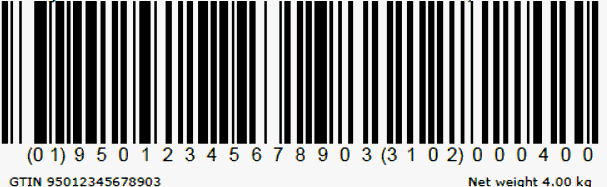
Listed in the chart below are the GTIN Application Identifier (AI) codes and supported within EBMS and the corresponding EBMS Application Identifiers.
GTIN AI |
EBMS AI |
Description |
| 01 | $I | Global Trade Item Number (GTIN) |
| 02 | $I | GTIN of Contained Trade Items |
| 10 | $R | Batch/Lot Number |
| 21 | $R | Serial Number |
| 240 | $I | Additional Product Identification |
| 241 | $I | Customer Part Number |
| 242 | $I | Made-to-Order Variation Number |
| 250 | $R | Secondary Serial Number |
| 30 | $Q | Count of Items |
| 310 | $Q | Product Net Weight in kg |
| 320 | $Q | Product Net Weight in pounds |
| 330 | $Q | Container Gross Weight (kg) |
| 340 | $Q | Container Gross Weight (Pounds) |
| 37 | $Q | Number of Units Contained |
| 392 | $A | Amount payable per single item (local currency) |
| 400 | $S | Customer Purchase Order Number |
| 410 | $C | Ship To/Deliver To Location Code (Global Location Number) |
| 411 | $C | Bill To/Invoice Location Code (Global Location Number) |
| 7001 | $I | NATO Stock Number (NSN) |
| 8005 | $U | Price per Unit of Measure |
| 8006 | $I | Identification of the components of an item |
| 8020 | $S | Payment slip reference number |
| 8100 | $I | Coupon Extended Code: Number System and Offer |
| 8101 | $I | Coupon Extended Code: Number System, Offer, End of Offer |
| 8102 | $I | Coupon Extended Code: Number System preceded by 0 |
| 8110 | $I | Coupon code ID (North America) |
ITF-14
The ITF-14 barcode is used to encode the GTIN code on product packaging. The GTIN-14 will always encode 14 digits.
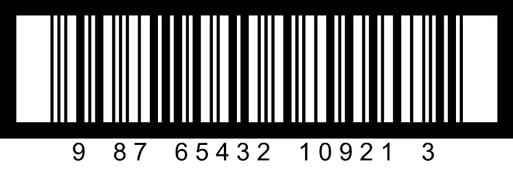
The IFT-14 barcode contains a thick black border around the symbol called the Bearer Bar. The purpose of a Bearer Bar is to equalise the pressure exerted by the printing plate over the entire surface of the symbol, and to enhance reading reliability by helping to reduce the probability of misreads or short scans that may occur when the scanner is held to a bar code at too large an angle.
Setting Up a Scanner to Use GTIN and ITF-14 Codes
Prior to being able to accept and use a GTIN barcode the proper scanner configuration must be completed. Note that a Keyboard Wedge scanner is required to scan and view GTIN barcodes.
Within the scanner, the configuration should be set to scan GS1-128 barcodes. Additionally, when a GS1-128 barcode is encountered the scanner should be configured to enter the prefixes F8, F9, along with the suffix F10. Review Programming Scanners and Barcodes for more details.