Merging Product Attribute Value Sets
The Merge Attribute utility is used to combine attributes and value sets within a folder and subfolders.
Use this utility with extreme caution since the merge action cannot be reversed.
Complete the following steps to merge sets:
- Go to Inventory > Options > Product Attributes tab and open the attribute Value Set lists.
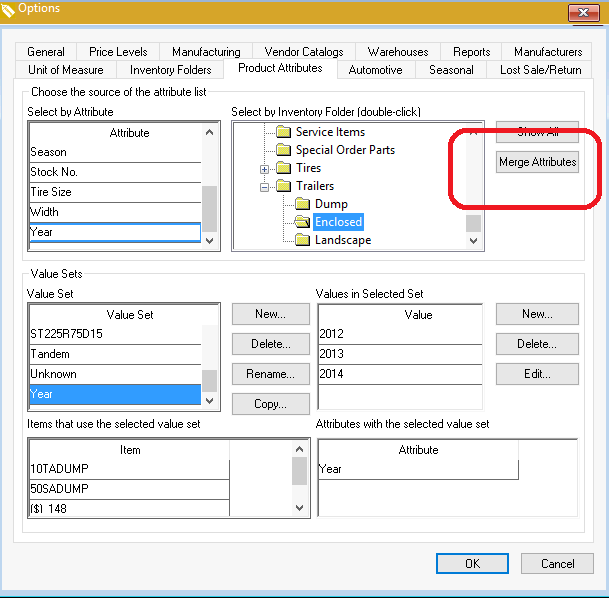
- Click on the Merge Attributes button to open the following dialog:
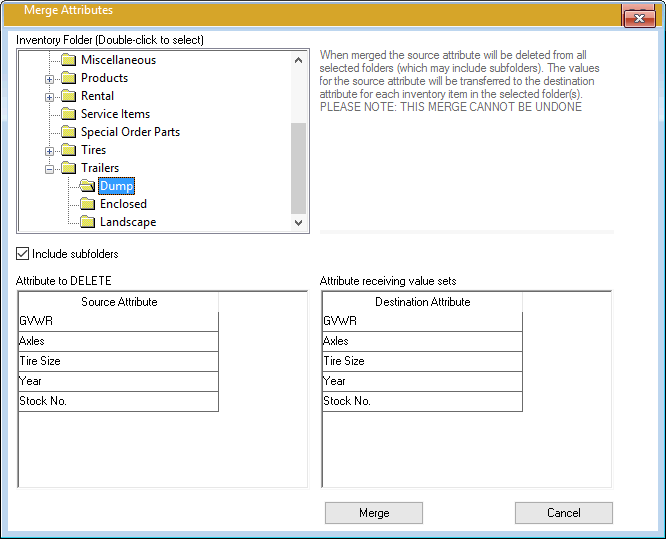
-
Select an Inventory Folder by double-clicking on the root folder that contains the attributes you wish to merge. Note that both the attribute that will be deleted and the attribute that will receive the value sets must exist within the same folder.
-
Click on the Source Attribute to select the Attribute to DELETE.
-
Click on the Destination Attribute to select the Attribute to receive all the value sets.
-
Verify that the proper Inventory Folder, Attribute to DELETE, and Attribute receiving value sets are properly selected before clicking on the Merge button. Caution: the merge process cannot be reversed.
Use the merge and the value set utilities with caution since the result can affect multiple folders and could change the attribute labels or values for many inventory items.