Replenish Stock Based on Sales
Most of the purchasing tools within EBMS are based on stock level settings or on a customer request or special order. The replenishment purchase method is not based on the current inventory stock level. The replenish process is used to replace existing stock rather than purchasing based on a customer's request or special orders.
Replenishment Method
Open an inventory item record and click on the Count tab to set the Purchase Method to Replenishment as shown below. Note that the Stock Levels settings are not used.
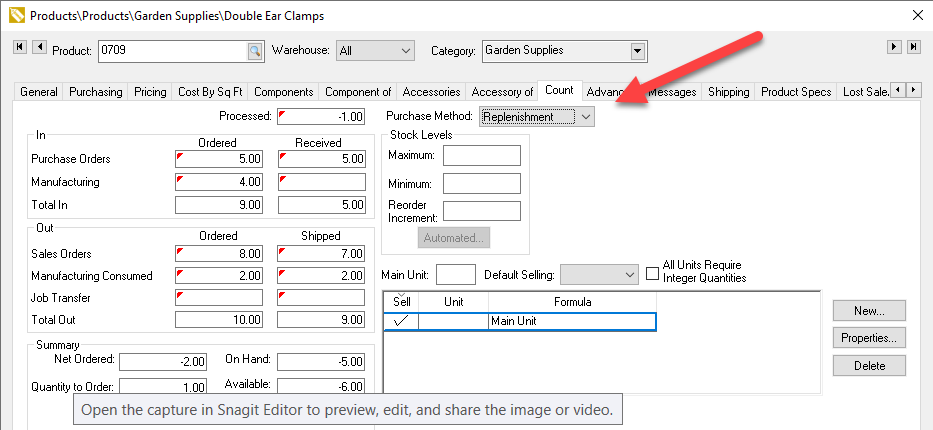
Selling a Replenishment Item
Enter a replenishment product into a sales order.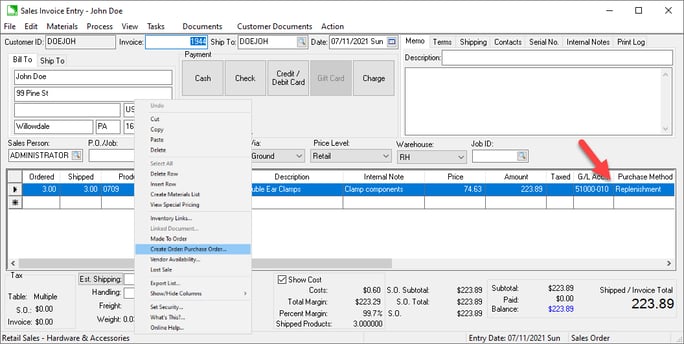
Right-click and select Create Order: Purchase Order from the context menu to create a purchase order from the sales order or view the sale in the Special Orders tab of the Purchasing dialog. Note: A replenishment item DOES NOT link the sale to the purchase, since the purchase involves a replacement and not a special order.
In the example above, the replenishment item will show in the Purchasing dialog as shown below if a purchase order is not created immediately.
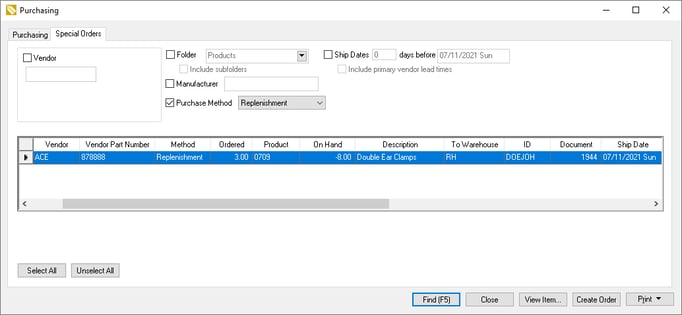
This list is useful in prompting the purchase of replenishment items. Review Purchasing Special Orders for steps to create orders from a sales order or use the Special Order tab of the Purchasing dialog.