Product Sales and Purchase Activity
On a product record, the Activity tab includes all in- and out-going inventory activity for this product. This may include returning product or consuming product within an inventory batch.
Complete the following steps to view sales activity:
-
Open a specific inventory item by selecting Inventory > Product Catalog and selecting a specific inventory item to open the product record.
-
Click the Activity tab to view the following information:
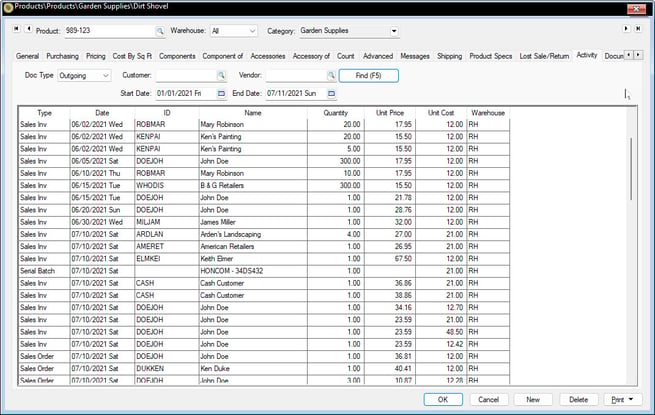
-
Set the desired query settings:
-
Doc Type: Select a specific document type (see options list below). Select Outgoing to list all documents that reduce inventory. Select Incoming to list all incoming inventory documents. Select Adjustments to review all inventory adjustments. Doc Type options include: All, Incoming, Outgoing, Proposals, Sales Orders, Sales Invoices, Purchase Orders, Expense Invoices, Manufacturing, Serial Batch, and Adjustments.
-
Customer: Select a specific customer or leave blank for all customers.
- Vendor: Select a specific vendor or leave the Vendor entry blank to include all vendors.
-
Start Date: Select a specific date in the past to limit the query or leave this setting blank to include all dates.
-
End Date: Set this date to complete the desired date range.
-
-
Click the Find (F5) button to list documents based on the selected queries.
-
Double-click on any document to view details.
Review the Inventory History section for details on purchase history.
Review the Product Returns, Trade-ins, and Sales History section for details on customer returns.
Review Quick Reference Context Menu for details on a quick sales history from the context menu of an invoice.