Selling Inventory from a Warehouse
Identifying the Source Warehouse on a Sales Invoice: The warehouse must be selected within a sales invoice to identify the source of inventory items that are being sold.
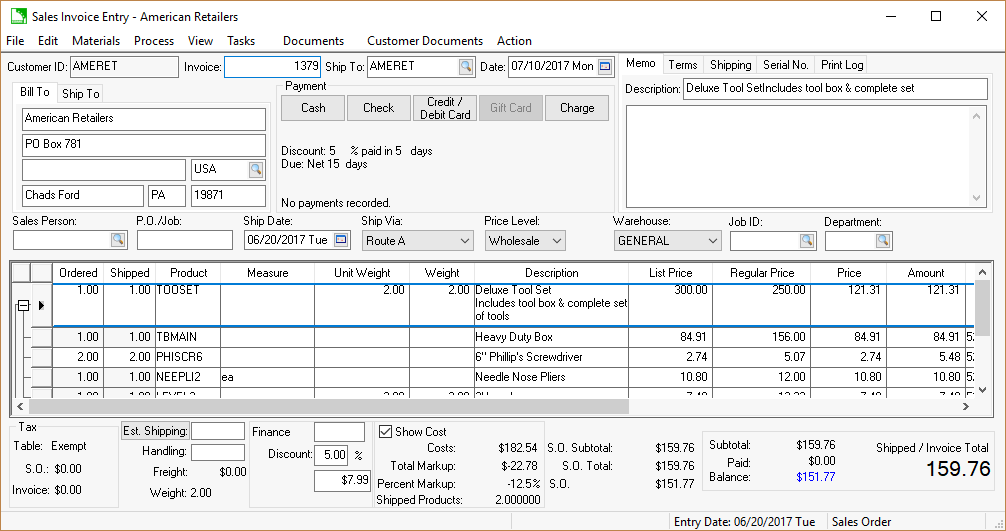
The Warehouse field, located in the middle of the invoice, is copied into the Warehouse column of each invoice detail line. The Warehouse column can be hidden if all inventories contained within the invoice are sold from the same warehouse. Review Column Appearance for details on the required steps to hide invoice columns.
A single line of inventory on a sales invoice can be sold from a different warehouse than the remainder of the invoice. This flexibility can be useful to invoice for inventory sold from different warehouses. The warehouse from which the inventory was sold will not be credited (recorded in inventory sales history) if the inventory is sold from the original warehouse instead of being transferred to the selling warehouse.
The Warehouse setting is not necessary for any invoice details lines that do not contain inventory item codes.
If the warehouse cannot be changed, review the Associating each Warehouse with a Single Company Division and Department section for more details.
NOTE: This optional EBMS module is not included on all versions of the EBMS software. Review the Optional EBMS modules within the main software manual for specific instructions used to identify or add optional modules.
Associating the Warehouse Virtual Terminal
A warehouse may require separate Verifone Hosted Payment Page (HPP) gateway accounts for each warehouse location.
Complete the following steps to add payment gateway settings at the warehouse level:
-
Open the warehouse settings page by selecting Inventory > Options > Warehouses tab from the main EBMS menu. Click the New button or the Properties button to the right of the Warehouse table to open a warehouse window.
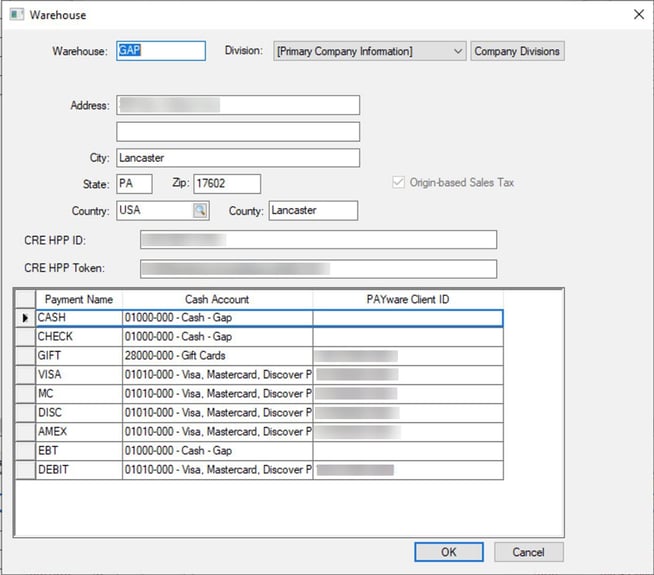
Review Create Warehouses for more information on creating accounts. -
Enter the CRE HPP ID and CRE HPP Token supplied by Verifone. Review Virtual Terminal for information to set up a Verifone Hosted Payment Page (HPP) getaway account.