Unit of Measure List
The EBMS software does not limit the number of different unit of measure settings that are used within the system. The Unit of Measure setting is case sensitive and considers any abbreviation or spelling difference as a different unit of measure. These slight differences can create unintended list of similar codes.
To see which units already exist in the system, go to the Unit of Measure (UOM) list, which is a summary of all the unit of measure settings within the entire inventory catalog. This tab allows the user to identify similar codes. Go to Inventory > Options from the EBMS menu and click on the Unit of Measure tab as shown below: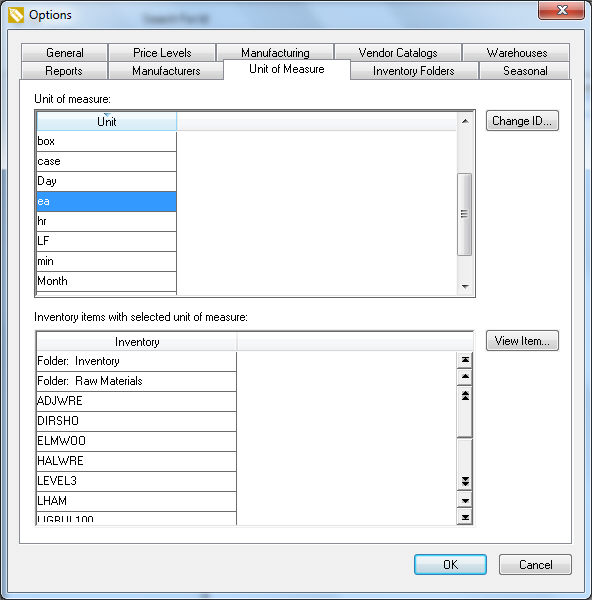
The top pane (Unit of measure) lists all the unit of measure settings used within the inventory catalog. Click on any Unit and in the lower pane, the system will populate a list Inventory items with selected unit of measure for reference.
A Unit of measure ID can be changed by clicking on the Change ID button near the top pane to edit the unit of measure label. IMPORTANT: Please review the information within the Changing a Unit of Measure section for more details before changing UOM labels.