Adding Overhead to an Individual Job
Complete the following section to apply a percentage overhead to a stage.
To view details for a job stage, go to Job Costing > Jobs and double-click on a listed job to open the record. From the job record, go to the Job Stages tab, highlight a listed job stage, and click the Stage Properties button on the right side of the page.
- Open the Job Stage Properties and click on the Totals tab as shown below:
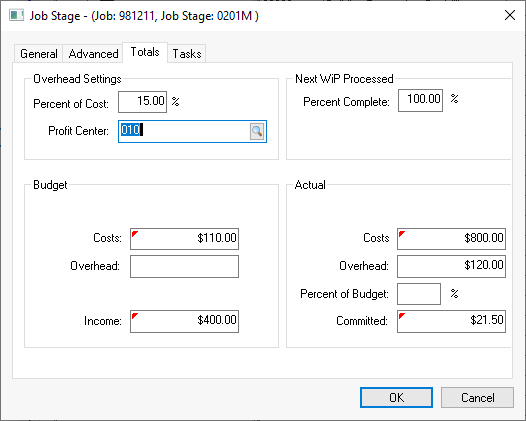
-
Enter a Percent of Cost value.
-
The Profit Center entry may not appear if Profit Center options are not enabled. Review the Using Profit Centers to Calculate Overhead for more details regarding profit centers.
-
The Budget Overhead value should be blank unless the Add Overhead to Budget switch is enabled within the job stage classification.
To check on the status of this switch, go to the Job Costing > Options > Stage Classifications tab. Highlight the relevant job stage classification in the list and click the Properties button to view whether Add Overhead To Budget is enabled or not. Review Adding Overhead to the Budget Total for steps to add overhead to Budget.
-
The Actual Overhead value is calculated by multiplying the Percent of Cost by the Actual costs. (Percent of Cost * Actual Costs = Actual Overhead)
Complete the following steps to change the Percent of Cost within multiple stages in the same job.
-
Right-click on the Percent of Cost entry and select Filter Down from the context menu to open the following dialog:
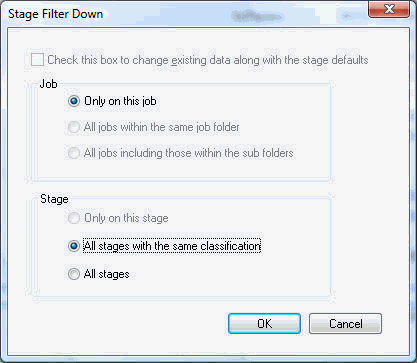
-
Set the Stage option.
-
Either select the All stages with the same classification option to copy the Percent of Cost value to stages within the job that contain the same classification.
-
OR select the All stages option to copy the Percent of Cost value to all stages within the current job. The other options are disabled since the dialog was opened within an existing job.
-
Click on the OK button to complete the changes.
Repeat the steps for each stage within a job.