Changing the Job Status
The Status of a job can be found in the General tab of the job. To open a specific job, go to Job Costing > Jobs and double-click on an existing job in the list.
Status options include:
- Tentative
- Confirmed
- In Process
- Completed
- Closed
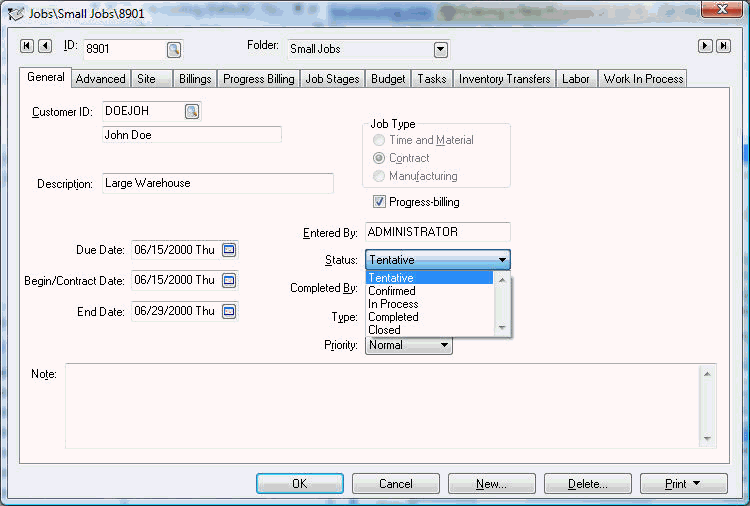
The job Status is used particularly for scheduling or reporting purposes and can be changed at will. Additional status entries can be added to the current list. Contact an EBMS support technician if you wish to add to the existing list. The following status settings are standard features:
-
The Tentative status indicates a job that has not yet been sold. It may be useful to enter the job information at the time of the quote or possible sale; however, the user may not prefer to have a tentative job listed on some job reports.
-
The Confirmed job is sold but not in progress. A job should not be listed In Process until the job is active or in process.
-
The In Process setting affects the Work in Process procedure. A job is considered started, but not completed, when the Status is set to In Process. When the job Status is changed from In Process to any other setting (such as Completed) the job is considered one hundred percent complete. The Billings in Excess and the Costs in Excess will be zeroed the next time the Work in Process procedure is launched. Review the section entitled Selecting a Work in Process Option for more details. The In Process status settings should never be changed or removed.
-
The Status should be set to Completed when a job is completed even though not all of the expenses have been processed. The Adjusted % Complete value displayed within the Work in Process tab will be set to 100% if the job status is set to Completed.
-
The job Status should be set to Closed after all expenses have been entered and the job is complete. The Closed setting will prevent anyone from changing or creating a quote or change order. A closed job cannot be used within any invoice, timecard, or any other entry window. The Closed status settings should never be changed or removed from the status database (JCSTATUS.DBF). Changing the Status from Closed to Completed or any other status may re-open a job.
The status of each stage of a job is able to be set individually if so desired. The stage status can be set within the General tab of the Stage window. The stage Status will automatically be changed to the job status if the job status is changed to a setting greater than the stage status.