Adding and Deleting Job Categories
The category folder feature allows the user to organize jobs by the type of job. A folder should be created for each job group that contains a considerable different stage list. By grouping jobs properly and creating a standard stage list for each group will simplify the step of creating new jobs. For example, a construction company may group jobs labeled Commercial, Agricultural, and Residential. Sub-folders labeled as New Construction and Remodeling may be added under each one of the main job groups. To setup the job folder groups go to Job Costing > Options > Job Folders tab.
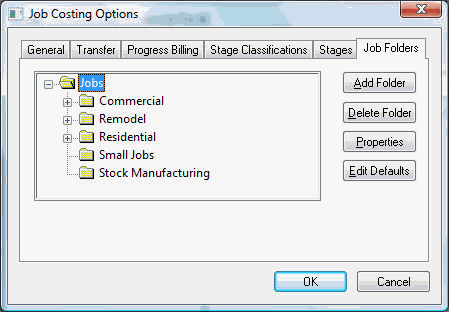
Adding a Folder
To add a Job Folder, highlight a parent folder and click the Add Folder button.
- Enter the new Folder Name describing the contents of the folder.
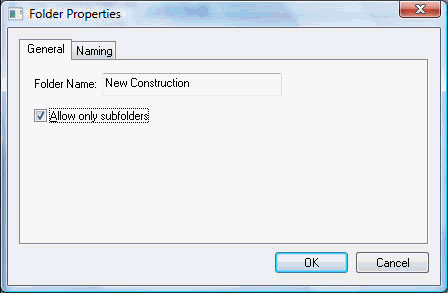
- Toggle Allow only subfolders switch ON if you do not want any jobs placed into this folder but only wish to allow other subfolders.
Click the OK button to create new folder.
Deleting a Folder
Click the Delete Folder button and a message asking the delete function to be verified will appear. A folder cannot be deleted if there are any jobs within the folder. To delete the folder the jobs will need to be moved to another folder. To move jobs, review Changing Job Information for details.
Changing Folder Names
To change the name of a folder, click the Properties button. Change the folder name or edit the subfolders toggle button of the highlighted folder as necessary. Review Categories and Folder Groups in the main manual for more details on adding and changing folder lists.
Reporting by Stage Category
Review Job Management Reports for more job report information and job category reports.