Setting Job Defaults
Job defaults should be entered before creating new jobs, especially default job stages. If the user is not familiar with editing defaults, review the Change Defaults, Filter Down Data and Globally Changing Data section in the main documentation. To continue with entering job defaults, go to Job Costing > Options > Job Folders tab, click on the desired job folder, and click on the Edit Defaults button.
The job window appears very similar to the job entry window, but it is used only to set default values. Some default values that you may wish to set are listed below:
General Tab
Set the default Payroll Tax Location. Review Payroll Taxes for Multiple Locations for setup instructions.
Set the Progress-billing switch ON if most jobs are contractual jobs and are billed multiple times based on the progress of the job. The Progress-billing switch will be disabled if the Job Type is set to Time and Material. The Job Type should be set to Manufacturing only if job is used to record expenses for manufactured stock products. Review the Stock Manufacturing Jobs section for more on the Manufacturing job type.
Enable the Progress-billing switch if most jobs will be based on an A.I.A. contract or other progress-billing jobs. Review the Entering Billing Items for a Progress Billings Invoice section for more details.
Set the Status to Tentative or any other desired default setting.
Site Tab
Set the Contact Information field labels to reflect the most common contact information obtained from the job. Click on the right arrow button to the right of each of the five entry fields and select a variety of labels.
Job Stages Tab
Enter the standard stages for the jobs within the selected job folder. To import all stages from the master stage list, complete the following steps:
-
Delete all stages and folders using the Delete Stages and Delete Folders buttons.
-
Click on the New Group button.
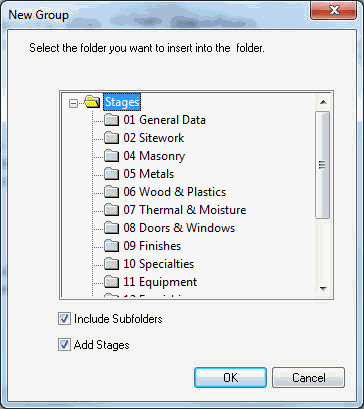
-
Select the top-level root folder – Stages.
-
Toggle both the Include Subfolders and Add Stages switches ON.
-
Click the OK button.
For more details on creating new stages or changing stages, review the Job Stages or Entering Job Stages sections.
Advanced Tab
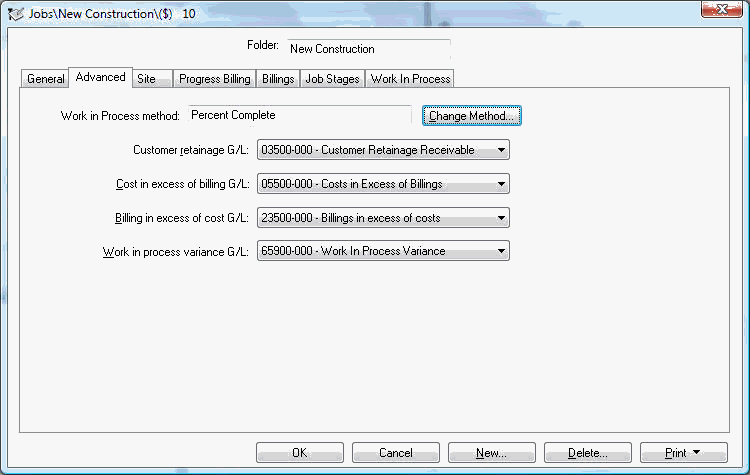
The Work in Process method should be set with company's standard method. Review the Selecting a Work in Process Option section before continuing with this section. It is important that the Work in Process method is set properly within the Edit Defaults section.
The Customer Retainage G/L account should be set to a General Ledger asset account that contains the job retainage withheld from a customer. The General Ledger account must be classified as Customer Retainage.
The following three General Ledger account options will be hidden if the Work in Process method option is configured as Work in Process disabled.
-
Cost in excess of billing G/L account should be set to a general ledger asset account that is classified as Job Cost in Excess that records the amount of the job that has been completed but not billed. If the job completed percentage is greater than the percentage that is billed, the adjustment will be posted to the Cost in excess of billing G/L account. If the percentage billed to the customer is greater than the completed percentage, the adjustment will be posted to the Billing in excess of cost G/L account. Review the Processing Work in Process section for more work in process details.
-
Set Billing in excess of costs G/L to a General Ledger liability account that is classified as Job billing in excess.
-
The Work in Process Variance G/L account is used as the offsetting account for work in process. When the Cost in excess of billing G/L account is debited, the Work in Process G/L is credited; furthermore, when the Billing in excess of costs G/L is debited, the Work in process variance G/L is credited. This account must be classified as Work in Process.
Progress Billing Tab
This tab will show only if the Progress-billing switch, in the General tab, is toggled ON. The amount of time it takes to enter Progress-billing levels can be drastically reduced if the defaults are properly entered.
-
Toggle the Calculate scheduled value from quote switch ON if the budget costs and A.I.A. categories are entered at the same time. This switch should be ON if the A.I.A. billing levels are similar to the job stages. If the Progress-billing levels and the job stages are not equal and the user wishes to enter the Progress-billing levels completely separate from the stage costs, turn the Calculate scheduled value from quote switch OFF.
-
Enter the standard progress-billing description lines. Enter the ID, Description, and general ledger G/L Account; do not complete the other columns. Review the Entering Billing Items for a Progress Billing Invoice section for more details on the other columns.
-
To copy the default values from the root folder into the subfolders, filter down the default value for each entry field within each tab. Review the Change Defaults, Filter Down Data, and Globally Edit Data section from the Main Documentation for detailed instructions on this copy process.
Click the OK button to return to the options window.
Repeat the steps above if you wish to set different default settings for job subfolders.