Undo Time and Materials (T&M) Sales Order Transactions
The steps explained within this section are used to void or undo the process that is explained in the previous section: Billing Expenses for a Time and Materials (T&M) Job. The utility will cause the transactions that were marked as billed to appear again when the Create Sales Order button is selected within the job window.
Review Marked Transactions
Financial transactions are marked at the end of the Billing Time and Material Change Orders within a Contract Billing process when the user clicks Yes for this prompt: Do you want to mark the transactions so they are not used for future billings?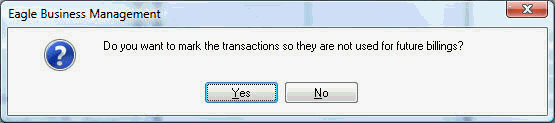
The process populates the Track 2 column with the sales order date (formatted as SO YYYYMMDD) as shown below: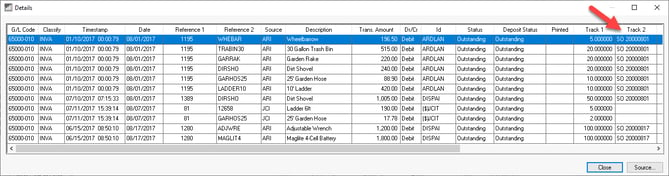
Note that a blank entry indicates that the transaction was not billed and is not marked. The Track 2 process date is marked with the process date stamp. Review the following section to clear this setting to re-invoice the expenses.
Review Financial Transaction Overview for details on accessing financial transaction detail.
Unmark Transactions
NOTE: THIS UTILITY WILL NOT VOID OR DELETE ANY PART OF THE SALES ORDER THAT WAS CREATED USING THIS UTILITY.
-
Go to Job Costing > Utilities > Unmark Expenses Transactions Included in T&M Billings to begin the undo process.
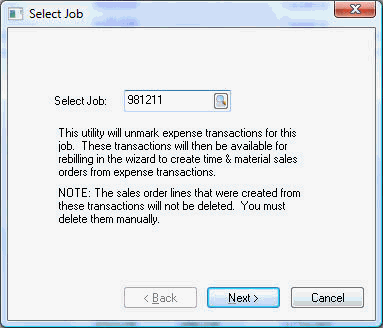
-
Enter the Job that you wish to bill and click the Next button.
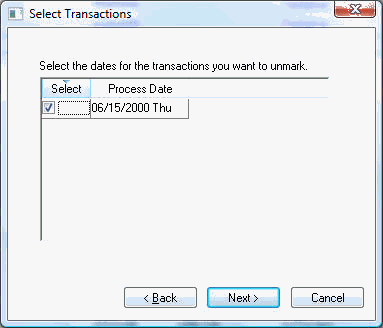
-
All the T&M processes for the selected job will be listed, along with the process dates. If multiple processes contain the same date, the transactions for each one of the processes will be marked as not billed.
-
Check the desired process date(s) by clicking on the Select column. Check all dates off to undo all transactions for the selected job.
-
Click Next to process transactions and the following dialog will appear:
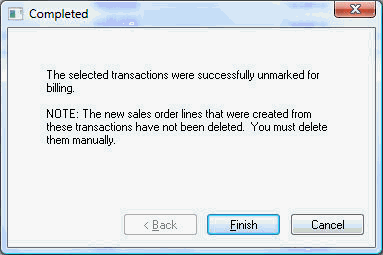
-
Click Finish to complete the un-marking of the T&M transactions.