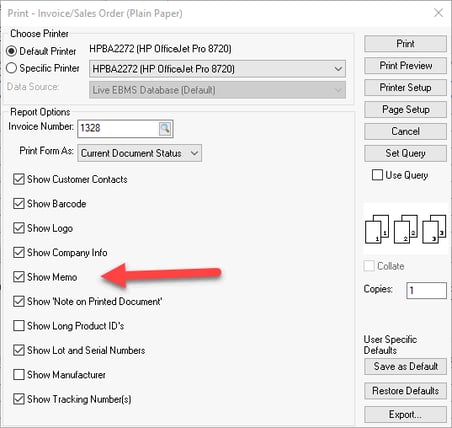Compiling Billing Notes from the Work Order
The Import Labor Descriptions utility is used to compile multiple Billing Notes from the work order and copy them to the sales invoice's note to display to the worker. Complete the following steps to launch this configurable tool:
- Open the sales order and select Tasks > Import Labor Descriptions from the sales order menu as shown below:
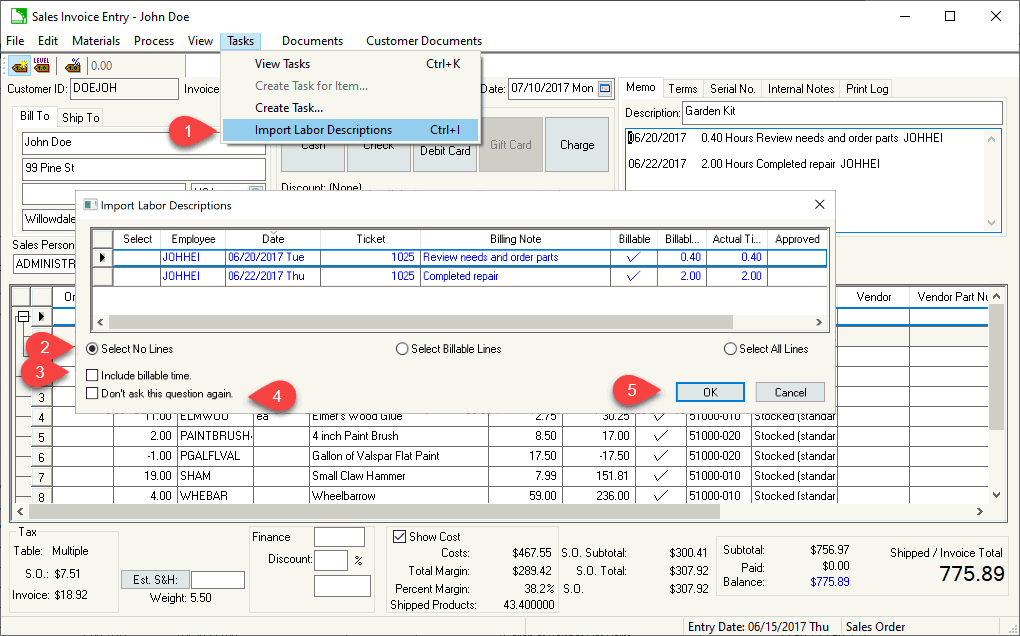
- Select which work orders from the timecard lines for all attached tasks to compile the sales invoice billing note:
- Select the Select Billable Lines to only list the time lines that are billable. (Billable column contains a checkmark when selected.)
- Select All Lines to include all labor lines
- Manually change individual tasks by changing the Select setting for individual billable lines.
- The amount of time spent included with each line if the Include billable time option is enabled.
- Enable the Don't ask this question again option to complete each of these steps using the Ctrl + I key instead of opening the dialog to compile the notes:
- Click OK to review the compiled notes as shown below:
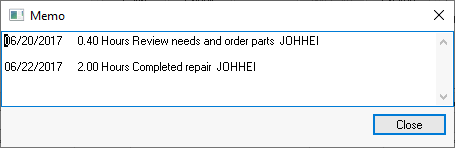
- The date the work was recorded.
- The amount of billable time listed on the work order. (This time only shows if Include Billable Time is enabled.)
- The description is copied from the Billable Notes within the Timecard tab.
- The Worker ID that rendered.
- Edit memo as needed and click Close to save the Memo.
- Enable the Show Memo option when printing the sales invoice.