Labor tracking on the go!
In this article
Getting Started | Video Walkthrough | Features | Enhancements | Related Content
Getting Started
MyTime is an app used to track labor, record notes, and add parts to a work order from a remote device or kiosk such as a MS Windows tablet. This handy time management tools gives the user the ability to clock in and out of a task or work order tracking the worker's time through out the day. This handy task scheduling tool gives the user the ability to manage EBMS tasks or work orders, record time, notes, add parts and process the work order from the road or shop floor.
The alternative MyTasks is a more basic app that is used to record time and notes only on a work order. Review MyTasks Overview for more information on this basic app that can be used on IOS and Android phones.
The MyTime tool extends the EBMS task and work order module and is useful in the following environments:
Service and Dispatch WebinarMyTime provides the remote service and field technicians the ability to view their work order schedule, track time, and record service notes, parts, and labor from a mobile Windows tablet. The work order can be completed and billed immediately on location if desired. Review the following steps to implement MyTime for your technicians that are on the road:
-
Personalize the desired schedule and work order format to meet each technician’s needs: Review Setup > MyTime Desktop Settings to setup each technician’s profile.
-
Field service MyTime tablets must be connected to EBMS using an Azure Bus. Review the Connections and User Settings section for WLAN instructions.
-
Create tasks and work orders for the field service workers within EBMS: Review the Tasks > Tasks Overview section for instructions on creating and managing work orders.
-
Log time on the road while noting work orders: Review the Tracking Labor and Completing Tasks section for labor tracking steps for technicians.
-
Adding parts to a work order: Review the Adding Products to a Task or Work Order section for more details.
-
Communicating documents from MyTime: Review Communicating documents to EBMS from MyTime for both remote and LAN communication.
-
Billing the work order from the job site: Review Billing the Worker from MyTime.
-
Communicate MyTime location to MyDispatch: Review MyDispatch > Map for configuration details to communicate MyTime location to MyDispatch.
Review MyDispatch > Scheduling Individual Technicians for steps to configure both MyDispatch for the dispatcher(s) and MyTime for the technicians.
Review MyTasks Overview for more information on this basic app that can be used on IOS and Android phones.
Shop technician
MyTime gives the shop technicians the ability to track time the easy way, record important service notes and parts, and access history - all from a shop kiosk or mobile Windows tablet. Review the following steps to use the MyTime app by the service technicians within the shop:
-
Setup a kiosk or tablets to view tasks for a specific station or technician: Review Setup > MyTime Desktop Settings to setup each technician’s profile.
-
Create service work orders for the shop: Review the Tasks > Using Tasks as Work Orders section for instructions on creating and managing work orders within EBMS.
-
Log time for work orders: Review the Tracking Labor and Completing Tasks section for labor tracking steps for technicians.
-
Adding parts to a work order: Review the Adding Products to a Task or Work Order section for more details.
Review MyDispatch > Scheduling Service Bays or Workstations for steps to configure both MyDispatch for the dispatcher(s) and MyTime for the technicians.
Note: EBMS can be a great MyTime enhancement if MyTime is used on the same LAN as EBMS. The user can open the sales order and any inventory item within EBMS by touching the hyperlink within MyTime.
Manufacturing floor
Setup kiosks at each workstation or manufacturing cell enabling workers to record time, parts, or raw material to the user identified manufacturing batch. Record the quantity of piecework items completed with a quick touch. Data is recorded within the EBMS manufacturing batch immediate from the shop kiosk. Review the following steps to implement MyTime in a manufacturing environment:
-
Setup a kiosk or tablets to view tasks for a specific manufacturing station or stage: Review Setup > MyTime Desktop Settings to setup each station’s profile.
-
Create the required manufacturing tasks within EBMS: Review the Tasks > Tasks Overview section for EBMS task instructions.
-
Review Manufacturing Batch Tab for steps to adjust manufacturing batch information within MyTime.
-
Log time for manufacturing tasks: Review the Tracking Labor and Completing Tasks section for labor tracking steps for manufacturing staff.
Connecting documents to a task
MyTime is a great tool to access EBMS documents. Note that EBMS or other MyEBMS apps will need to be installed on the same device to use many of these lookup links.
-
Single billing invoice: Review Billing the Customer from MyTime for more details including the order link.
-
Parts and other inventory: Review Adding Products to a Task or Work Order for information on the list of parts within a task.
-
Other links such as a list of orders, invoices, tasks, vendors, products, or any other EBMS document: Add the hyperlink with the memo of the task and tap on the task within MyTime. Review [Sales] CRM > Opening EBMS Hyperlinks from Task Notes for information on accessing hyperlinks within tasks.
Setup
Review Setup > Setup MyTime for instructions to download and install MyTime.
Review Connections and User Settings for steps to configure the connection of MyTime to the EBMS server.
Configure the MyTime user license. Review EBMS Configuration and Setup for MyTime user configuration within EBMS.
The MyTime desktop can be configured for individual users or a group of users. Review Setup > MyTime Desktop Settings for desktop configuration details.
Tools
Review the Searching for Tasks section for more details on using the MyTime search.
Review the Managing Tasks and Work Orders section for more details on adding other users' time into a task or adding time for a team.
Show warning if the manager is approving a task before the technician is clocked out of the task. This warning will also show when the task is completed if the approval option is already enabled. Enable this warning option within as shown below: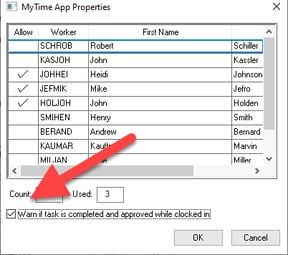
Communications
Review Communicating Documents to EBMS from MyTime for options available to send non-task information from MyTime to EBMS.
Review Emails from MyTime tablet to quickly send an email from a MyTime task.
Common use cases
Track Labor on the Go
Enable your service techs and sales reps to easily track their time on a variety of daily tasks, work orders, and appointments. Simply clock in at the start of the day and all time is automatically recorded as each task is open and completed.
Record Information Onsite
Don’t wait until the end of the day to organize and record details from your jobs. Now techs can efficiently manage a variety of work orders, phone calls, contacts, and tasks while in the shop, on the road, or around the world. Important job notes, all products used, and the time spent are recorded, all from your mobile Windows device.
Bill Immediately
The customer can be billed before leaving the job site, reducing the time it takes to get paid. Simply complete the task, add any materials used, and process the invoice. Payments are recorded and a copy of the invoice is emailed to the customer.
Automate Workflow
Real time scheduling, immediate customer billing and invoicing, streamlined payroll, and seamless integration makes data entry and sharing simple. Instead of late-night data entry, spend your time achieving better goals. Put the power of time tracking in the hands of your awesome employees and save big.
Manage Manufacturing Floor
From tracking labor and the status of assemblies to increasing visibility of the shop floor, this app can help you produce and create complex assemblies with more efficiency! Workers sign in/out of batches to record labor and progress of the manufactured product. This app is useful in a wide variety of manufacturing scenarios from panel doors and furniture to sheds, equipment, welding, painting, outfitting, fabrication and more!
Video Walkthrough
Features
- Clock into specific tasks or work orders
- Easily track technician time required to complete a task
- View tasks and schedules in a variety of ways
- Search for and organize tasks by date, type, worker, manager, and various other options
- Add parts, item codes, and a photo of the barcode to a task or work order
- Record notes for a job
- Complete the task onsite
- Preview and process the invoice on site and email a copy/receipt to the customer
- Associate tasks with manufacturing batches
- Track status of assemblies as they are moved from stage to stage along the manufacturing process
- Can be installed and used on any Windows 10 device
Requirements
- Windows 10 operating system
We leverage Microsofts Line of Business app functionality.
(not available on IOS and Android) - Accounts Receivable EBMS Feature
- Tasks & Work Orders EBMS Feature
- Payroll EBMS Feature
Enhancements and Customizations Available
Related Videos and Content
