Adjusting Time in MyTime
MyTime uses the devices system date and time to record the start and stop time on a task or timecard. The user may need to adjust this time when a user failed to clock in or out of a task for various reasons. The user must have the following Allow creation of tasks and editing of timecard lines option enable to allow the worker to adjust time within MyTime.
Open the App Settings tab on a worker record to set this option. To open a worker record, go to Labor > Workers, and double-click on a worker in the list.
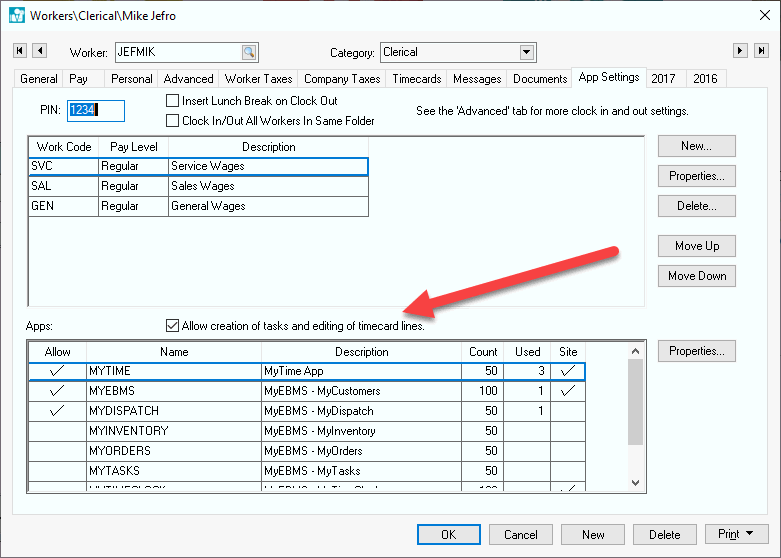
The following MyTime changes cannot be made by a user with the Allow creation of tasks and editing of timecard lines option disabled.
MyTime Desktop Clock
The MyTime system clock is found on the upper left corner of the MyTime desktop.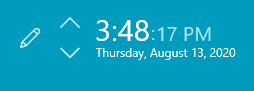
The time can be adjusted by selecting the pencil icon ![]() to open the following edit dialog.
to open the following edit dialog.
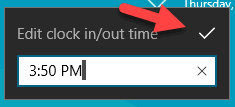
Edit the time and select Save (the checkmark icon) to put MyTime in a fixed time mode.
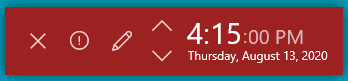
The fixed time mode shows in red and allows the user to cancel ![]() or further edit the time
or further edit the time ![]() . This fixed time will be used for the next clock in or clock out and MyTime will return to system time after the next clock in/out process.
. This fixed time will be used for the next clock in or clock out and MyTime will return to system time after the next clock in/out process.
MyTime Task Timecard Tab
Tap on the Timecard tab of the task. Tap the time icon ![]() to change the existing time within the task.
to change the existing time within the task.
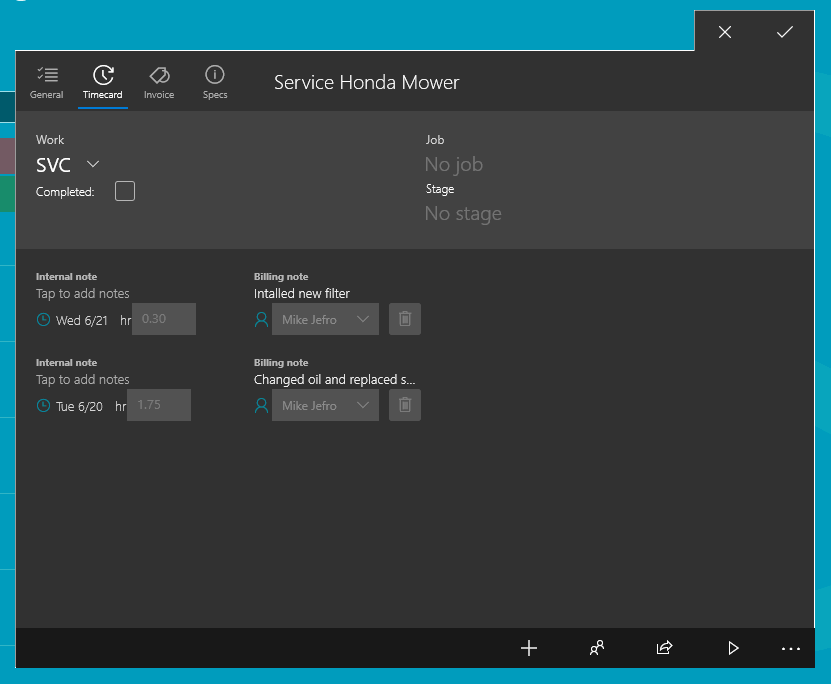
Tap the plus sign icon ![]() to add a timecard line to the task.
to add a timecard line to the task.
MyTime Timecard List
The times within the worker's timecard can be changed or deleted by completing the following steps:
-
Select the time clock icon
 from the main MyTime sidebar to show the timecard time table.
from the main MyTime sidebar to show the timecard time table.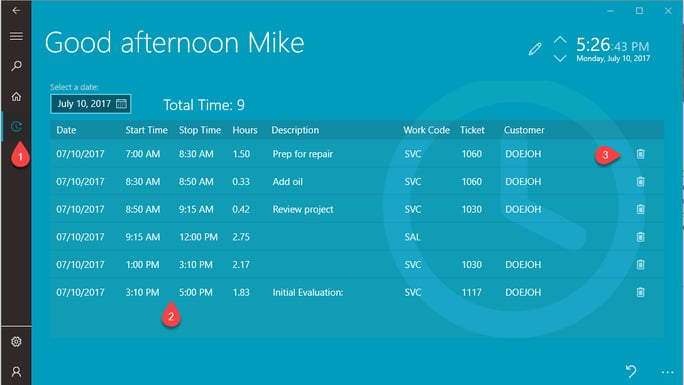
-
Edit the Start Time and Stop Time values as needed.
-
Enter an optional worker comment. Review Timecard Color Codes for information on the purple comment color code.
-
Tap the delete button to remove a record.
Adjusting Billable Time
Billable time changes the amount of time being billed without changing actual time.
The billable time of a task can be changed by completing the following steps:
-
Open a task in MyTime and tap on the Timecard tab.
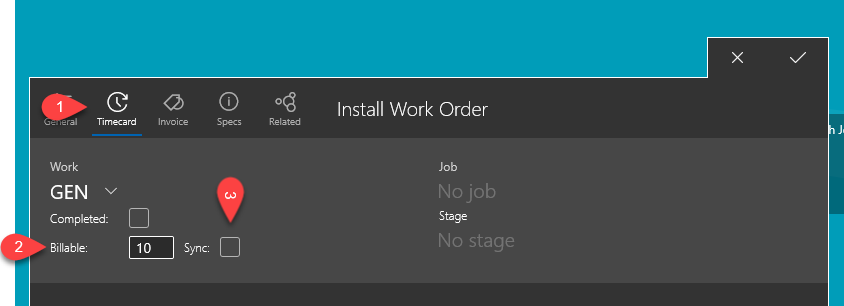
-
The Billable time reflects the billable time within the Billing tab of the EBMS task.
-
Enable the Sync option which changes the Task's Billing tab > Update billable time from actual time option on the EBMS task.
-
Enable Sync to copy the actual time to billable time. This option can adjust the labor cost in a time and material (T&M) task.
-
Disable the Sync option to adjust the billable time to a different quantity of hours than actual time.
-
Review Billable Time for details information about managing billable time using EBMS.
Adjusting Time in EBMS
Review Entering or Auditing Clock In/Out Times to edit times for a list of Workers based on a specific date.
Review Entering Timecards for details on entering or adjusting a worker's timecard.
Review Daily Hours and Memos for more details on clock in and out times within a worker timecard.