Creating a Task from a Quote
Service inventory items within a proposal can prompt the user to create tasks when a sales order is created from a proposal or quote. The service items must have a task type attached to the item. Review the Attaching a Task to a Service Item section for details on creating a service item.
The example below contains a service inventory item (SHABLA) that is connected to a task type.
Launch the Create Sales Order wizard from the Process menu of the proposal. Review the Creating a Sales Order from a Proposal section of the Sales documentation for more details on the Create Sales Order process. The following dialog will appear after the sales order is created: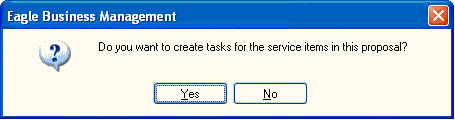
Click on the Yes option to open the following Create Tasks dialog:
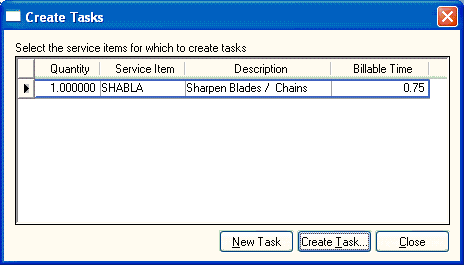
The dialog will list the inventory items contained within the proposal that are classified as Service and have the Enter task for this item option enabled within the general tab of the inventory item.
The tasks are created by clicking on each Service Items and clicking on the Create Task button. The new task wizard must be run individually for each service item. Service items can be combined by creating a task for one of the items, changing the billable time manually to total the amount of the combination of the items, and then ignoring the other items.
The New Task button can be used to launch the new task wizard without copying information from a service item.
Review the Sales Quotes and Proposals Overview documentation for more details on creating and processing proposals.