Creating Work Codes for Prevailing Wage Rates
The prevailing wage rates are set within the payroll work code.
Complete the following steps to create a work code for a prevailing wage:
Select Labor > Work Codes from the main EBMS menu.
Click the New button at the base of the window to create a new work code.
- On the first page (Select Type), select the category folder where the work code should be stored. Click Next to proceed.
- On the second page (New Work Code), The following new work code dialog will open:

- Enter the expense General Ledger Account. This entry identifies the expense G/L account into which the payroll expenses are posted when the work code is processed within a timecard. It is possible to direct multiple work codes into a single General Ledger account to create detailed work code history without using a large number of different G/L wage accounts.
- Enter a Description of the prevailing wage work code. This may include the type of work, location, etc. This description will be especially helpful for differentiating between types of prevailing wages.
- The Wage Type must be set to Prevailing Wage.
- Set the appropriate Workman's Comp. Classification, according to what is covered by the prevailing wage. Review the Workers' Compensation article for more details on this setting.
- Click Next to proceed.
- On the third page (New Work Order), enter a Prevailing Wage and Benefit Rate for each Job. A single prevailing wage rate and benefit rate is required if the Job Costing module is not installed, but with Job Costing, multiple rates are allowed. Review the Prevailing Wage Rates article for more details on prevailing wage rate and benefit rates.
Click Next to proceed.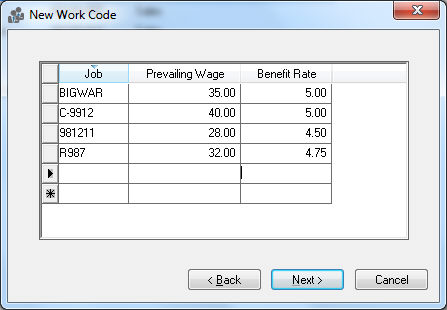
- On the fourth page (New Work Code), enter a unique Work Code Id for the new prevailing wage work code. Select the I want to view the new work code now option if you wish to immediately check the new record once the creation process is finished.
Click Finish to create the new code.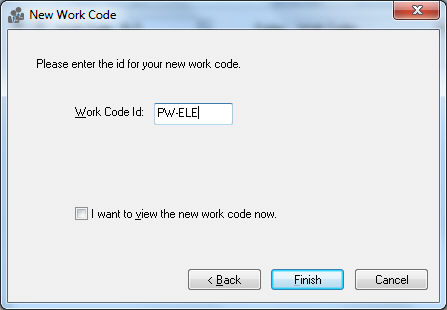
Click on the Prevailing Wage tab of the work code record and enter the prevailing wage rates for each job.
Review the Prevailing Wage Rates article for more details on creating rates.