Processing Flag Pay
EBMS includes the ability to manage flag rates and organize and process flag pay work orders. Flag pay can be processed within the payroll process of EBMS or can be used to compile payroll data for a 3rd party payroll processor. Flag pay can conveniently be mixed with regular pay, bonus, and benefit pay, as well as a host of other pay options.
Flag pay for a particular worker is calculated by multiplying the worker's pay rate by the flag rate for each work order. Note that the flag rate, which is based on predetermined hours, does not affect overtime. The worker's hours as they apply to labor laws, such as overtime and minimum wage, are calculated based on the clock in and clock out times rather than the flag time.
This documentation is intended to be a supplement to the work order management or payroll processing training documentation. Review the Tasks & Work Orders Overview and the Labor Overview before continuing on with this section, since this article draws on the basics found in those sections.
Important Note: The flag rate task types, product service codes, and flag pay types must be configured before any flag pay processing can be done. Review Flag Rate Configuration to verify all settings are correct and ready for processing.
Options for Recording Clock In and Clock Out Times
A worker's daily clock in and clock out times must be recorded properly to process flag pay. The daily hours must be maintained to properly calculate overtime, validate minimum wage, and properly list payroll details on the worker's pay stub. The following tools are available to record this important information:
Time Track App: The Time Track App is an electronic time clock that populates the clock in and clock out times within the EBMS timecard. Review the Time Track Overview for instructions on using the time clock app to record daily hours for workers.
MyTime App: MyTime is an app used to track labor, record notes, and add parts to a work order from a mobile device. Review the MyTime App Overview section for more details on this option.
Clock In/Out Times dialog in EBMS: Record clock in and clock out times by selecting Labor > Clock In/Out Times from the main EBMS menu. Review Entering or Auditing Clock In/Out Times for more details.
Manually Enter Hours: Enter daily clock in and clock out times directly on the worker's timecard. Review the Daily Hours and Memos article for time entry instructions.
Processing Flag Pay and Calculating Overtime
Create a work order for the service project using a flag pay task type. Work orders can be manually created or generated from a sales quote. Review Using Tasks as Work Orders for instructions on creating a work order from a task.
To create a new task, click the plus sign (+) next to Tasks & Work Orders on the main page of EBMS. In the Search for Type field, enter a Flag Pay type.
-
The following setting within the Flag tab of the task is the crucial setting required to process flag pay. Select Update actual time from billable time by checking the box. If this option isn't enabled, flag pay cannot be processed for the task or work order.

This option should be enabled for flag pay task types, but this option should be disabled for any work order that does not involve flag rate pay. Review the Flag Rate Configuration article for more settings information. -
The Billable field contains the number of hours the worker is paid for the completed task. This information can be changed or reviewed within the Billing tab on the task as shown below:

Although the Billable amount can be set within this tab, the recommended method is to set the Billable amount from the service product code when a work order is created from a quote or sales order. Review Creating a Task from a Quote or Creating a Task from an Invoice for details on task creation. -
Flag time is always calculated by EBMS when a task is marked Completed. The Completed option can be enabled within the Timecard tab of the work order as shown below:

The flag pay record is added to the Timecard list as shown above. Note that the Billable hours amount recorded within the Billing tab was copied to the Timecard record to pay the worker. A worker's flag pay is posted at the time the task is completed.IMPORTANT: If the flag rate (Billable time) is changed after the Completed option is checked, the user must disable the Completed option and check it back on again. The system will add another record with the adjusted time.
The worker in the following example recorded the actual time spent on the task on Friday. On Monday, when the project was completed, the system added a Timecard record that equaled 1.5 (Billable time of 5 hours - the previously entered time of 3.5 hours). See image below.

In summary, the flag rate minus any previously entered time equals the flag pay. (Flag Rate - Previously Entered Time = Flag Pay)Repeat these steps for each flag pay work order. Review Recording Labor and Completing the Task for more details on entering task time or marking a work order as complete.
-
Launch the optional overtime calculation utility AFTER all work orders for the entire pay period have been properly completed. Complete the following steps to calculate overtime:
-
Open the timecard list for a pay period by selecting Labor > Worker Payments from the main EBMS menu.
-
View individual timecards by selecting a timecard from the Worker Payments list and clicking the View Timecard button. Review the total pay as well as the daily hours within the timecard as shown below:

The flag pay on this timecard matches the pay scenario listed in the Flag Pay Overview section.
-
-
From the timecard menu, launch the Calculate Overtime utility by selecting Process > Calculate Overtime or using the Ctl + T hotkey function. The following dialog will appear:
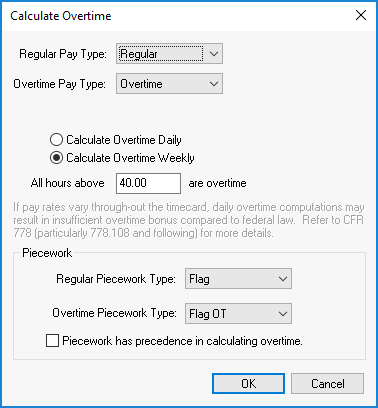
Set the following settings within this dialog. The settings will default to the previous process within the same computer and user. Closely review these settings the first time the Calculate Overtime utility is launched:Set the Regular Pay Type and Overtime Pay Type settings as described in the Calculating Overtime article.
Select either the Calculate Overtime Daily option or the Calculate Overtime Weekly option. Daily typically includes any hours beyond 8 hours per workday and weekly includes any hours over 40, regardless of the days the extra hours were worked.
Select the Regular Piecework Type to the standard flag pay type. Review the Flag Rate Configuration section for details on creating various flag pay types.
Set the Overtime Piecework Type to an overtime flag pay if available. To create an overtime flag pay type, go to the Create Flag Pay Types section of the Flag Rate Configuration article.
IMPORTANT: Disable the Piecework has precedence in calculating overtime option whenever processing flag time. Make sure this option is unchecked.
-
Once the settings are configured for Calculate Overtime, click OK to insert overtime records into the worker's timecard. Note that the rate used to calculate overtime may not be 50% higher than the employee's pay rate. The overtime rate will equal total pay divided by actual hours (not flag hours) multiplied by the employee's hourly rate multiplied by 150%. [Overtime Rate = Total Pay / Actual Hours * Worker's Hourly Rate * 150%]
The system will process daily overtime pay based on the average weekly pay. [Average Weekly Pay = (Flag Hours * Worker Pay Rate) * Actual Hours]
Overtime pay will be applied based on the worker's actual time for any day or week recorded in Daily Hours even if no flag time was posted for that date.

The records shown above were the results of the previous timecard after the Calculate Overtime utility was launched. -
Relaunch the Calculate Overtime utility for each timecard.
EBMS includes options to add rest time for breaks, non-productive time, and benefit pay, as well as the standard hourly, salary, or commission pay. Review different types of worker payments in the Labor Overview section.
Calculate taxes, process worker payments, or export to 3rd party, and close the pay period as described below by going to the following articles: