MyTime User Login
The MyTime login uses the same login credentials as EBMS. The login user name, passwords, and security is set by selecting File > User Management from the EBMS header menu. MyTime access is dependent on the Labor module security. Review [Main] Security > Creating Users and Assigning UI Rights for user access setup for MyTime.
MyTime can be configured for the following login modes:
-
Personal mode for a single user: This mode is designed for a MyTime device that is used for a single person throughout the workday.
-
Kiosk mode for multiple users: This mode is designed for a MyTime device that is used by multiple people throughout the day. This mode requires a user login each time the user clocks into a task or work code.
Complete the following steps to login a user into MyTime using either the personal or kiosk login mode:
-
Launch the MyTime app within the Windows tablet, phone, or computer and log in as shown below.
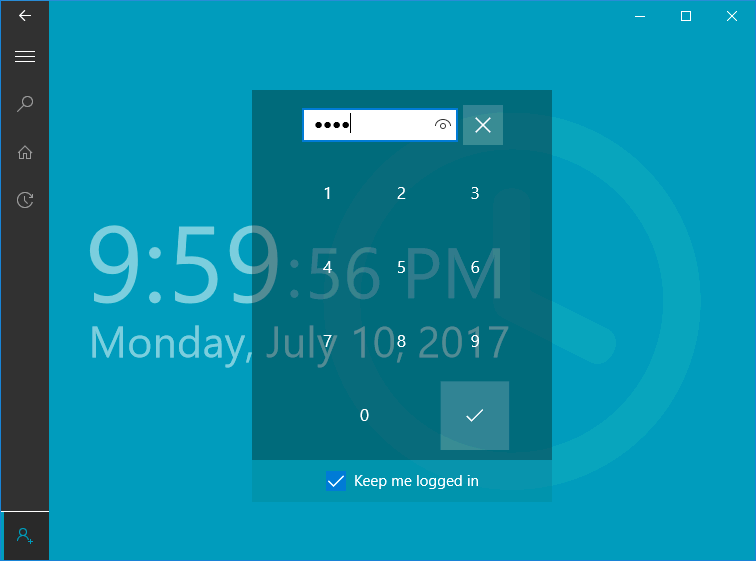
-
Enable the Keep me logged in option to operate in personal mode rather than kiosk (multiple user) mode for MyTime.
-
Enter the user's PIN as entered in the Workers > App Settings tab and tap on the login button
 . Review Setup MyTime for PIN details.
. Review Setup MyTime for PIN details. -
MyTime will return to the login dialog as soon as the user logs into a task or work code if MyTime is set to kiosk mode (the Keep me logged in option is off).
Logging In using a Barcode
Complete the following steps to log into MyTime by scanning a barcode:
- Print worker labels to use to log into MyTime by selecting File > Reports > Workers > Employee Card with Barcode from the main EBMS menu as shown below:
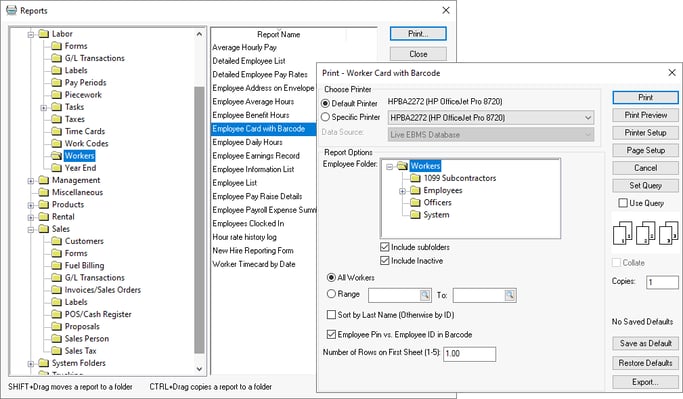
-
Enable Employee Pin vs. Employee ID in Barcode to print labels on cards. The Pin number found within Worker > App Settings tab on each worker's record.
-
Print cards on card stock to generate employee barcode pin cards. Note that the barcodes do not require a prefix.
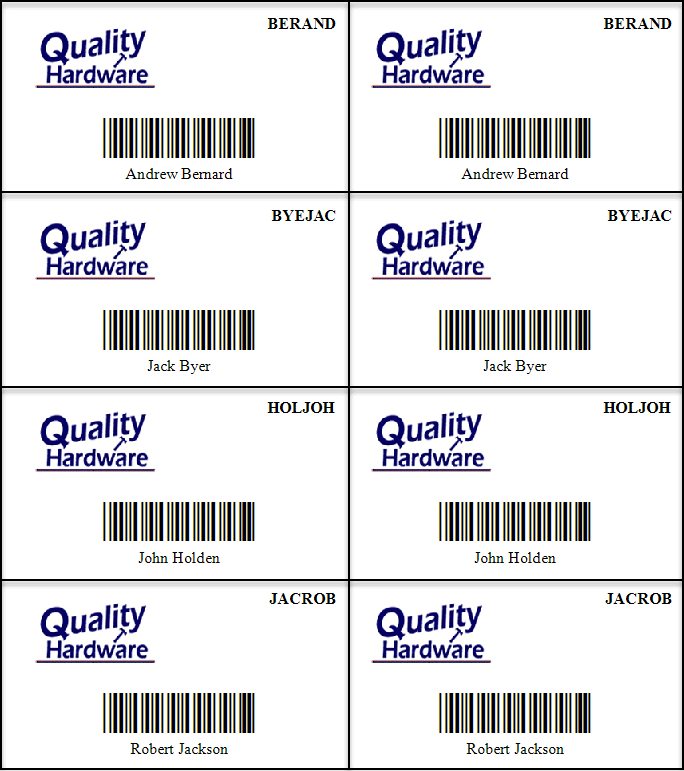
-
Scan the cards using an EBMS enabled scanner. Review Programming Scanners and Barcodes for scanner programming instructions.